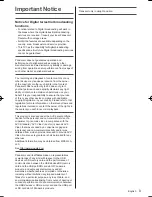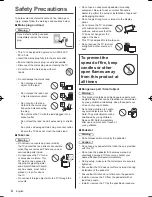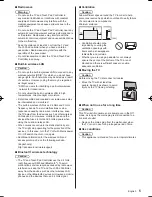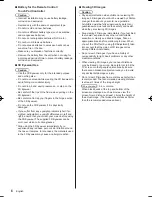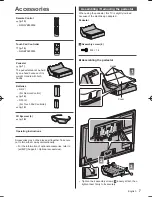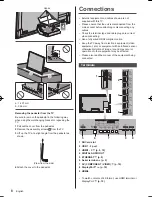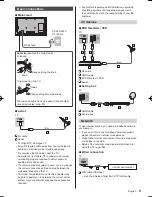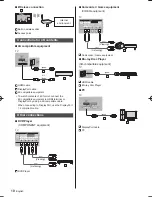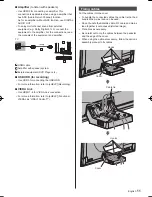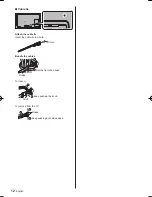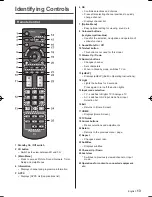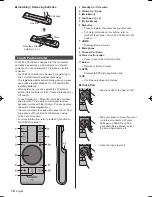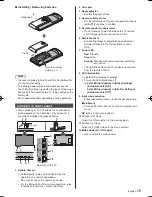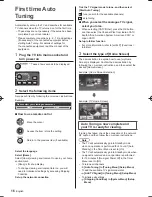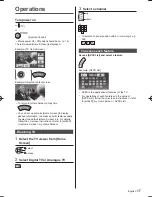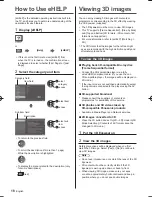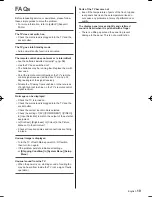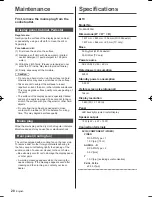English
5
■
Ventilation
Caution
Allow sufficient space around the TV in order to help
prevent excessive heat, which could lead to early failure
of some electronic components.
Minimum distance:
(cm)
10
10
10
10
●
Ventilation should not be
impeded by covering the
ventilation openings with
items such as newspapers,
tablecloths and curtains.
●
Whether you are using a pedestal or not, always
ensure the vents at the bottom of the TV are not
blocked and there is sufficient space to enable
adequate ventilation.
■
Moving the TV
Caution
Before moving the TV, disconnect all cables.
●
Move the TV with at least two
people. Support as shown to avoid
injury by the TV tipping or falling.
■
When not in use for a long time
Caution
This TV will still consume some power even in the Off
mode, as long as the mains plug is still connected to a
live socket outlet.
●
Remove the mains plug from the wall socket when
the TV is not in use for a prolonged period of time.
■
Use conditions
Caution
●
This appliance is intended for use in tropical climates.
■
Radio wave
Warning
●
Do not use the TV and Touch Pad Controller in
any medical institutions or locations with medical
equipment. Radio waves may interfere with the
medical equipment and cause accidents due to the
malfunction.
●
Do not use the TV and Touch Pad Controller near any
automatic control equipment such as automatic doors
or fire alarms. Radio waves may interfere with the
automatic control equipment and cause accidents due
to the malfunction.
●
Keep the distance at least 22 cm from the TV and
Touch Pad Controller when you have a cardiac
pacemaker. Radio waves may interfere with the
operation of the pacemaker.
●
Do not disassemble or alter the TV and Touch Pad
Controller in any way.
■
Built-in wireless LAN
Caution
●
Do not use the built-in wireless LAN to connect to any
wireless network (SSID
*
) for which you do not have
usage rights. Such networks may be listed as a result
of searches. However, using them may be regarded
as illegal access.
*
SSID is a name for identifying a particular wireless
network for transmission.
●
Do not subject the built-in wireless LAN to high
temperatures, direct sunlight or moisture.
●
Data transmitted and received over radio waves may
be intercepted and monitored.
●
The built-in wireless LAN uses 2.4 GHz and 5 GHz
frequency bands. To avoid malfunctions or slow
response caused by radio wave interference, keep
the TV away from the devices such as other wireless
LAN devices, microwaves, mobile phones and the
devices that use 2.4 GHz and 5 GHz signals when
using the built-in wireless LAN.
●
When noises occur due to the static electricity, etc.,
the TV might stop operating for the protection of the
devices. In this case, turn the TV off with Mains power
On / Off switch, then turn it on again.
●
Additional information for the wireless LAN and
access point may be on the following website.
(English only)
http://panasonic.net/viera/support
■
Bluetooth
®
wireless technology
Caution
●
The TV and Touch Pad Controller use the 2.4 GHz
radio frequency ISM band (Bluetooth
®
). To avoid
malfunctions or slow response caused by radio wave
interference, keep the TV and Touch Pad Controller
away from the devices such as other wireless LAN
devices, other Bluetooth devices, microwaves, mobile
phones and the devices that use 2.4 GHz signal.
Summary of Contents for Viera AX900H series
Page 23: ......