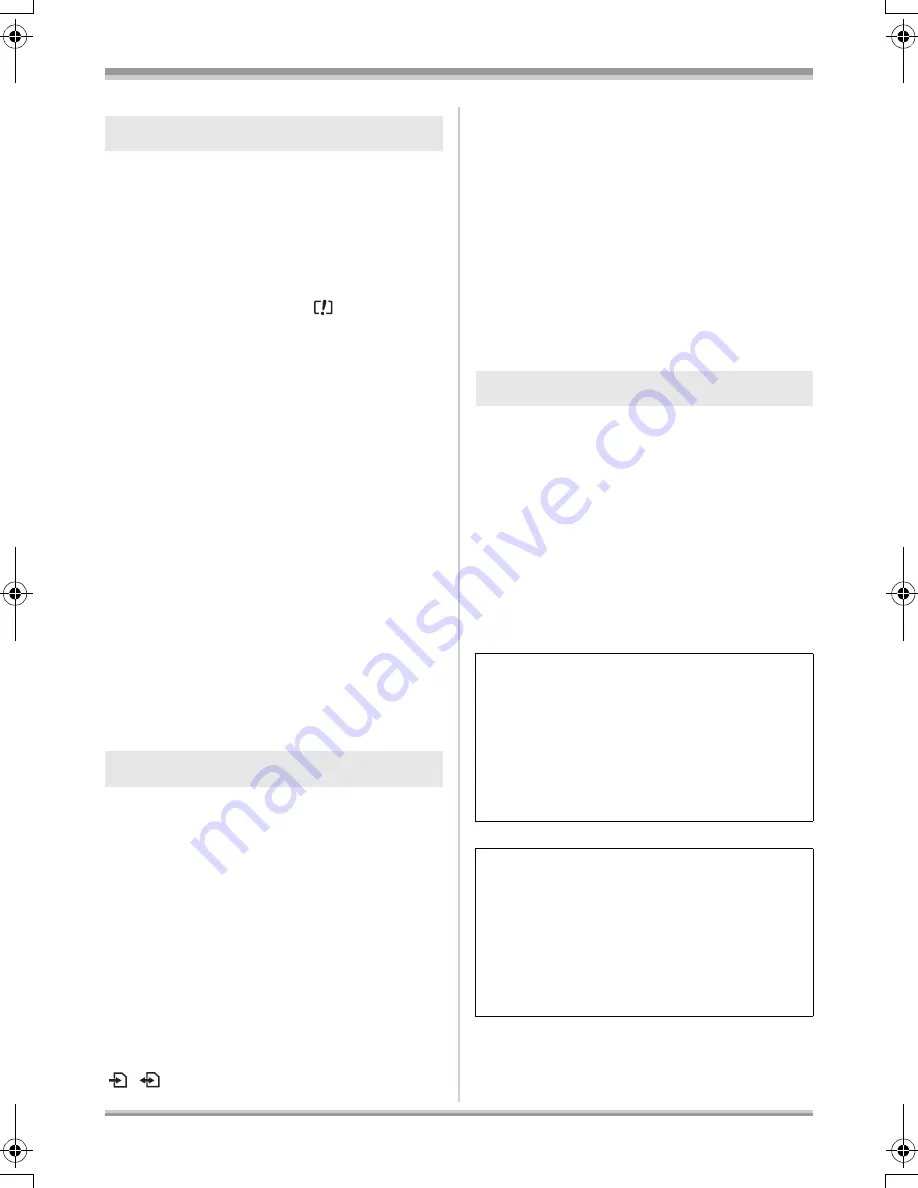
98
LSQT1161
Others
≥
If there is dust, a scratch, or dirt on disc or
if it is warped, the following phenomena
may occur:
– Block noise in playback image
– Momentary stop of playback image
– Sound interrupted during playback, or
abnormal sound
– Scenes are displayed as [
] on the
thumbnail display
– Disc cannot correctly be recognized
– Delay between video and audio
When the access lamp is illuminated (during
access to the disc), do not open the disc
cover, turn off the power, or cause any
vibrations or impacts.
DVD-R/DVD-R DL
≥
For optimum recording on DVD-R discs, this
unit writes control data to a DVD-R used for
recording when it is being inserted and ejected.
If the disc has no area for control data to be
written, recording may not be possible. To
prevent this, do not insert a DVD-R which has
been recorded on more than 50 times.
≥
Do not insert a DVD-R recorded on this unit
that has not been finalized into a recordable
device, such as a DVD recorder. The recorded
data may be damaged.
≥
The memory capacity indicated on the label of
an SD card is the total of the capacity for
copyright protection and management and the
capacity which can be used on the unit, a
computer etc.
≥
During prolonged use, the unit’s surfaces and
the SD card will heat up slightly. This is normal.
≥
Keep the Memory Card out of reach of children
to prevent swallowing.
When inserting or removing the SD card,
always set the OFF/ON switch to OFF.
While this unit accesses the SD card (while
/
is being displayed/the access lamp
is lit), do not remove the SD card, operate the
mode dial, turn off the power or shake or
impact the unit.
∫
About the miniSD Card
≥
Be sure to insert miniSD Cards in the
dedicated card adaptor before use. Inserting a
card in this unit without the adaptor may
damage the unit or the card.
≥
Do not insert an empty card adaptor in this
unit. Do not leave the adaptor in this unit while
inserting or removing miniSD Cards. This may
cause the unit to malfunction.
≥
When the LCD monitor gets dirty, wipe it with a
dry soft cloth.
≥
In a place with drastic temperature changes,
condensation may form on the LCD monitor.
Wipe it with soft dry cloth.
≥
When the unit has become very cold, for
example due to storage in a cold area, its LCD
monitor will be slightly darker than usual
immediately after the power is turned on. The
normal brightness will be restored when the
unit’s internal temperature rises.
About the disc
About the SD card
LCD monitor/viewfinder
Extremely high precision technology is
employed to produce the LCD Monitor screen
featuring a total of approximately 123,000
pixels. The result is more than 99.99%
effective pixels with a mere 0.01% of the
pixels inactive or always lit. However, this is
not a malfunction and does not affect the
recorded picture.
Extremely high precision technology is
employed to produce the viewfinder screen
featuring a total of approximately 113,000
pixels. The result is more than 99.99%
effective pixels with a mere 0.01% of the
pixels inactive or always lit. However, this is
not a malfunction and does not affect the
recorded picture.
LSQT1161_GN.book 98 ページ 2007年1月19日 金曜日 午後1時8分











































