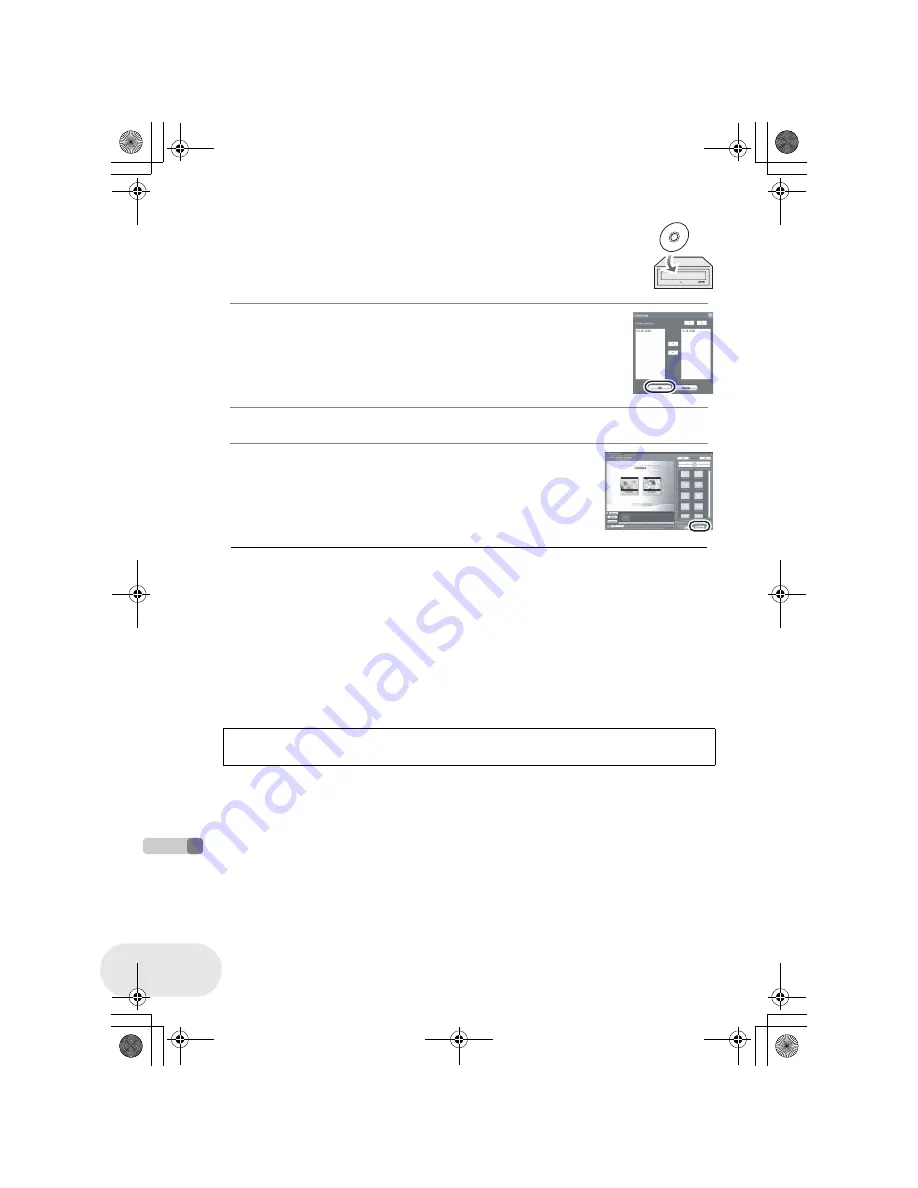
Creating a DVD-Video disc on a computer
136
LSQT1019
Wit
h
a
co
mp
u
ter
8 Insert a brand-new DVD-RW or DVD-R disc into the disc
drive.
≥ i
RW and
i
R discs can also be used if the disc drive supports them.
9 When the [CollectTool] screen appears, click [OK].
The exported scene will be automatically registered on the DVDfunSTUDIO
editing screen.
10 Edit the DVD menu as required.
11 Click [Burning].
Writing to the disc starts.
When writing is complete, the disc is ejected automatically.
≥
The DISC EJECT lever on this unit does not work
when the unit is connected to a computer. Use the
software’s eject button to eject the disc. (When not
using the software, use Windows Explorer to right-
click the drive icon for this unit and select [Eject].)
≥
The names of playlists created on this unit cannot
be displayed on DVD-MovieAlbumSE.
≥
If you export an image recorded in 16:9 aspect ratio
with DVD-MovieAlbumSE, it is saved as a 4:3
aspect image that has been squeezed horizontally.
If you then use the exported image with
DVDfunSTUDIO, it is displayed as a 16:9 aspect
image.
≥
The DVD menu created with DVDfunSTUDIO does
not appear on this unit. Play back the disc on a DVD
player.
≥
You cannot add data to a disc written to with
DVDfunSTUDIO as the disc is finalized after writing.
Take care that the temperature of the unit, when connected to a computer, does not rise
excessively (reference for usage: approx. 30 minutes at about 30 °C).
LSQT1019(ENG).book 136 ページ 2006年2月3日 金曜日 午後4時37分
















































