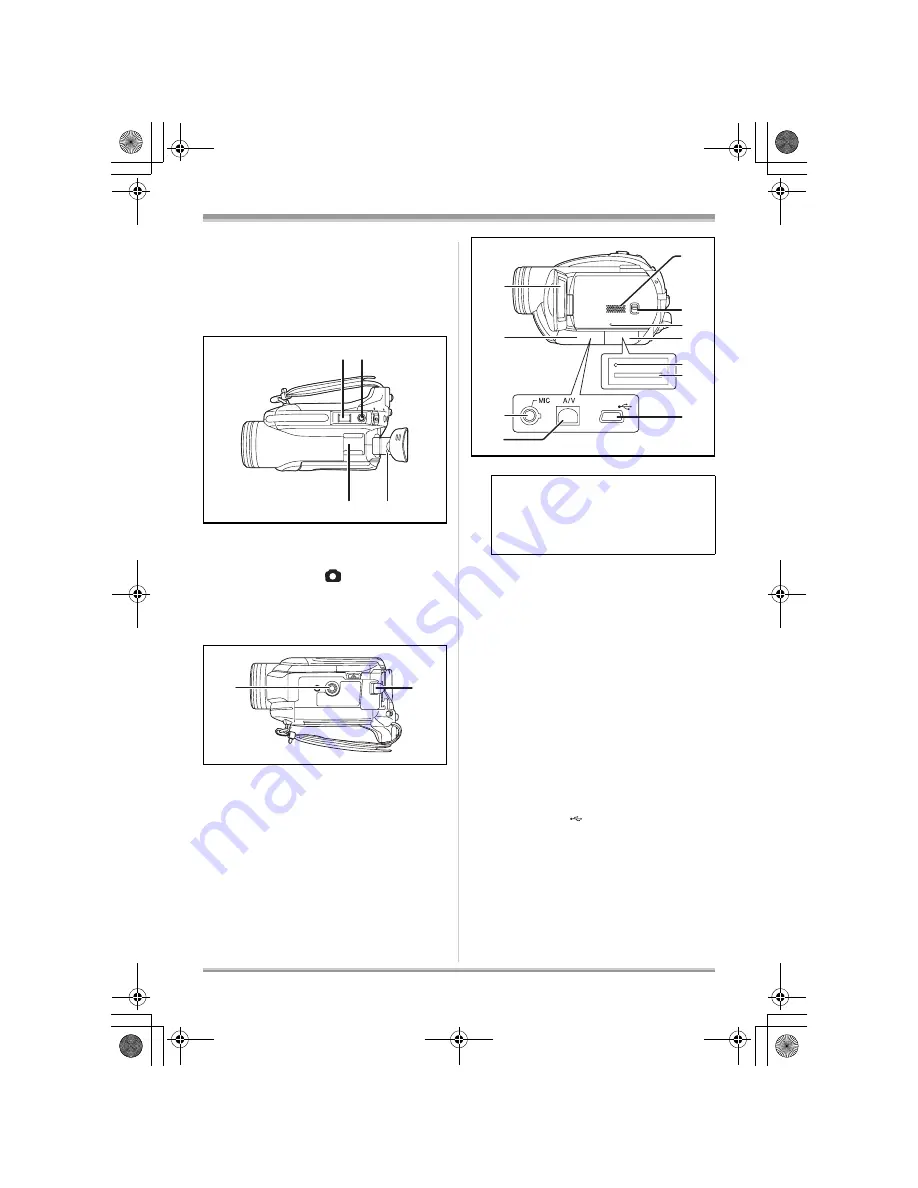
12
LSQT1157
Before using
connection.)
Disc access lamp [ACCESS/PC]
(VDR-D220) (
l
29)
13 Mode dial (
l
32)
14 Joystick (
l
32)
15 Recording start/stop button (
l
42)
16 Disc eject lever [DISC EJECT] (
l
29)
17 When recording: Zoom lever [W/T] (
l
49)
When playing back: Volume lever
[
s
VOL
r
] (
l
62)
18 Photoshot button [
] (
l
45)
19 Accessory shoe
≥
Accessories, such as a video DC light
(optional), are attached here.
20 Eyepiece corrector knob (
l
39)
21 Tripod receptacle (
l
14)
22 Battery release lever [BATTERY] (
l
24)
23 LCD monitor (
l
15)
24 Terminal cover
25 Microphone terminal [MIC] (VDR-D310)
≥
A compatible plug-in powered microphone
can be used as an external microphone.
≥
When the unit is connected with the AC
adaptor, sometimes noise may be heard
depending on the microphone type. In this
case, please switch to the battery for the
power supply and the noise will stop.
26 Audio-video output terminal [A/V]
(
l
80, 83)
27 Speaker
28 Mode select switch [AUTO/MANUAL/
FOCUS] (
l
41, 55, 56)
29 Reset button [RESET] (
l
98)
30 Card slot cover [SD CARD] (
l
31)
31 Card access lamp (
l
32)
32 Card slot (
l
31)
33 USB terminal [
] (
l
83)
(Refer to the operating instructions for PC
connection.) (VDR-D310)
17 18
19
20
21
22
Due to limitations in LCD production
technology, there may be some tiny bright
or dark spots on the LCD monitor screen.
However, this is not a malfunction and
does not affect the recorded picture.
23
25
27
28
29
33
32
31
30
26
24
LSQT1157_EB.book 12 ページ 2006年12月11日 月曜日 午後8時46分
Summary of Contents for VDR-D220EB
Page 108: ...108 LSQT1157 LSQT1157_EB book 108...
Page 109: ...109 LSQT1157 LSQT1157_EB book 109...



























