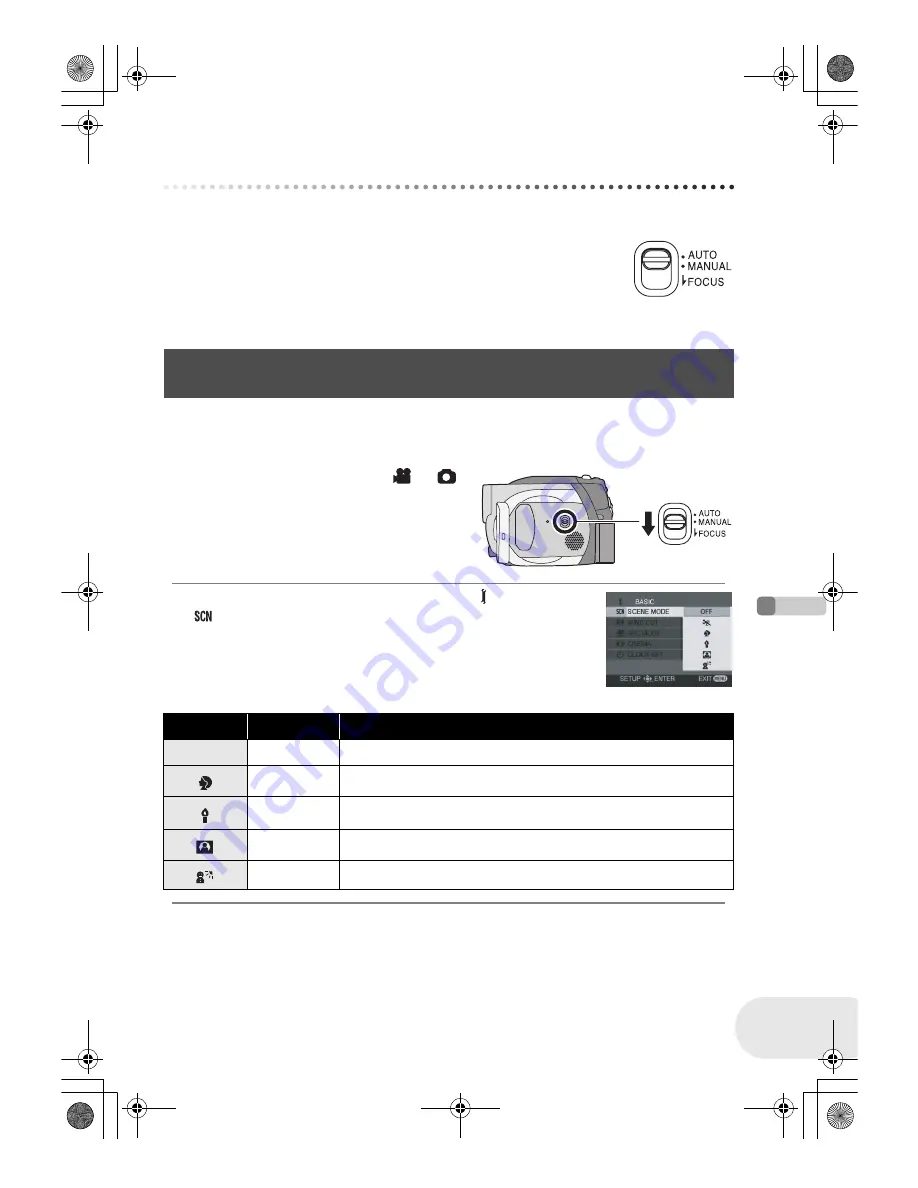
Re
cording
Manual recording functions
169
LSQT1049
Manual recording functions
When the AUTO/MANUAL/FOCUS switch is set to AUTO, the unit adjusts automatically the
following settings.
≥
White balance
≥
Shutter speed
≥
Iris/gain value
≥
Focus
Above settings may not be adjusted automatically depending on light sources or
scenes. If so, adjust the settings manually.
(RAM)
(-RW‹VR›)
(-RW‹V›)
(-R)
(SD)
When you record images in different situations, this mode automatically sets optimum shutter
speeds and apertures.
¬
Rotate the mode dial to select
or
.
1 Set the AUTO/MANUAL/FOCUS
switch to MANUAL.
2 Press the MENU button, then select [
BASIC]
#
[
SCENE MODE]
#
desired item and press the
joystick.
Scene mode
This is for recording in various situations.
Display
Mode
Recording conditions
5
Sports
To record sports scenes or scenes where there are quick motions
Portrait
To make people stand out against the background
Low light
To make the scene brighter in dark conditions
Spotlight
To make the subject under a spotlight look more attractive
Surf & snow
To record images in bright places such as ski slopes and beaches
LSQT1049(ENG).book 169 ページ 2005年12月20日 火曜日 午後6時45分






























