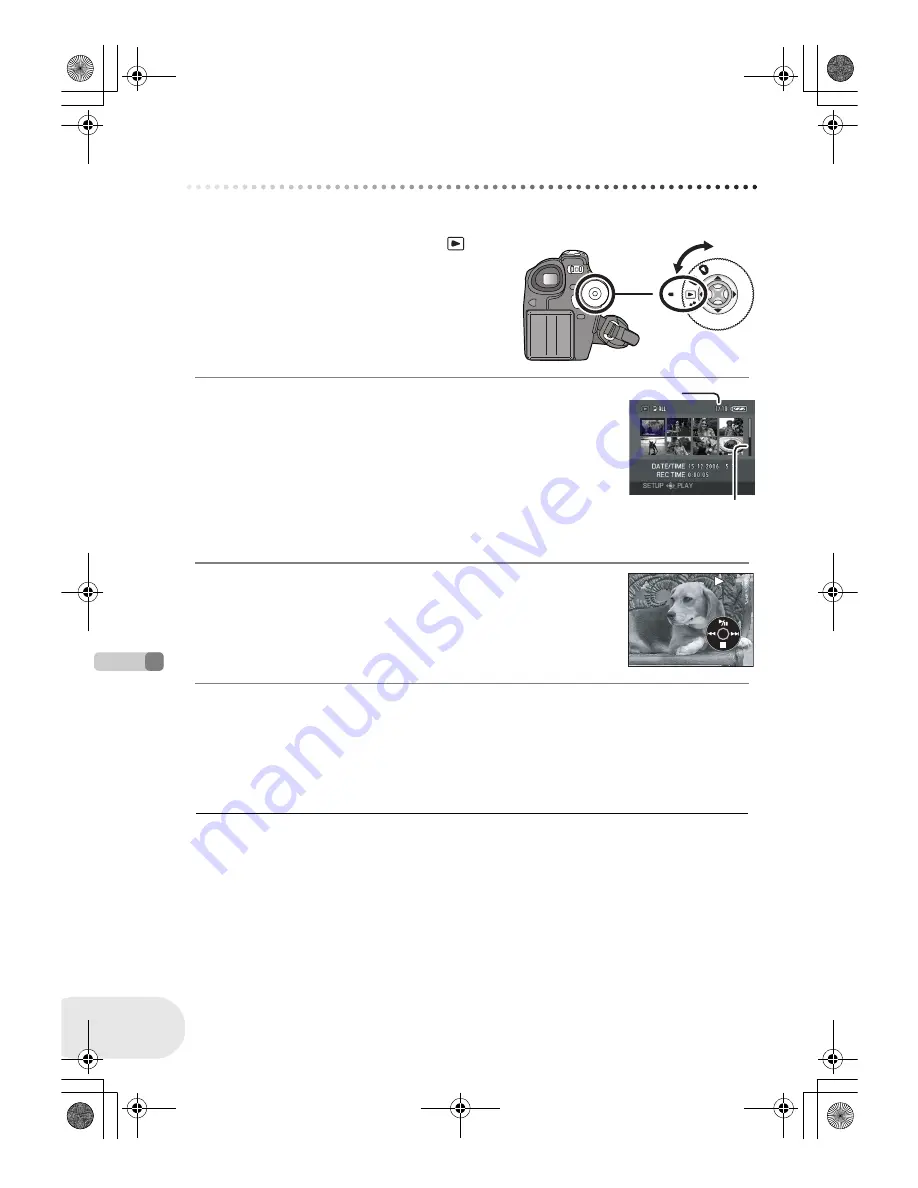
Pla
yb
ack
Motion picture playback
62
LSQT1048
Playback
Motion picture playback
(RAM)
(-RW‹VR›)
(-RW‹V›)
(-R)
1 Rotate the mode dial to select
.
The motion pictures recorded on the disc are displayed
as thumbnails.
2 Select the scene to be played back.
A
Scene number
B
Scroll bar display
The selected scene will be encircled by a red frame.
≥
When 9 or more scenes have been recorded, the next (or previous) page
is displayed by moving the joystick.
≥
If you move and hold the joystick up or down, you can advance 8 scenes
at a time. The screen will not change at this time, but the scene numbers
and scroll bar display will change so release the joystick when you have
arrived at the page with the scene you want to display.
3 Press the joystick.
The selected scene is played back on the full screen.
The operation icon is automatically displayed on the screen.
4 Move the joystick to operate.
≥
No sound will be heard except during normal
playback.
≥
If pause play is continued for 5 minutes, the screen
returns to the thumbnails.
≥
When the amount of time recorded on the scene is
short, playback may not be possible.
≥
The thumbnails of motion pictures that cannot be
played back are displayed in shades of blue and
white.
A
B
1
/
;
: Playback/Pause
:
(Move): Skip playback (backward)
:
(Move and hold): Review playback
9
(Move): Skip playback (forward)
9
(Move and hold): Cue playback
∫
:
Stops the playback and shows the thumbnails.
LSQT1048(ENG).book 62 ページ 2006年2月6日 月曜日 午後2時13分






























