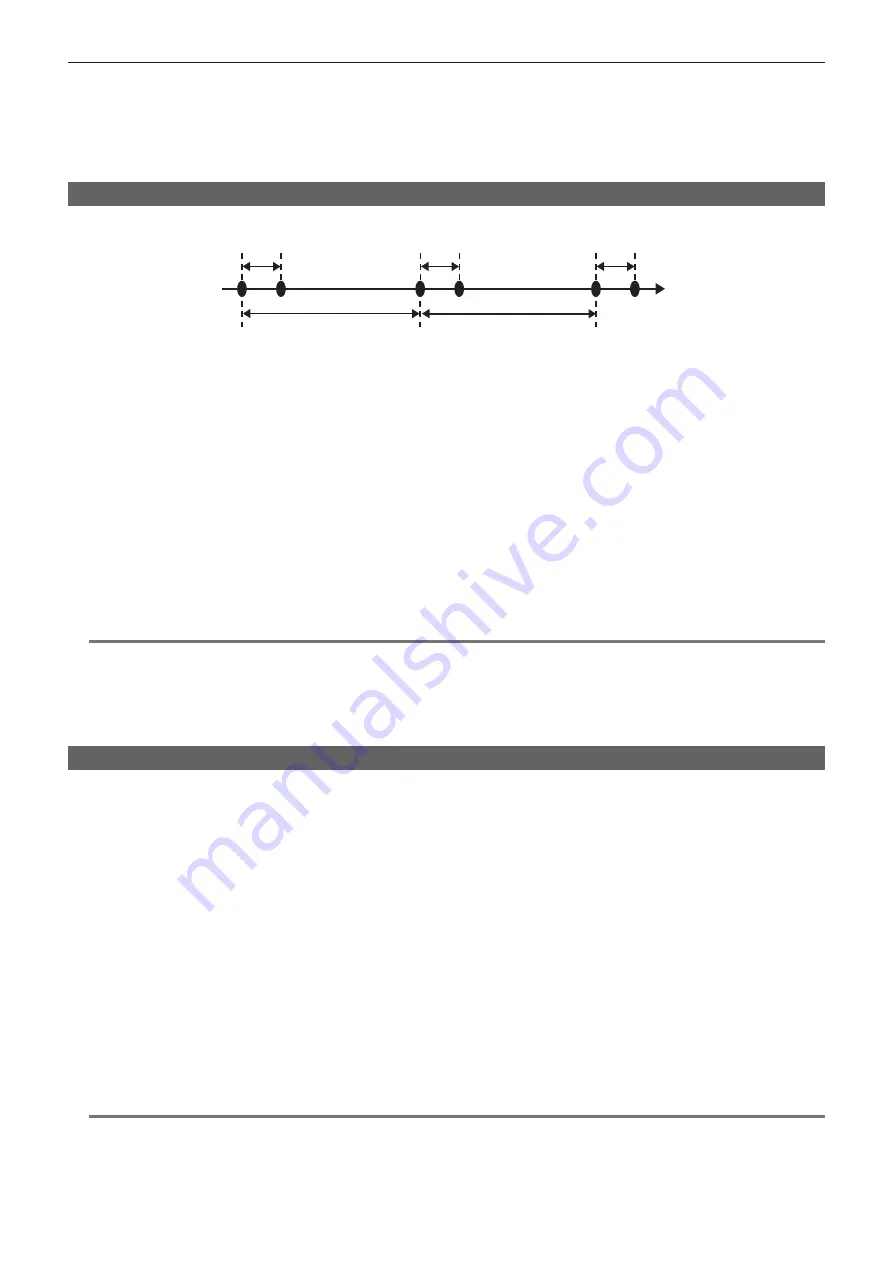
– 48 –
Chapter 4 Video Recording and Color Grading — Special recording functions
-
Immediately after [WINDOW BURN] has been set and [PREVIEW] has been performed
-
During the time from recording stop until completion of writing to a card
t
The pre-recording function does not work in the following cases:
-
When [SUB CODEC] is set to [AVC-LongG50] or [AVC-LongG25], or when the proxy data recording is selected
-
When the interval recording or one-shot recording is set
-
When [MAIN CODEC] setting is ProRes format and [HIGH SPEED] setting is [ON].
-
When the V-RAW recorder is connected.
Interval recording
Perform recording at the set time intervals. One frame is recorded at a single recording.
Recording (1 frame)
Recording (1 frame)
Recording (1 frame)
(Time)
Time set in [INTERVAL TIME]
Time set in [INTERVAL TIME]
1
Set [MENU]
→
[REC SETTINGS]
→
[REC FUNCTION]
→
[REC MODE] to [INTERVAL].
2
Set the following related items from [MENU]
→
[REC SETTINGS]
→
[REC FUNCTION].
f
[INTERVAL TIME]: Intermittent time (minimum 2 frames, maximum 1 hour)
f
[START DELAY]: Delay time from the time when the <REC> button is pressed until the time when the first recording starts
3
Press the <REC> button.
Interval recording starts according to the set intermittent time.
f
When [INTERVAL TIME] is set to two minutes or longer, the tally lamp flashes every five seconds to indicate that the camera is on standby.
f
To stop recording, press the <REC> button.
f
To clear settings, set [MENU]
→
[REC SETTINGS]
→
[REC FUNCTION]
→
[REC MODE] to [NORMAL].
f
The followings are displayed on the [HOME] screen.
-
During recording: [i REC] lights up in red
-
During pause: [i REC] is inverted in red and white
When [INTERVAL TIME] is set to less than two seconds, [i REC] lights up in red.
-
During stop: [i REC] in black character
@
@
NOTE
t
During operation in the interval recording mode, the card access LED of the recording slot flashes in orange. Do not remove this P2 card. If you
remove the card, restore the clips. Note that even when the clips are restored, the last three to four seconds of the recording may still be lost
(maximum ten seconds in case that the card was removed during recording on multiple P2 cards).
t
Pre-recording does not function.
t
Audio is not recorded.
t
Recorded data (data recorded until the recording was stopped) is included in one file.
One-shot recording
Recording takes place once for the set amount of time.
1
Set [MENU]
→
[REC SETTINGS]
→
[REC FUNCTION]
→
[REC MODE] to [ONE SHOT].
f
When [SUB CODEC] is set to [AVC-LongG50] or [AVC-LongG25], or when the proxy data recording is selected, one-shot recording is not available.
f
When [VFR] is set, one-shot recording is not available.
2
Set the following related items from [MENU]
→
[REC SETTINGS]
→
[REC FUNCTION].
f
[REC TIME]: Duration of each recording
f
[START DELAY]: Delay time from the time when the <REC> button is pressed until the time the first recording starts
3
Press the <REC> button.
f
Recording is performed for the time set in step
, and then pauses.
f
To stop recording, perform one of the following operations.
-
Press and hold the <REC> button for at least two seconds. After recording operation is performed once, recording stops.
-
Press and hold the <HOME> button for at least two seconds.
f
To clear settings, set [MENU]
→
[REC SETTINGS]
→
[REC FUNCTION]
→
[REC MODE] to [NORMAL].
f
The followings are displayed on the top right in the display window and the right side in the viewfinder or LCD monitor.
-
During recording: [i REC] lights up in red
-
During pause: [i REC] is inverted in red and white
-
During stop: [i] in black character
@
@
NOTE
t
During operation in the one-shot recording mode, the card access LED of the recording slot flashes in orange. Do not remove this P2 card. If
you remove the card, restore the clips. Note that even when the clips are restored, the last three to four seconds of the recording may still be lost
(maximum 10 seconds in case that the card was removed during recording on multiple P2 cards).
t
Pre-recording does not function.
t
Audio is not recorded.
Summary of Contents for Varicam 35
Page 1: ...35 Operating Guide Version 6 W1014HM6056 YI VQT5K88A 6 E ...
Page 5: ...Before using the camera read this chapter Chapter 1 Overview ...
Page 73: ...This chapter describes video output Chapter 8 Output and Screen Display ...
Page 162: ...Maintenance and warning system of the camera are described Chapter 14 Maintenance ...
Page 168: ...This chapter describes the specifications of this product Chapter 15 Specification ...
Page 174: ...Web Site http www panasonic com Panasonic Corporation 2014 ...






























