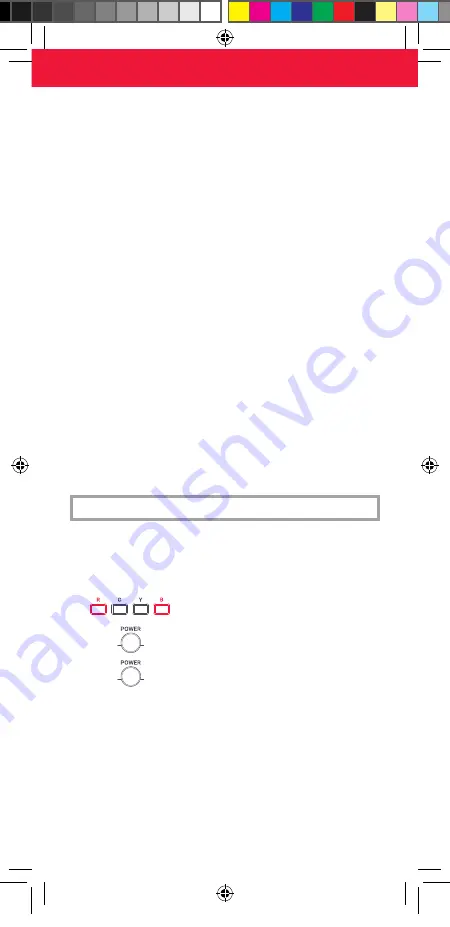
3
ENGLISH
THE MAJORITY OF NEWER PANASONIC TV’S SHOULD WORK DIRECTLY.
After putting batteries in, just test some of the keys, and if they work, your
remote is ready. If not, follow the next steps:
1. Make sure your TV is on (not on standby).
2.
Hold down Red + Blue until the LED behind the
Power Key blinks twice.
3.
Point towards the TV and hold down the Power key
until the TV turns off
4.
The remote will send a different Power signal every
3 seconds. As soon as the TV turns off, let go of the
Power key.
5. The light will blink twice. Now test the rest of the keys on the remote, if
they work as your original did, your remote is ready to use. If you find some
keys do not work as expected (or at all), proceed to the next step.
-
If you find some keys still do not work as expected (or at all), proceed to the
next step.
1. POWER
Power
2. TV
TV Input
3. AV
Input Select
4. TEXT
Teletext
5. SUBTITLE
Subtitle
6. ASPECT
Aspect Ratio,
Format
7. FAVORITE
Favorite Channel
8. APP 1
Viera Link / App
Shortcut Key
9. GUIDE
Guide, TV Guide
10. APP 3
Freeview Play /
App Shortcut Key
11. APPS
Applications
12. APP 2
Netflix / App
Shortcut Key
13. HOME
Home
14. UP, DOWN, LEFT,
RIGHT, OK
Navigate the
Menu
15. EXIT
Exit
16. MENU
Menu
17. BACK
Back on level in
the Menu
18. RED, GREEN,
YELLOW, BLUE
Fastext
19. VOL + / -
Volume Up and
Down
20. OPTION
Option, Tools
21. PR + / -
Channel Up and
Down
22. MUTE
Mute
23. STOP, PLAY, REC,
REW, PAUSE, FF
Playback control
24. 0-9
Digits for Channel
Entry
25. LAST CHANNEL
Previous Channel
26. INFO
Info
STEP 1:
SET UP YOUR TELEVISION
712188_Panasonic_manual URC4914_RDN1091120.indd 3
712188_Panasonic_manual URC4914_RDN1091120.indd 3
09-11-2020 13:15
09-11-2020 13:15


















