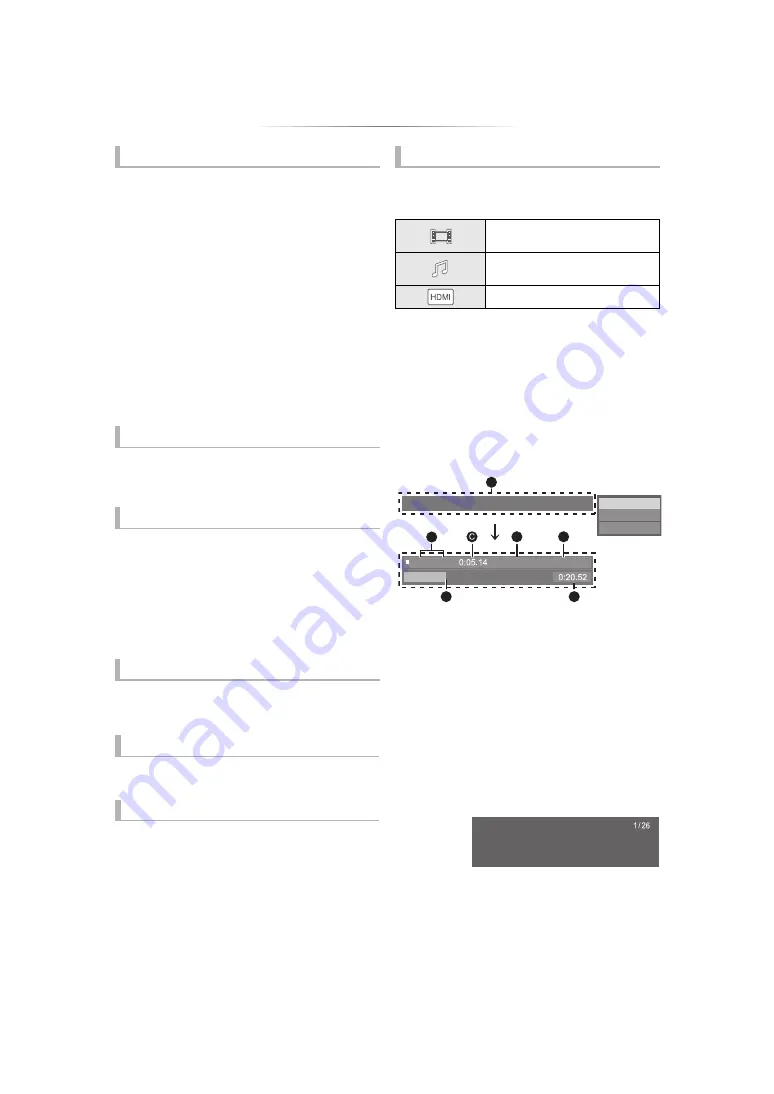
- 15 -
Search
While playing, press [SEARCH
6
] or
[SEARCH
5
].
≥
Ultra HD Blu-ray, MKV, MP4 and MPEG2:
Audio is not heard.
Slow motion
While paused, press [SEARCH
6
] or
[SEARCH
5
].
≥
BD-Video and AVCHD: [SEARCH
5
] only.
≥
MKV, MP4 and MPEG2: Not effective.
The speed increases up to 5 steps.
≥
Music, MP3, etc.: The speed is fixed to a single
step.
≥
Press [
1
PLAY] to revert to normal playback
speed.
While playing or paused, press [
:
] or
[
9
].
Skip to the title, chapter or track.
While paused, press [
2
] (
2;
) or [
1
] (
;1
).
≥
Each press shows the next frame.
≥
Press and hold to change in succession forward
or backward.
≥
Press [
1
PLAY] to revert to normal playback
speed.
≥
BD-Video and AVCHD: Forward only.
≥
MKV, MP4 and MPEG2: Not effective.
Press [AUDIO].
You can change the audio channel number or
soundtrack language, etc.
Press [TOP MENU] or [POP-UP MENU].
Select the item and press [OK].
While playing HDR video, press [HDR
SETTING].
When HDR (High Dynamic Range) video is output to
a connected HDR-compatible TV, a menu is
displayed, allowing you to adjust the brightness of
the entire screen. (
2
,
1
] to adjust
the setting.
Press [RETURN] to exit.
While playing, press [PLAYBACK INFO.].
You can check the detailed video content*
playback status.
Press [RETURN] to exit.
* BD-Video, DVD-Video, MKV, MP4, MPEG2 (except
Network Contents)
While playing, press [STATUS].
The status messages give you information about
what is currently being played. Each time you
press [STATUS], the display information may
change or disappear from the screen.
≥
Depending on media and contents, the display
may change or not appear.
e.g., Ultra HD Blu-ray
A
Displayed when an HDR (High Dynamic
Range) video signal is being output.
– “HDR (High Dynamic Range: HLG to PQ
Conversion)” : The format of the HDR video
is converted from HLG to PQ
– “Dynamic Range Conversion Output” : The
video signal is converted to SDR (Standard
Dynamic Range)
B
T: Title, P: Programme, C: Chapter, PL: Playlist
C
Elapsed time in the title
D
Method of HDR (High Dynamic Range) video
E
Output resolution/Frame rate
F
Current position
G
Total time
Search/Slow motion
Skip
Frame-by-frame
Changing soundtrack
Show top menu/pop-up menu
Adjust the screen brightness
Show the status messages
Video attribute information of
video content*
Audio attribute information of
video content*
HDMI output information
Play
4K
Ultra HD Blu-ray
B
A
T1 C1
G
F
D
E
ラュンドヱヲナ ヰㄖㄕㄑㄖㄕホフレバビフㄑ
HDR (High Dynamic Range)
Date 11.12.2010
Size 500 x 375
Manufacturer
Equipment
No.
e.g., JPEG
















































