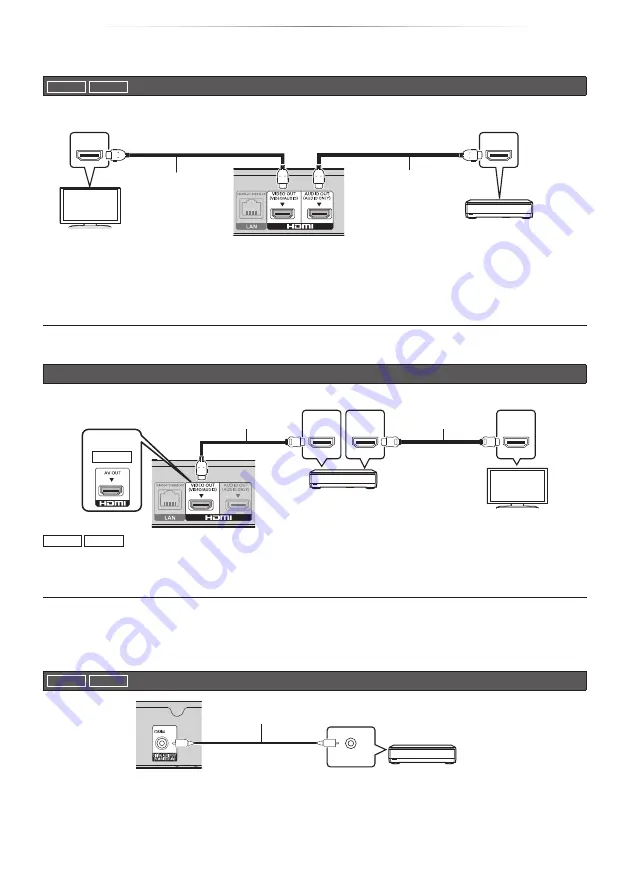
- 11 -
Getting Started
Connecting to an amplifier/receiver
UB450
UB159
Enjoying video with a 4K-compatible TV and audio with an amplifier
You can enjoy richer sound by using the HDMI AUDIO OUT terminal.
(Audio is output in high resolution.)
HDMI IN
HDMI IN
HDMI Cable
(18 Gbps)
HDMI Cable
Amplifier/receiver
Setting
Set the following items in the setup menu (
y
Set “HDMI(VIDEO) Output Mode” to “Automatic ( Video Only / Video+Audio )”. (
y
To enjoy audio with a TV
Set “HDMI(VIDEO) Output Mode” to “Video+Audio”. (
y
The HDMI AUDIO OUT terminal is not compatible with video signals and the HDMI CEC function (
Enjoying video with a 4K-compatible TV and audio with a 4K-compatible amplifier
HDMI IN
(ARC)
HDMI OUT
(ARC)
HDMI IN
HDMI Cable
(18 Gbps)
Amplifier/receiver
(4K-compatible)
HDMI Cable
(18 Gbps)
UB150
UB450
UB159
Setting
Set the following item in the setup menu (
y
Set “HDMI(VIDEO) Output Mode” to “Automatic ( Video Only / Video+Audio )”. (
y
About ARC:
When using the TV or amplifier/receiver that does not have the indication of “(ARC)” (non-ARC-compatible) on the HDMI
terminal, the amplifier/receiver and TV must also be connected using an optical digital cable or coaxial cable in order to enjoy
the TV’s sound through the amplifier/receiver.
UB450
UB159
Enjoying audio with an amplifier connected to the COAXIAL terminal
COAXIAL IN
Amplifier/receiver
Coaxial Cable
Setting
Set the following items in the setup menu (
y
Set “HDMI(VIDEO) Output Mode” to “Automatic ( Video Only / Video+Audio )”. (
y
Set “HDMI Audio Output” to “Off” in “Digital Audio Output”. (
Summary of Contents for UltraHD DP-UB159
Page 37: ... 37 Reference ...












































