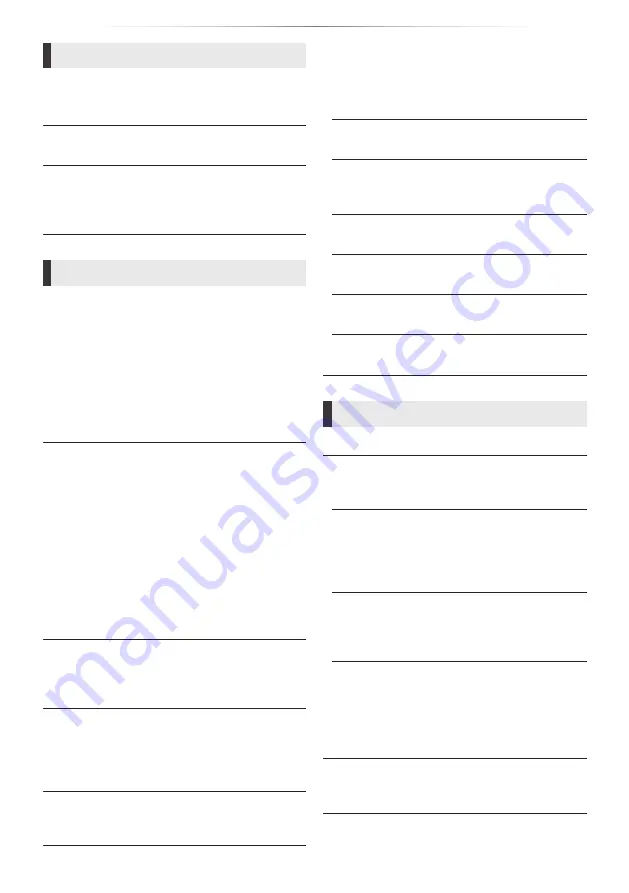
- 23 -
Reference
3D
3D BD-Video Playback
Select the playback method of 3D compatible
video software.
3D AVCHD Output
Select the output method of 3D AVCHD videos.
3D Playback Precautions
Set to display or hide the 3D viewing warning
screen when playing back the 3D compatible
video software.
Language
Audio Language
Choose the language for audio.
y
If “Original” is selected, the original language of
each disc will be selected.
y
When the selected language is not recorded on
the disc, or depending on how the navigation
is created on the disc, it may playback in a
different language than the selected language.
y
Enter a code
30) when you select “Other
****”.
Subtitle Language
Choose the language for the subtitle.
y
When “Auto” is selected, a subtitle for the
language selected in the “Audio Language” is
displayed only when the language other than
the language selected in the “Audio Language”
is played back.
y
When the selected language is not recorded on
the disc, or depending on how the navigation
is created on the disc, it may playback in a
different language than the selected language.
y
Enter a code
30) when you select “Other
****”.
Menu Language
Choose the language for the disc menus.
y
Enter a code
30) when you select “Other
****”.
Subtitle Text
Select a desired item according to the language
used for MKV subtitles text.
y
This item is displayed only after playing back a
file.
On-Screen Language
Choose the language for menus and on-screen
messages.
Closed Caption
Closed captioning services are dependent on
contents, and the unit can display closed captions
of both digital and analog types.
Press [OK] to show the following settings:
Closed Caption Display
Set whether or not to display closed captions.
Closed Caption Type
Select the closed caption type that matches the
one of the content to be played back.
Analog CC
Select the channel of analog closed captions.
Digital CC
Select the channel of digital closed captions.
Manual setting
Set the display style of closed captions.
CC Reset
Restore the default “Closed Caption” settings.
Network
Easy Network Setting (
Network Settings
Perform network-related settings individually.
Press [OK] to show the following settings:
IP Address/DNS Settings
This is for checking the state of the network
connection and setting the IP address and
DNS-related.
Press [OK] to show the respective setting.
Proxy Server Settings
This is for checking the state of connection with
the Proxy server and performing settings.
Press [OK] to show the respective setting.
BD-Live Internet Access (
You can restrict Internet access when BD-Live
functions are used.
y
If “Allow ( Limited )” is selected, Internet
access is permitted only for BD-Live contents
which have content owner certificates.
Legal Notices
Displays the terms of service for the cloud
services.
Summary of Contents for UltraHD DP-UB150
Page 32: ... 32 Reference ...














































