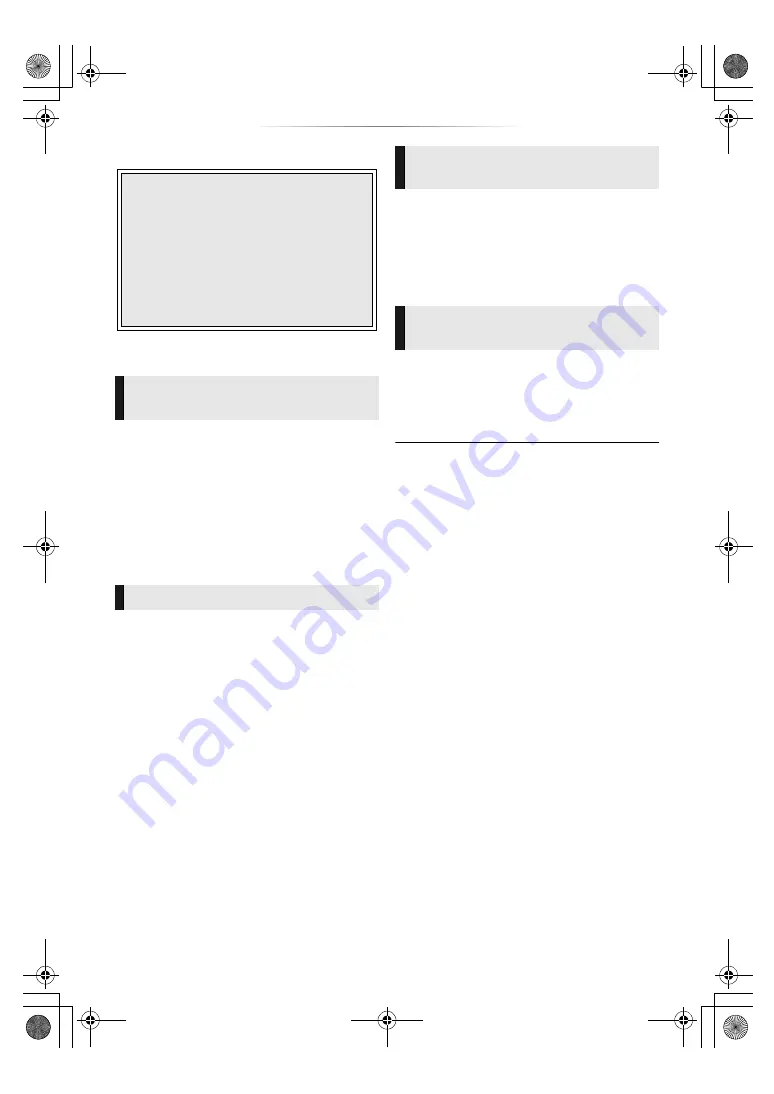
- 24 -
VIERA Link
* Only when connecting via an HDMI VIDEO OUT terminal
on this unit.
When the following operations are performed, the
input channel of the TV will be automatically
switched and the screen of this unit will be
displayed.
If this unit is on and the TV is off, the TV
automatically turns on.
– When play starts on the unit
– When you display a menu, such as the HOME
menu or Setup menu
When you set the TV to standby mode, this unit is
also automatically set to standby mode.
When the unit is connected to a Panasonic TV
(VIERA) that supports VIERA Link and an
amplifier/receiver supports VIERA Link.
1
While playing music
Press [OPTION].
2
Select “TV Power Off”.
Only when TV supports “VIERA Link”
By using the TV remote control, you can perform
various playback operations and settings.
See the operating instructions of the TV for more
details.
≥
If you set “VIERA Link” to “Off”, set to “On” (
(The default setting is “On”.)
≥
The buttons and functions that you can use for this unit
vary depending on the TV. For details, refer to the
operating instructions of the TV.
≥
The operation of this unit may be interrupted when you
press certain buttons on the TV remote control.
≥
VIERA Link, based on the control functions provided by
HDMI which is an industry standard known as HDMI CEC
(Consumer Electronics Control), is a unique function that
we have developed and added. As such, its operation with
other manufacturers’ equipment that supports HDMI CEC
cannot be guaranteed.
≥
Please refer to individual manuals for other manufacturers’
equipment supporting VIERA Link function.
What is VIERA Link?
VIERA Link is a convenient function
which will link the operations of this unit
and a Panasonic TV (VIERA) or other
device under “VIERA Link”.
You can use this function by connecting
the equipment with an HDMI cable*. See
the operating instructions for connected
equipment for operational details.
Automatic input switching
Power on link
Power off link
Playing music continuously
even after turning off the TV
Easy control only with VIERA
remote control
DMP-UB390_EB-TQBS0127.book 24 ページ 2017年3月21日 火曜日 午後4時37分






























