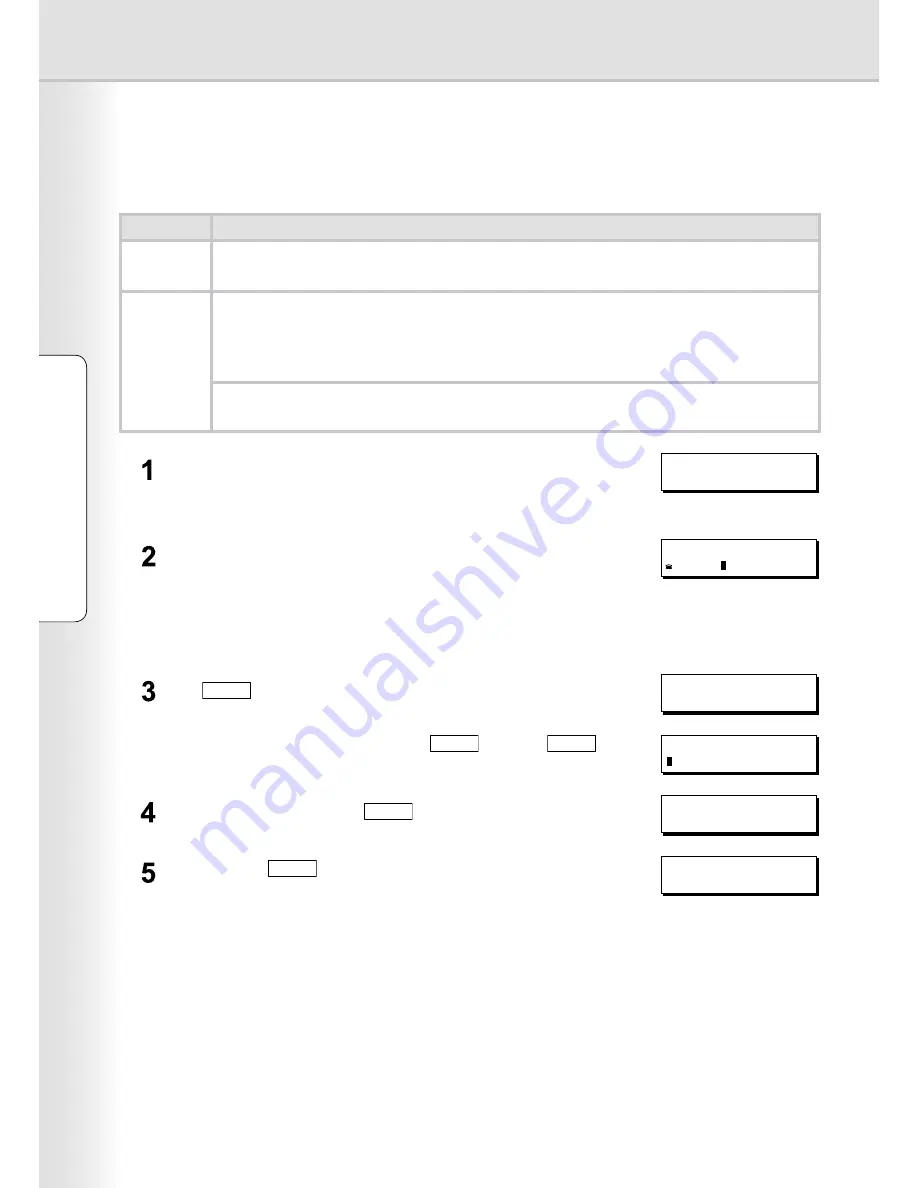
Sending a Document via RightFax
When the RightFax server is used to send a fax, the following details are entered in the recipient (TO) field, and
sender (FROM) field.
Field
Content
Recipient
Station Name registered for One-Touch or ABBR. dialing. If manual number dialing is used, you
can enter the user name from the control panel.
Sender
When the user authentication is not enabled
Logo and Email Address of this device.
or
Name and Email Address selected with the
Sender Selection
function.
When the user authentication is enabled
Name of the authenticated user registered with the Windows Server.
Login, and then set document(s) on the ADF.
ENTER STATION(S)
THEN PRESS START 00%
Note:
If you need to login, see "Login Procedure" on page 8 for details.
Specify the recipient.
Ex:
5551234
TEL. NO.
5551234
Note:
Quick Name Search dialing, One- Touch/ABBR. dialing, and Directory Search
dialing can be used to specify the recipient. For details, refer to the Operating
Instructions for Facsimile and Copy Functions.
Press
START
to starts scanning, and then sending the document.
*STORE* NO. 001
PAGES=001 01%
When using manual number dialing, press
SET
instead of
START
to enter the recipient's name. (Up to 15 characters)
ENTER NAME
Enter the name, and then press
SET
.
1 STN(S) ARE SET
ADD MORE OR START
When you press
START
, the machine starts scanning, and then
sending the document.
*STORE* NO. 001
PAGES=001 01%
10
Using Machine (for User)
11
Using Machine (for User)
Summary of Contents for UF-6950 - Panafax - Multifunction
Page 7: ...7 General Description Memo...
Page 11: ...Memo 11 Using Machine for User...
Page 25: ...25 Setting Machine Memo...
Page 29: ...29 Appendix Memo...











































