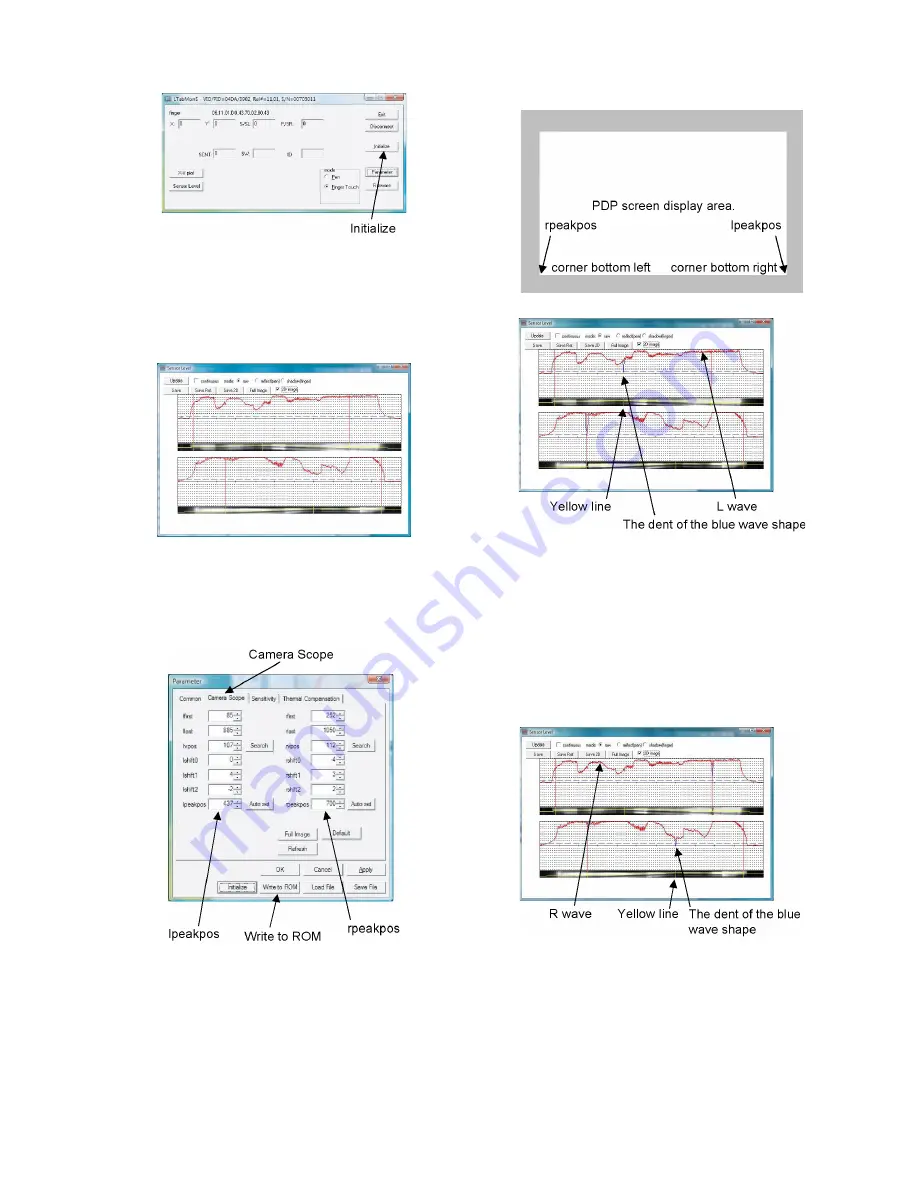
45
11. Press "Initialize".
• Both red and blue wave shapes match with each other. The
red wave shape is set during start-up and initialization with
basic light level. The blue wave shape shows the operation
in progress.
• Adjustment from here can be made with this wave shape
condition.
6.6.
Adjust PEAKPOSI (Corner)
• Purpose for adjustment : Make Touch Panel recognize the
corners bottom left and right.
1. Display Parameter and select "Camera Scope" tab.
2. Touch the corner bottom right of PDP screen display
area.
• Touch with a bar such as Touch Pen to indicate the
correct position. The blue wave shape at the corner
bottom right falls down.
• If lpeakpos value is changed, the yellow line in the
reflection plate image moves to left and right. Adjust
lpeakpos and match the position to the dent of the blue
wave shape.
• As the reflection plate looks black at the touched point,
matching yellow line is better to adjust correctly.
3. Touch the corner bottom left of PDP screen display area.
• Touch with a bar such as Touch Pen to indicate the
correct position. The blue wave shape at the corner
bottom left falls down.
• If rpeakpos value is changed, the yellow line in the
reflection plate image moves to left and right. Adjust
rpeakpos and match the position to the dent of the blue
wave shape.
• As the reflection plate looks black at the touched point,
matching yellow line is better to adjust correctly.
4. Press "Write to ROM" to write the adjustment result.
Summary of Contents for TY-TP58P10S
Page 6: ...6 4 Operating Instructions ...
Page 7: ...7 ...
Page 8: ...8 ...
Page 9: ...9 ...
Page 10: ...10 ...
Page 11: ...11 ...
Page 12: ...12 ...
Page 13: ...13 ...
Page 14: ...14 ...
Page 15: ...15 ...
Page 16: ...16 ...
Page 17: ...17 ...
Page 18: ...18 ...
Page 19: ...19 ...
Page 20: ...20 ...
Page 21: ...21 ...
Page 22: ...22 ...
Page 23: ...23 ...
Page 24: ...24 ...
Page 25: ...25 ...
Page 26: ...26 ...
Page 27: ...27 ...
Page 28: ...28 ...
Page 29: ...29 ...
Page 30: ...30 ...
Page 31: ...31 ...
Page 32: ...32 ...
Page 33: ...33 ...
Page 34: ...34 ...
Page 35: ...35 ...
Page 36: ...36 ...
Page 37: ...37 ...
Page 38: ...38 ...
Page 39: ...39 ...
Page 51: ...51 8 Dimensions ...
Page 55: ...Model No TY TP58P10S Important Safety Notice ...
Page 56: ...Model No TY TP58P10S Frame Top ...
Page 57: ...Model No TY TP58P10S Frame Left Right ...
Page 58: ...Model No TY TP58P10S Frame Bottom ...






























