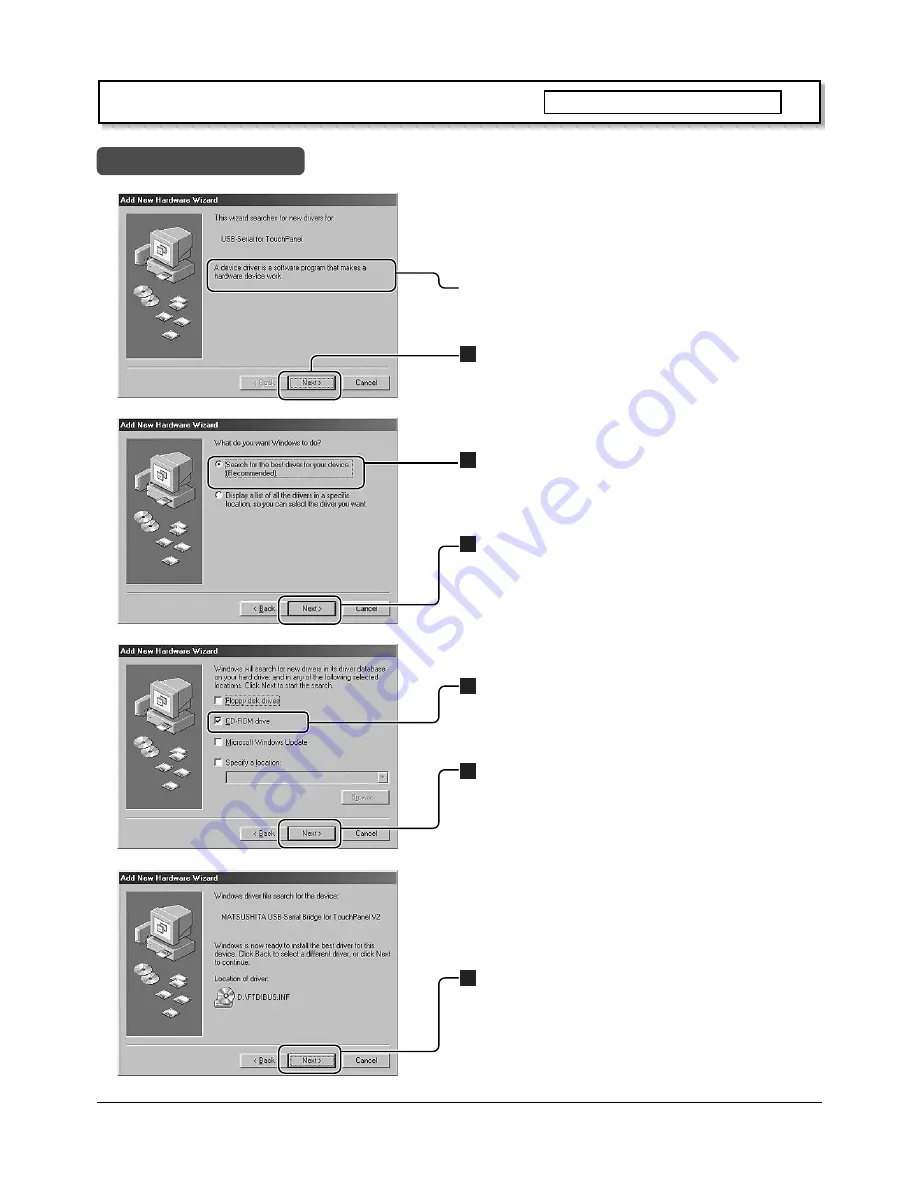
12
Installation of the USB Driver
Install USB Driver
In case of Windows 98 SE
First, PC is started, and then Windows is started.
The CD-ROM with USB driver software is inserted into the
CD-ROM drive.
Next, touch panel and PC are connected with a USB cable.
(see page 10)
When a USB cable is connected, “Add New Hardware
Wizard” is indicated.
1
Click on this button.
2
Next, choose this item.
3
Click on this button.
4
Next, choose this CD-ROM drive.
5
Click on this button.
The following screen is displayed when the driver file on
the CD-ROM is found and is ready to be copied.
6
Click on this button.
Then, the driver file is copied and setup.



























