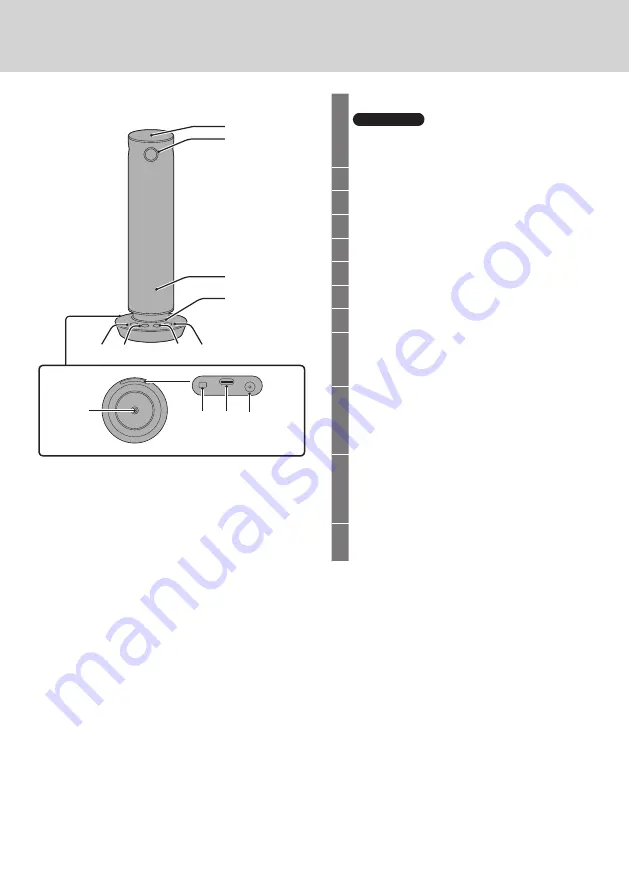
7
English
1
2
3
4
6
7
9
10 11 12
5
8
Part Names
1
Microphone
Attention
•Do not block the microphone hole as this
may cause a reduction in performance.
2
Cameras (4 facing 4 directions)
3
Speaker
4
Indicator
5
Audio muting button
6
Speaker volume [
-
] button
7
Speaker volume [
+
] button
8
[Mode] button
9
Camera mounting screw hole (screw:
1/4-20UNC)
Used when mounting on a tripod, etc.
10
Security slot
You can connect a security cable that is
compatible with Noble Wedge slots with
mounting surfaces of 11 mm ɸ or less.
11
USB-C terminal
Outputs video and audio to the PC. It also
receives power supplied from the Type-C
interface of the Listed PC (5 V/3 A).
12
Power input terminal
Connect the AC adaptor.
■
On the 360 degree camera speakerphone






















