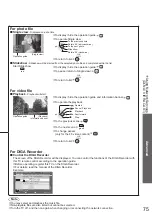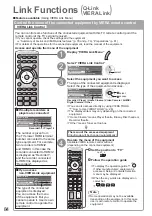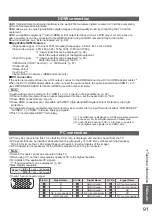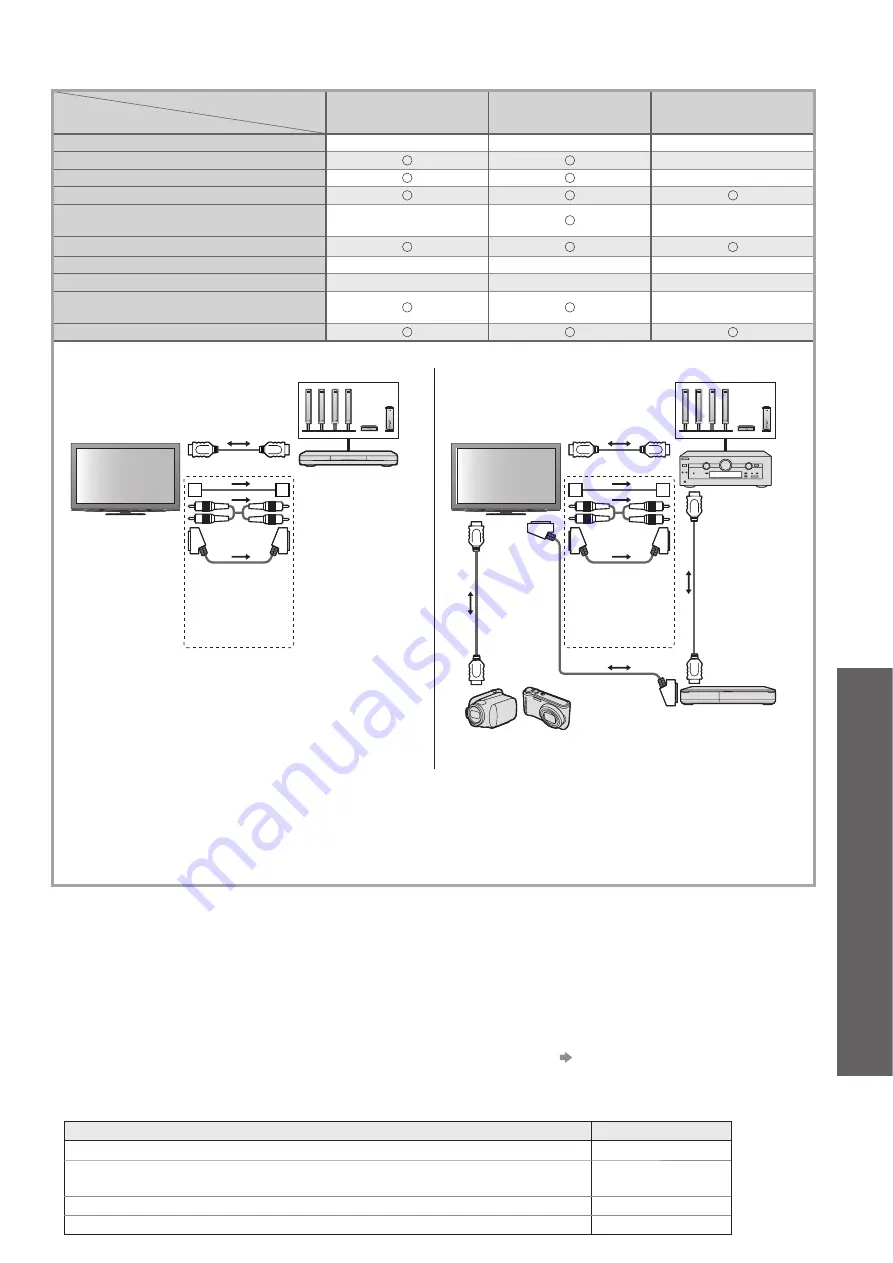
Link Functions
●
(Q-Link / VIERA
Link)
Advanced
79
VIERA Link (HDMI and Audio out connections)
■
Connected equipment
Features
Player theatre with
VIERA Link function
Blu-ray Disc theatre with
VIERA Link function
Amplifier with
VIERA Link function
Preset download
–
–
–
Easy playback
∗
5
∗
5
–
Power on link
–
Power off link
Reduce unnecessary power consumption
in standby
–
∗
3
–
Auto standby for unnecessary equipment
∗
3
∗
6
∗
3
∗
6
∗
3
Pause Live TV programme
–
–
–
Direct TV Recording
–
–
–
Control the menu of the connected
equipment by VIERA remote control
∗
1
∗
1
–
Speaker control
Connection
HDMI cable
Optical digital
audio cable
or
RCA cable
or
SCART cable
Player theatre /
Blu-ray Disc theatre
with VIERA Link
function
Speaker system
∗
7
To use Player theatre /
●
Blu-ray Disc theatre:
HDMI cable
Optical digital
audio cable
or
RCA cable
or
SCART cable
SCART cable
HDMI
cable
HDMI
cable
Amplifier with
VIERA Link
function
DIGA Recorder with
VIERA Link function
HD Video Camera /
LUMIX Camera with
VIERA Link function
Speaker system
∗
7
To use Amplifier:
●
Use fully wired HDMI compliant cable.
●
Connect the equipment supporting VIERA Link to the TV’s HDMI2, HDMI3 or HDMI4 terminal via an HDMI
●
cable.
Use fully wired SCART cable.
●
If you use a SCART cable for audio output, connect the equipment supporting VIERA Link to the TV’s AV1 or
●
AV2 terminal and set “AV1 / AV2 out” to “Monitor” in the Setup Menu (p. 30).
Use any one of the optical digital audio cable, RCA cable and SCART cable for audio output from the TV.
●
∗
1: Available with the equipment which has “HDAVI Control 2 or later” function.
∗
2: Available with the equipment which has “HDAVI Control 3 or later” function.
∗
3: Available with the equipment which has “HDAVI Control 4 or later” function.
∗
4: Available with DIGA Recorder which has HDD.
∗
5: while playingback a disc
∗
6: except for watching a disc
∗
7: If the connected equipment has “HDAVI Control 5” function, you do not have to use this audio cable (Optical
digital audio cable, RCA cable or SCART cable). In this case, connect the equipment to the TV’s HDMI2
terminal via an HDMI cable.
VIERA Link Control of compatible equipment
■
(VIERA Link Control p. 84)
Table below displays maximum number of compatible equipment that can be controlled by VIERA Link Control.
●
This includes connections to equipment already connected to the TV.
For example, DIGA Recorder connected to Amplifier which is connected to the TV via an HDMI cable.
Type of the equipment
Maximum number
Recorder (DIGA Recorder, etc.)
3
Player (DVD Player, Blu-ray Disc Player, HD Video Camera, LUMIX Camera,
Digital Camera, Player theatre, Blu-ray Disc theatre, etc.)
3
Audio system (Player theatre, Blu-ray Disc theatre, Amplifier, etc.)
1
Tuner (Set top box, etc.)
4