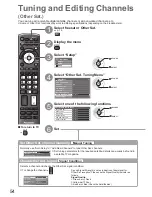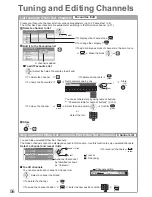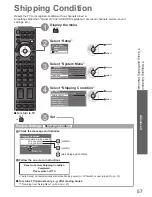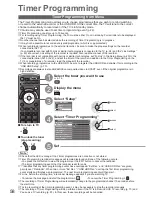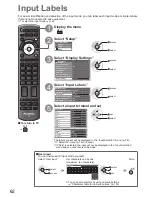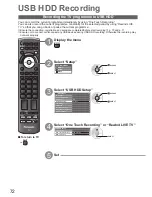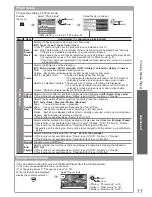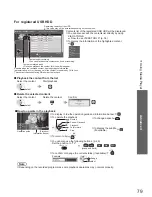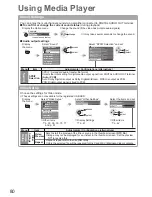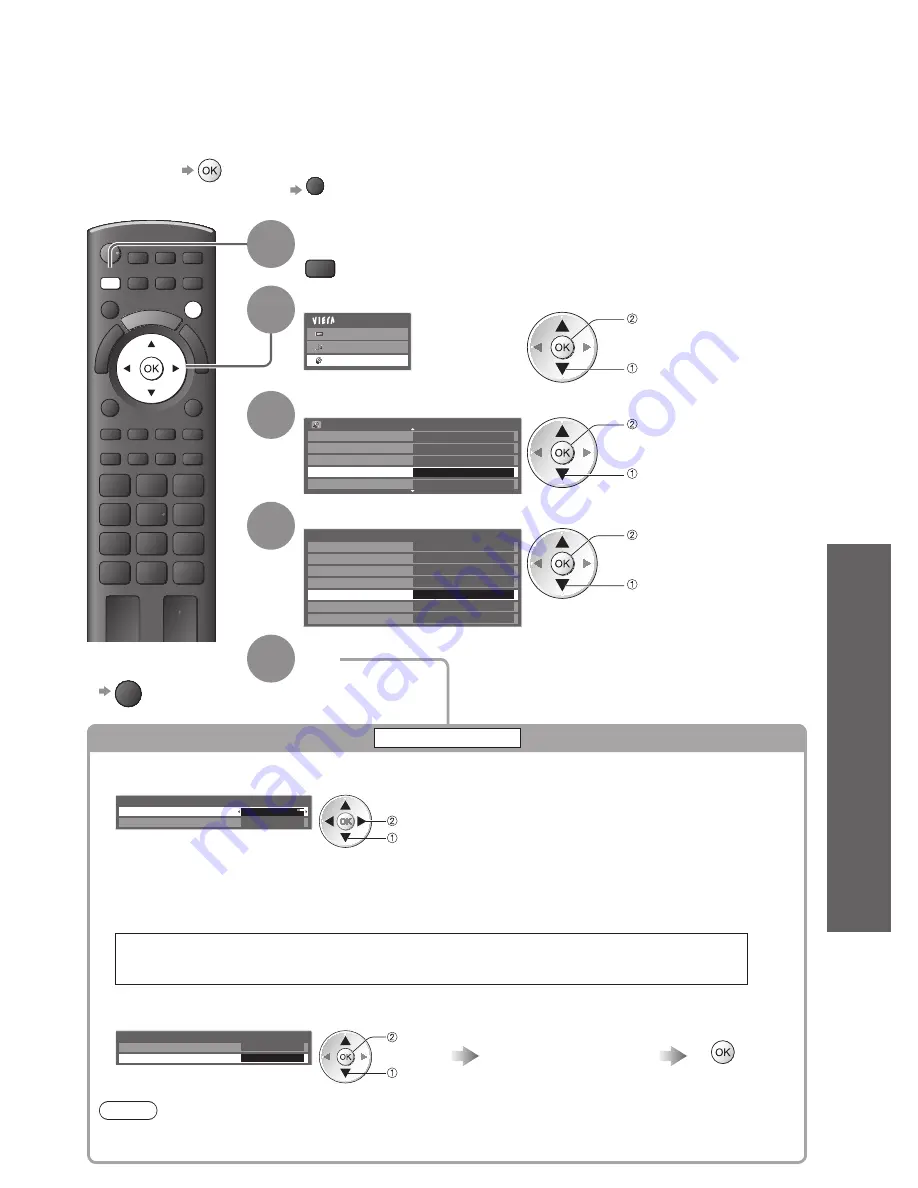
Updating the
TV Software
●
Using Common Interface
●
Advanced
EXIT
MENU
65
Updating the TV Software
1
Display the menu
MENU
2
Select “Setup”
Main Menu
Picture
Sound
Setup
access
select
3
Select “System Menu”
Setup Menu
2/2
DivX® VOD
Network Setup
Off
Access
Advance(isfccc)
Other Settings
System Menu
access
select
4
Select “System Update”
System Menu
Shipping Condition
USB Keyboard Layout
English(UK)
System Update
Software Licence
System Information
Access
Owner ID
Common Interface
access
select
5
Set
From time to time, a new version of software may become available for download to enhance the
performance or operations of the TV.
In DVB mode, a notification banner will appear when one of the BBC channels is turned to if a new
available software is found.
To download
●
If you choose not to download
●
EXIT
You can update any new software automatically, or manually.
To return to TV
■
EXIT
Update TV’s software system
System Update
To update automatically
■
Select “Auto Update Search in Standby” and set to “On”
System Update
Auto Update Search in Standby
On
System Update Search Now
set
select
Automatically performs a search in standby and
●
downloads an update, if any software updates are
available.
The automatic updating is performed at night under
●
the following conditions:
Standby (TV turned Off with the remote control)
•
Recording of Timer Programming, Direct TV
•
Recording or One Touch Recording is not in
progress.
If System Update is performed, the software will be updated (it may change TV functions).
If you do not wish to do so, set “Auto Update Search in Standby” to “Off”. The notification
banner will keep appearing during the period of new software availability, usually 2 to 3 days.
To update immediately
■
Select “System Update Search Now”
Download
System Update
Auto Update Search in Standby
Off
System Update Search Now
Access
access
select
Searches for an update
(for several mins.) and
displays a corresponding
message if any
Note
Download may take up to 60 mins.
●
During software download and update, DO NOT perform any operations on the TV or switch Off the TV.
●