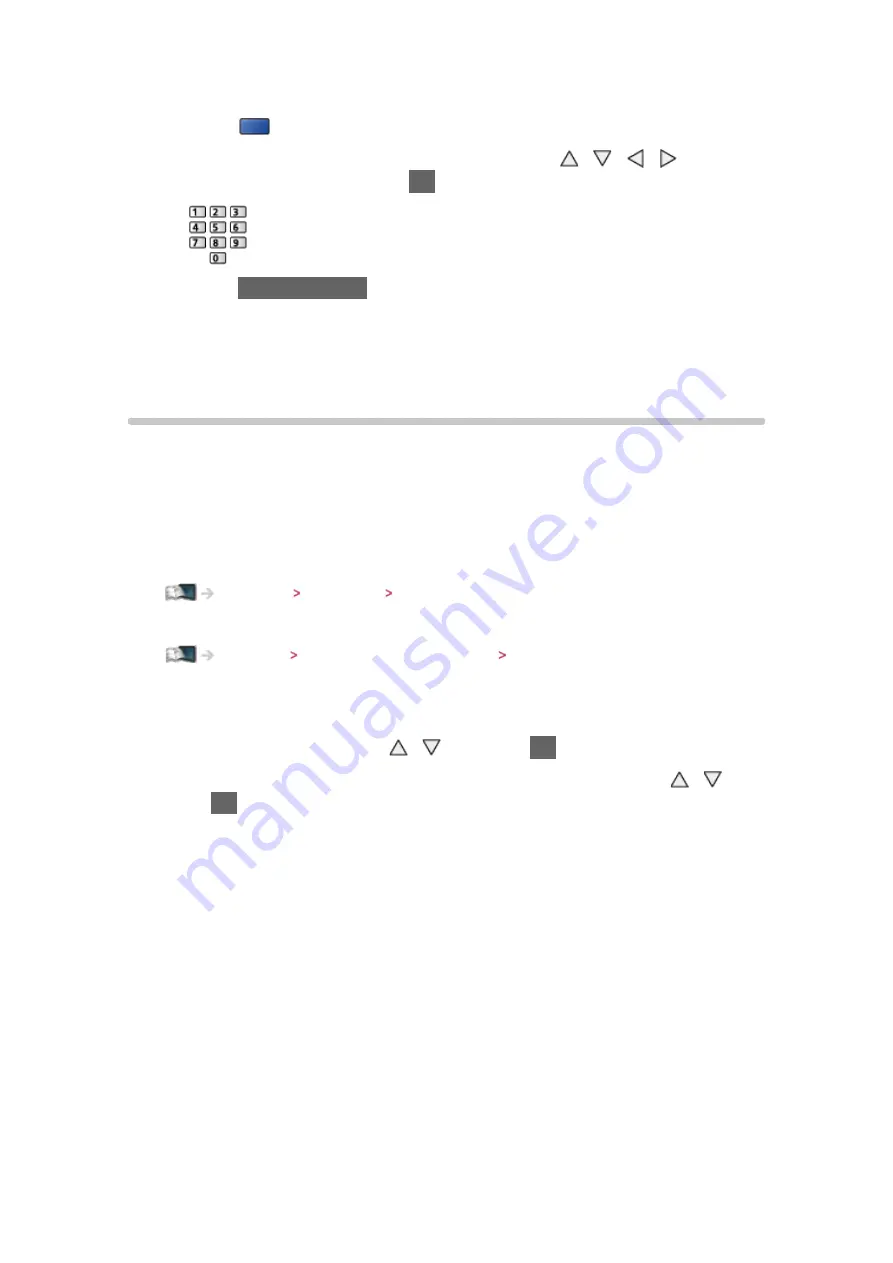
- 60 -
●
To rename the channel name (Analogue)
1) Press
(blue) to edit
2) Enter characters (maximum 5 characters) with / / / or
numeric buttons, and press
OK
to set
3) Press
BACK/RETURN
to store
= Note =
●
If a VCR is connected only with the RF cable in Analogue mode, edit
VCR
.
Auto Setup
Automatically retunes the channels received in the area.
●
This function is available if channel tuning is already performed.
●
Only the selected mode is retuned. All the previous tuning settings are
erased.
●
If Child Lock PIN number has been set, the PIN number is required.
Functions Child Lock PIN number
●
If tuning has not been done completely, set
Manual Tuning
.
Watching Tuning and editing channels Manual Tuning
■
DVB-S channels
1. Select
Antenna System
with / and press
OK
to access
2. Select
One LNB
/
MiniDiSEqC
/
DiSEqC 1.0
/
Single Cable
with / and
press
OK
to set
One LNB
:
Compatible with single LNB.
MiniDiSEqC
:
Up to 2 LNBs can be controlled.
DiSEqC 1.0
:
Up to 4 LNBs can be controlled.
Single Cable
:
When using the Single Cable router, up to 8 user bands are available.
●
You can receive several satellites if you have DiSEqC control antenna
system.
●
This TV supports DiSEqC Version 1.0.
















































