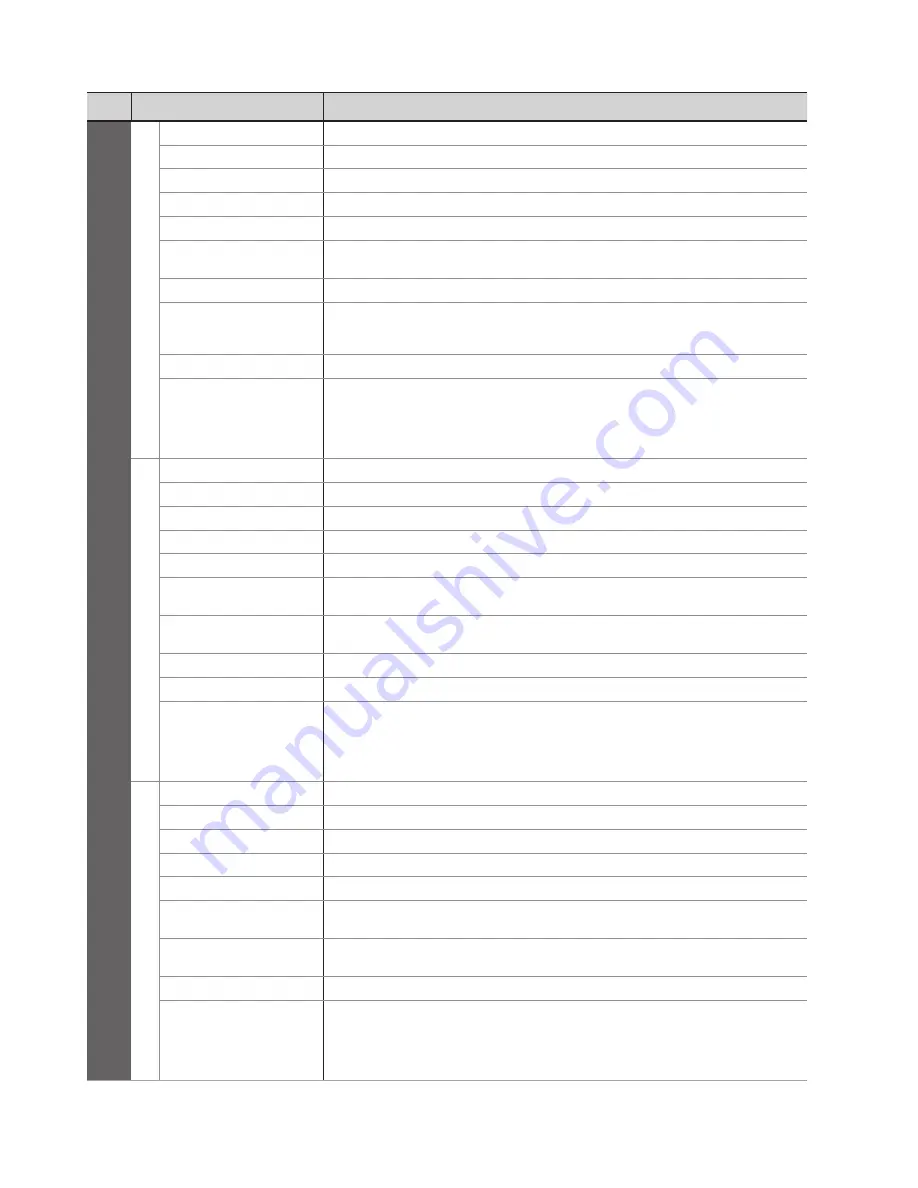
How to Use Menu Functions
●
21
Menu
Item
Adjustments / Configurations (alternatives)
Setup
DVB-S T
uning Menu
Favourites Edit
Creates list of favourite DVB-S channels
Channel List
Skips the unwanted DVB-S channels or edits DVB-S channels
Auto Setup
Automatically sets the DVB-S channels received in the area
Manual Tuning
Sets the DVB-S channels manually
Update Channel List
Updates DVB-S Channel List while keeping your settings
New Channel
Message
Selects whether to give a notification message when a new DVB-S channel is found
(Off / On)
Signal Condition
Checks the DVB-S signal condition
Antenna System
Sets the antenna system to use plural LNBs for receiving several satellites
(One LNB / MiniDiSEqC / DiSEqC1.0 / Single Cable)
This TV supports DiSEqC Version 1.0.
●
LNB Configuration
Selects the satellite for each LNB
Add TV Signal
Adds the TV mode
This function is available if you skip any modes to tune in “Auto Setup” for first
●
using the TV.
To operate, refer to the “Auto Setup” operations for first using the TV (p. 12 and
●
p. 13).
DVB-C T
uning Menu
Favourites Edit
Creates list of favourite DVB-C channels
Channel List
Skips the unwanted DVB-C channels or edits DVB-C channels
Auto Setup
Automatically sets the DVB-C channels supplied
Manual Tuning
Sets the DVB-C channels manually
Update Channel List
Updates DVB-C Channel List while keeping your settings
Favourite Network
Selects your favourite network for each broadcasters (only available in some
countries)
New Channel
Message
Selects whether to give a notification message when a new DVB-C channel is found
(Off / On)
Signal Condition
Checks the DVB-C signal condition
Attenuator
Automatically reduces the DVB-C signal to avoid the interference
(Off / On)
Add TV Signal
Adds the TV mode
This function is available if you skip any modes to tune in “Auto Setup” for first
●
using the TV.
To operate, refer to the “Auto Setup” operations for first using the TV (p. 12 and
●
p. 13).
DVB-T T
uning Menu
Favourites Edit
Creates list of favourite DVB-T channels
Channel List
Skips the unwanted DVB-T channels or edits DVB-T channels
Auto Setup
Automatically sets the DVB-T channels received in the area
Manual Tuning
Sets the DVB-T channels manually
Update Channel List
Updates DVB-T Channel List while keeping your settings
Favourite Network
Selects your favourite network for each broadcasters (only available in some
countries)
New Channel
Message
Selects whether to give a notification message when a new DVB-T channel is found
(Off / On)
Signal Condition
Checks the DVB-T signal condition
Add TV Signal
Adds the TV mode
This function is available if you skip any modes to tune in “Auto Setup” for first
●
using the TV.
To operate, refer to the “Auto Setup” operations for first using the TV (p. 12 and
●
p. 13).
A different menu will be displayed when “Advance(isfccc)” in the Setup Menu is set to “On” or in the mode of PC
●
input, Media Player or Network service operations.
Only available items can be selected.
●




































