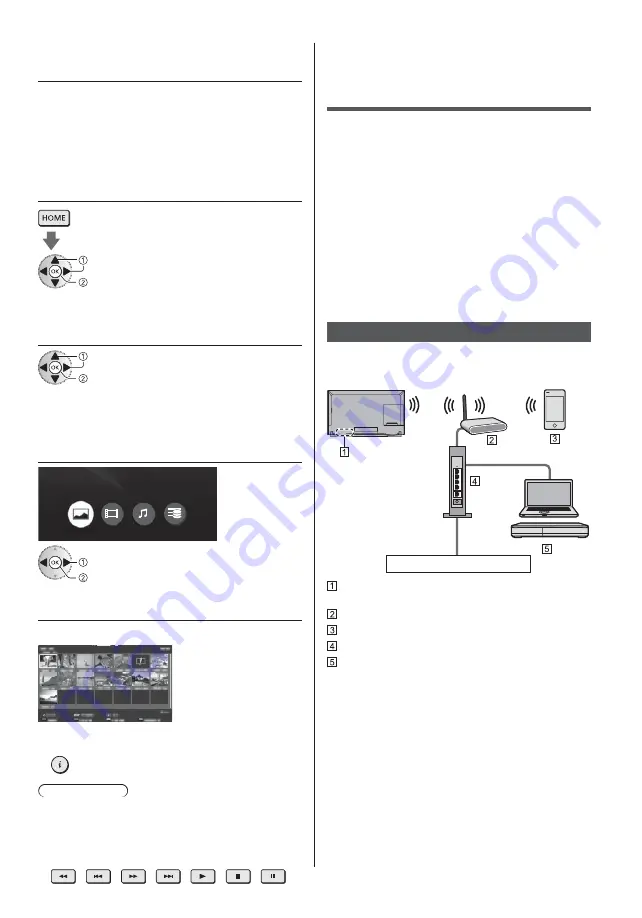
Ϲµµ¸¨¿
33
1
|*
}¡ **\
¼«¨¹µ¤»ª§¸¥¸«¤Ç³¥²¨¶«ª¨¯«Ç§¤¥¦Ä
»Á»¥¤«Éª¤¤Ä§¤ª³¤¨Á¥µ¸¨
Ú¤ªÉǧªµ¶«ª¨©§¥µ¤¨¸ª»¤¥»¤¨©"_`¹µ¤«ª¿µ¤§~
µ¥¤¥§ª¯ª¹µ¤«ª¿µ¤§¶«ª§¥«Ä¤¥¶ª²¸¦ÂÁ¥»¨¥¨
¹É¥²¨¤¥µÄÁ¤ª©²»Çµªª¤§¥¤µ¤§¹Âʨ¥»µ¤«ª¿¸¨
2
Z\}%
*®*%
§Çɪ«
²ªµ¤¹¶
3
|*
?¸«¤¹~Ó¦¥Å`¶³º¤Ä
"_~"_`¹µ¤«ª¿µ¤§ª~µ¥¤¥§ª¥¹µ¤«ª¿µ¤§ª@
§Çɪ«
²ªµ¤¹¶
¼«¨¶ªº§¦¥»¨¨»½¸«»¥¶ª²¤§¥«À²¥»¨º
¶ª²¸¦ÂÁ¥»¨ºµ¥¤¥§ª¯ª¹µ¤«ª¿µ¤§²¦ºªµ¹Ê¥µ¤§¦¥»¨º
²ªµ¤¹¶§§¥²¨¤¥¨³º¶ª¦Ä©ª§¤¥¦º¨¶«ª¦Ä
4
|
䪤ª
´¨²¥ª
ƹ©Ç¸
Ù¶¨µÄµÖ´
´Çɪ«µª²¥«À¨³ª¯ª
§Çɪ«
²ªµ¤¹¶
5
JJ}}
¼«¨³¥«Æ¨»¨¤Â«Þ*´µ¥Óª¤ª=
Û¦ºª¤ªÉ«À¥»¨º~µ¸«Ç¤¨º¨»Óª«³¾¨¨ª
§Ç²¥¦¥»»ª³¸ª»¤¥»¤¥
~}
´ÇÉ¥«¨¤¥µªª¤§¥¤µ¤§¹ÂÊ¥¥¹µ¤«ª¿µ¤§ª¨¸ª»¤¥»¤
²¦º§ªµ¶«ª¨©§¥²¥»¨º¸À²ª¯ªÓ¿¦
´ª§«¥³º§ªµ¶«ª¨©§¥²¥»¨º´Ç³ªÀ¥¤¥¨µ¶ª¦Ä©ª§¤Ä
µ¦¥²¹Âʨ¥¸»ª¶¸¨ÔÉ¥²¨¤¥µÄÁ¤ª»¶¹¦Ä¤¥
²¨µ¤»¾¨ª»»ª¯ª¹¶«§¦¥»¨º§ÇÉ«»¸ª²ç?µ¤«ç@
\*
}
#¤{
®
ݤª¤¤¥¦¥§¨©ª«º§¦º¥¤µº¨©²¥¦¨¥³^<&#é
^<?^% <@Þ½¤ªµ¤»²«¤
ɦ¯ª²«º¸ª¤ª«ª³¹¾¨Ó«ª§º½¦¥¸¤«ª»¨¸^<
&#µ¤»ª§¨¤µºÉª¦¥¥¶«ªµ¤ª¿¨¹²ªÉ»ª¿²¦º
¨µ¶ª¦Ä©ª§»¨º§¹µ¦ª§¨ºÃ²ª³Å»¥¿µ¥¤¨Ú¤ªÉÇ
¹©»¤Äɪ¦ÄÅ¥¶ªµ¥¤¨¤¥
˵¦¨´Çꤨ¤¥¨µ¶ª¦Ä©ª§¤ÄÓ¹»¸¾¨¨^<´³
»¥ªÉ겨³ª²ª³Å»¥¥µ¥¤¥§ª¥ª¸«¹À¥»¨¥Þ´Ç
µ³ªÀ¥¤¥«Éª¤¤ÄµÓ¹»¸¾¨º³¨É¥©Å¨«ª¸ª¶ª¦ªµ»ª¯ª
µ¥¤¥§ª¯ªª¸«¹À¥»¨º
Û¦º¶ª¦¹Á¥»¨º¶ª²«ªÉ»ª¿¨»Óª«³¾¨¨
ªÉ«¤¨¤¥µÄ¸*^=?Ì¥¤Ä@
@*
*&#¤{
'+
J
´µ¤«ª¥»»ª¥ªÉª«¹²ª§»¨¥É¥µ¶«ª§ª²»ª¿
¦ª¸¦Ä»ª¿µ¥¤¨
ÖªÁ¸²ªµ¤¹¶
̳«¤Óª»¨¤²
Ϊ»¾¥»¤«¤ª«~³«Å«¹¤¨©¤ª«
Æ¥²¨µ¥«§¥«^<&#?&¨¤²@
Summary of Contents for TX65DXW904
Page 39: ......
Page 41: ...TX 58DXW904 TX 58DXC904 TX 65DXW904 TX 65DXC904...
Page 42: ...2 J Z 3 4 7 9 16 19 _ 20 20 21 22 23 24 25 26 26 27 28 29 _ 30 31 32 33 35 36 36...
Page 43: ...3 J _ _ _ _ _ _ _ _ _ _...
Page 44: ...4 J J J J J...
Page 45: ...5 J Z J J J J J J _ _...
Page 46: ...6 J 10 10 10 10 J J J J J J...
Page 47: ...7 Z X Z J J _ R03 J _...
Page 48: ...Z 1 D C D C A A 2 3 B...
Page 49: ...9 Z B 2 3 A...
Page 50: ...1 4 5 6 2 3 8 9 10 11 12 7 _ _ 7 _ _ _ _ _ Z _ _...
Page 51: ..._ Z Z _ _ _ _ _ _ _ _ _ _...
Page 52: ..._ _ _...
Page 53: ..._ _ Z...
Page 54: ...Z Z _ _ _ _ 1 2 Z 1 2 Z...
Page 55: ......
Page 56: ...16 Z J J J J 14 J _ _ _ _ 24 25...
Page 57: ...17 _ J J J 10 11 12 13 14...
Page 58: ...18 4 5 6 7 1 2 3 J Z J J...
Page 59: ...19 1 2 Z J _ _...
Page 60: ...20 1 2 J _ 3 1 Z 2...
Page 61: ...21 J J _ J 1 2 J...
Page 62: ...22 1 Z 2 3 50 _ a 0 1 2 O 3 4 5 6 7 8 9 1 2 J...
Page 63: ...23 J J 1 Z 2 J 3 J J J 1 Z 2 J 3 J...
Page 64: ...24 DVB S 1 2 Z 3 4 _ 1 2 _ 3 _ 4 5 6 J J 7 Z J J J J 1 2 Z 3 4 5 _...
Page 65: ...25 6 Z J J J J _ 1 _ 2 Z 3 _ 4 5 Z J J J 6 1 2 7 J 8 1 2 3 9 10 J _ _ _ J 1 J 2 Z 3 _ _ Z _...
Page 66: ...26 Z J 1 Z 2 1 2 101 BBC 1 Wales 7 BBC THREE 14 E4C VCR 1 BBC1 2 HDMI1 AV _ _ _...
Page 67: ...27 1 Z 2 J J J J _ _ _...
Page 68: ...28 J J J J 1 01 02 03 04 05 06 07 TELETEXT INFORMATION 2 Z J...
Page 70: ...30 _ _ _ _ _ _ _ _ _ _ _ _ _ 1 Z 2 3 USB Drive A USB Flash Disk _ 1 Z 2 _ 1 2 _ _...
Page 72: ...32 _ _ _ _ 6 _ _ _ _ _ _ _ _ _ _...
Page 73: ...33 1 _ 2 Z 3 _ _ 4 5 J J J...
Page 74: ...34 J 1 Z 2 1 Z 2 3...
Page 75: ...35 J J J Z J J J _ J...
Page 76: ...36 J J X X _ _ _ Y B B...
Page 77: ..._ J J _ _ _ _ _ _ _ _ _ _ _ Z _ J Z X X X _...
Page 78: ...38 _ _ J...
Page 79: ......
Page 80: ...Z J Web Site http www panasonic com Panasonic Corporation 2016 TQB0E2626L 1...








































