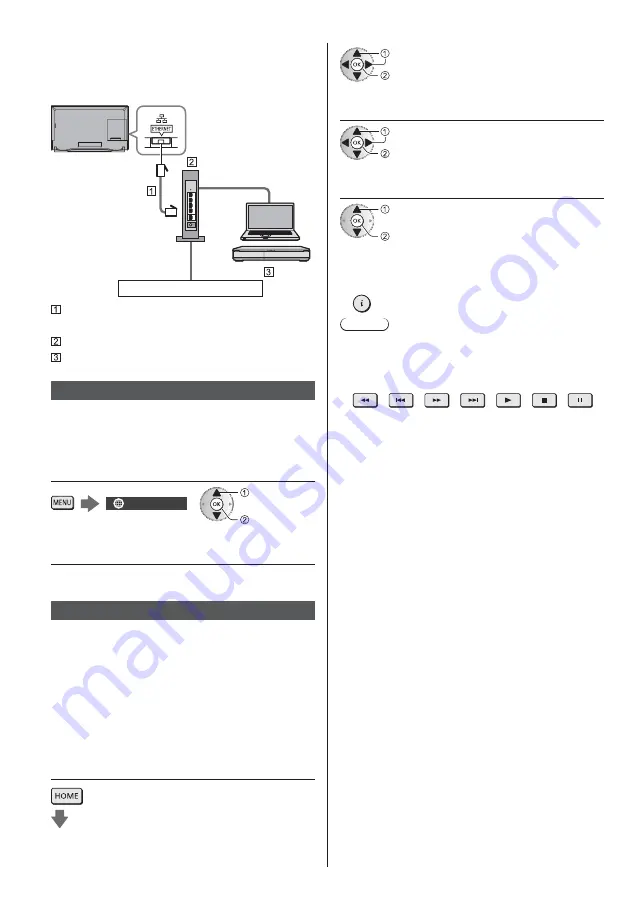
English
34
Wired connection (For DLNA and internet
service)
Be sure to remove the cable cover before connecting
or disconnecting cables.
Internet environment
LAN cable (Shielded)
Use Shielded Twist Pair (STP) LAN cable.
Hub / Router
DLNA Certified media server (PC, etc.)
Network settings
Ensure the connections are completed before starting
Network Setup.
1
Display the menu and select
[Network]
Network
select
access
2
Select [Network Connection]
Follow the on-screen instructions.
Using DLNA
®
features
Ensure the preparations of the media server, network
connections and network settings are completed.
Playback of sharing content stored in the
media server
Store photo, video or music content into the DLNA
Certified media server connected to your home network.
And then you can enjoy the content on this TV.
1
Display [Home Screen] and select
[Devices]
select
access
2
Select the media server
select
access
3
Select the file
select
access
Depending on the condition of media server, you may
need to select the folder before selecting the file.
To display / hide information of the highlighted file
Note
Non-playable files are also listed but cannot be
selected.
You can use the following buttons during playback.
Confirm the remote control code is “73” (p. 27).
Playback of sharing content on this TV with
the DMC (Digital Media Controller) network
equipment
You can enjoy content stored in the media server by
controlling with the DMC network equipment connected
to your home network.
For details, refer to [eHELP] (Network).
Sharing the TV programme or content
of this TV with another piece of network
equipment
You can enjoy the current digital TV programme or the
content of this TV on the other DLNA Certified VIERA,
your smartphone, etc. connected to your home network.
You can also select the channel and watch TV on your
smartphone.
For details, refer to [eHELP] (Network).
















































