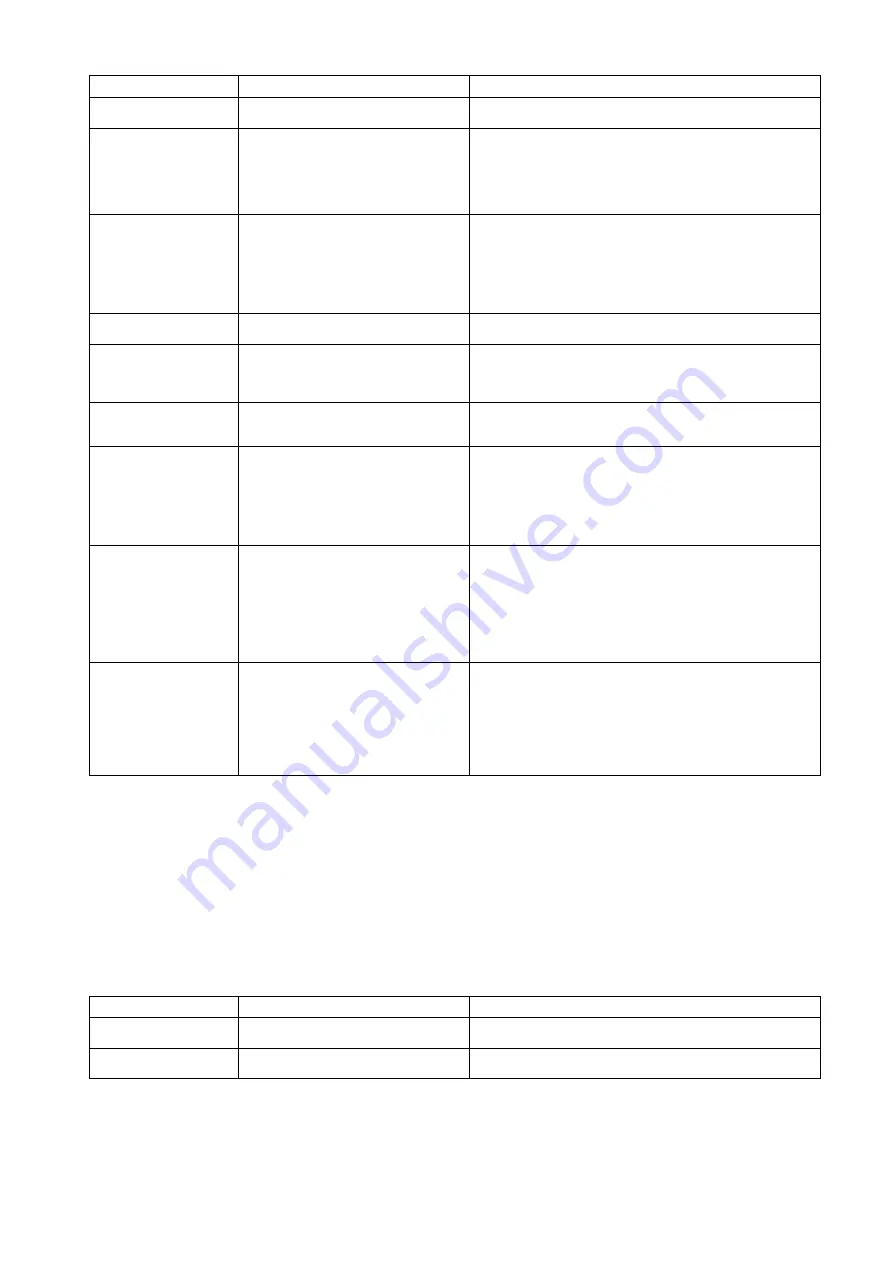
Hotel copy vs. Smart Lock copy:
ITEM Function
Note
Smart Lock
Selection: ON/OFF
Smart Lock (Customised TV) Menu is only enabled on DVB
input. Menu will not launch on Analogue or any External input.
Initial Category
Selection: Off/All DVB Channels/Free
Channels/Radio/HDTV/UHDTV
*Activated: pressing OK.
If customer press OK, the selected category will be the default
list for any last digital TV input at power up.
If category is invalid on some input => Don't care. Invalid initial
category is not set on TV start up, instead last category is used
but invalid initial category entry remains in Smart Lock Menu
because it may be valid for other input by intention.
**
Initial Channel Position
Selection: Off/Enter
*Activated: pressing OK.
Range: 0 to 9999
Do not check channel number on input.
Selected position will be default for all DVB input independent
of Category.
If position is invalid on some list => Don't care. Invalid initial
position is not set/tuned on TV start up, instead last position is
used but invalid initial position entry remains in Smart Lock
Menu because it may be valid for other lists by intention.
Initial Volume
Selection: Off/ON
*Activated: pressing OK.
Adjust Initial Volume item accessible/effective if Initial Volume
is set to “On”.
**
Adjust Initial Volume
Range: 0 to 100
Adjusting Smart Lock Initial Volume may also modify hotel
mode Max Volume setting if Initial Volume is set higher than
Max Volume.
Value will be reset to "0" if setting Initial Volume to Off.
Setup / Settings
Selection: Unlocked/Locked
*Activated: pressing OK.
When locked:
Setup and Network Setup will be hidden in Menu and therefore
not accessible anymore.
Remote Control Button
Lock
Press OK to show button list.
Selection:
TV/ AV/ TEXT/ STTL/ ASPECT/ APPS/
HOME/
GUIDE/ OPTION/ COLOR KEYS/ 0..9/
eHELP/
LAST VIEW/ AV CONTROL
Button will be non functional if check box is checked.
Export Settings to USB
Press OK for Exporting Setting to USB
device
Before exporting data: Main POWER OFF/ON (at Sidepanel)
is required if Settings have been modified!
Channel List is not exported.
Only eeprom settings exported.
Additionally last Selected Home Screen is also copied.
Additionally Smart Banner On/Off setting is also copied
(Ref: Setup/Display Settings/Smart Banner)
Import Settings from
USB
Press OK to Import Settings.
Press EXIT to return.
Channel List is not imported.
Only eeprom settings imported.
Additionally last Selected Home Screen is also copied.
Additionally Smart Banner On/Off setting is also copied.
(Ref: Setup/Display Settings/Smart Banner)
After importing data: Main POWER OFF/ON (at Sidepanel) is
required for imported settings to become effective!
Menu Data
Compatible
Hotel Copy
TV setup is cloned:eeprom (incl. smart
lock), svldb
Model ID is checked => Same model only
Smart Lock
Copy Smart Lock settings only
Shall be model independent (copy to all same years models at
least)
**
"Adjust Initial Volume" and "Initial Channel Position" cannot be reset on Shipping Condition because settings
are shared with Hotel Mode. (Hotel Mode settings are not beeing reset by Shipping Condition).
Note:
Main POWER OFF/ON (at TV Sidepanel) is always required for changes to become effective!
19
















































