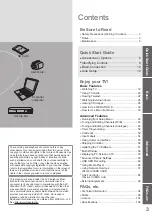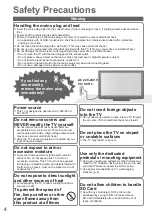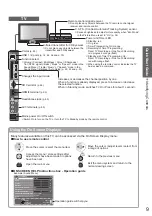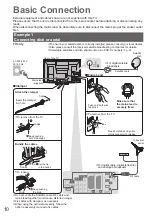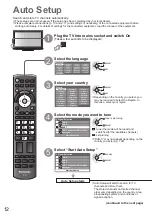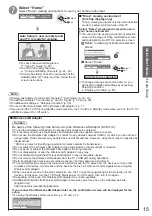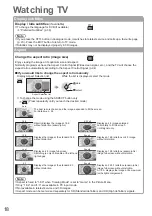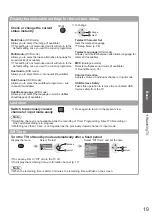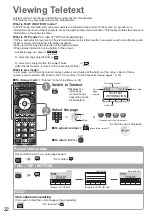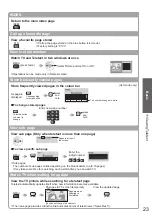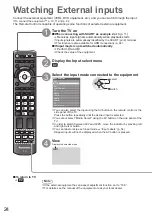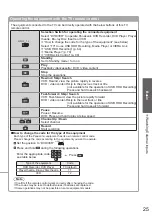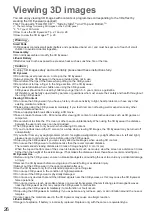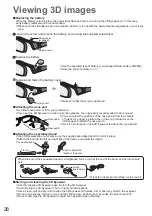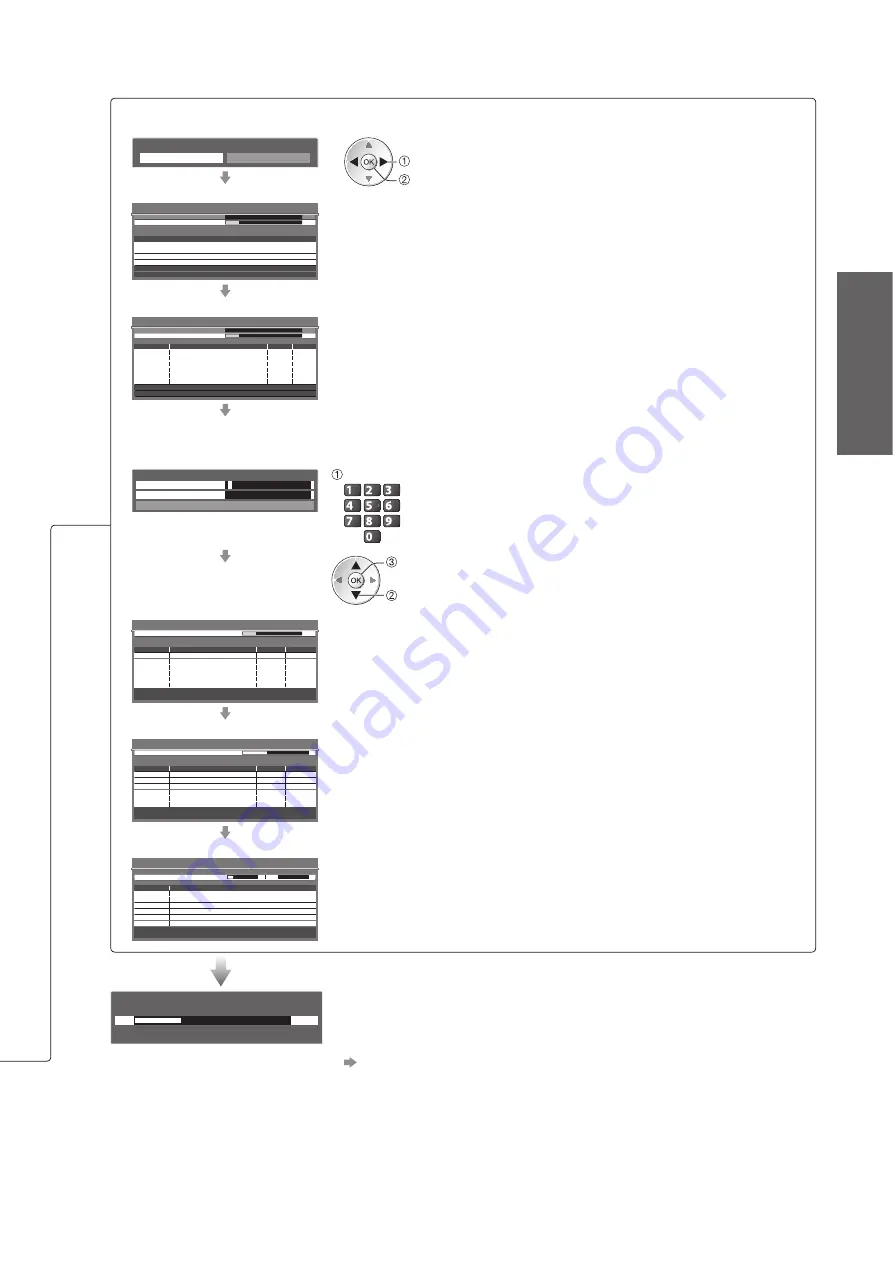
Auto Setup
●
Quick Start Guide
13
Auto Setup varies depending on the country you select.
DVB-S Search Mode
●
Search Mode
All Channels
Free Channels
select mode
set
DVB-S Satellite Search
●
DVB-S Auto Setup
Analogue Scan
21
68
Searching Satellite
This will take up to 40 minutes.
Satellite
Analogue Scan
68
Progress
Checking LNB2
0%
100%
Press EXIT to skip Satellite installation
Astra 19.2°E
Satellite
Hot Bird 13°E
DVB-S Auto Setup
●
DVB-S Auto Setup
Analogue Scan
21
68
No.
Channel Name
Type
Quality
Searching
This will take about 30 minutes.
Satellite
Analogue Scan
68
Progress
Checking LNB1
0%
100%
Free TV: 3
Pay TV: 0
Radio: 0
372
CBBC Channel
Free TV
10
372
BBC Radio Wales
Free TV
10
372
E4
Free TV
10
DVB-C Network Settings
●
Enter the Home Frequency and Network ID specified by your cable provider.
And then, select “Start Auto Setup”.
DVB-C Network Settings
Frequency
Network ID
41001
Start Auto Setup
3
62 MHz
enter the frequency and network ID
abc
def
jkl
ghi
mno
tuv
pqrs
wxyz
Depending on the country you select, “Auto” is displayed
and you do not have to enter them.
In this case, Home Frequency and Network ID will be set
automatically.
select “Start Auto Setup”
access
DVB-C Auto Setup
●
Progress
No.
0%
100%
1
CBBC Channel
2
BBC Radio Wales
3
E4
Type
Quality
Free TV
10
Free TV
10
Free TV
10
Channel Name
DVB-C Auto Setup
Searching
This will take about 3 minutes.
Free TV: 3
Pay TV: 0
Radio: 0
DVB-T Auto Setup
●
DVB-T Auto Setup
CH
Channel Name
Type
Quality
Searching
This will take about 3 minutes.
Free TV: 4
Progress
CH 5
69
62
CBBC Channel
Free TV
10
62
BBC Radio Wales
Free TV
10
62
E4
Free TV
10
62
Cartoon Nwk
Free TV
10
Pay TV: 0
Radio: 0
Depending on the country you select, the channel selection screen
will be displayed after DVB-T Auto Setup if multiple channels have the
same logical channel number. Select your preferred channel or exit the
screen for automatic selections.
Analogue Auto Setup
●
Analogue Auto Setup
CH
Channel Name
Searching
This will take about 3 minutes.
Analogue: 2
CH 2
CC 1
41
78
CH 29
Scan
CH 33
BBC1
Sending Preset Data
Please wait!
0%
100%
Remote control unavailable
If Q-Link, VIERA Link or similar technology (p. 86 and p. 87)
●
compatible recorder is connected, channel, language, country / region
settings are automatically downloaded to the recorder.
If downloading has failed, you can download later by the menu item.
●
“Download” (p. 36)
(continued to the next page)