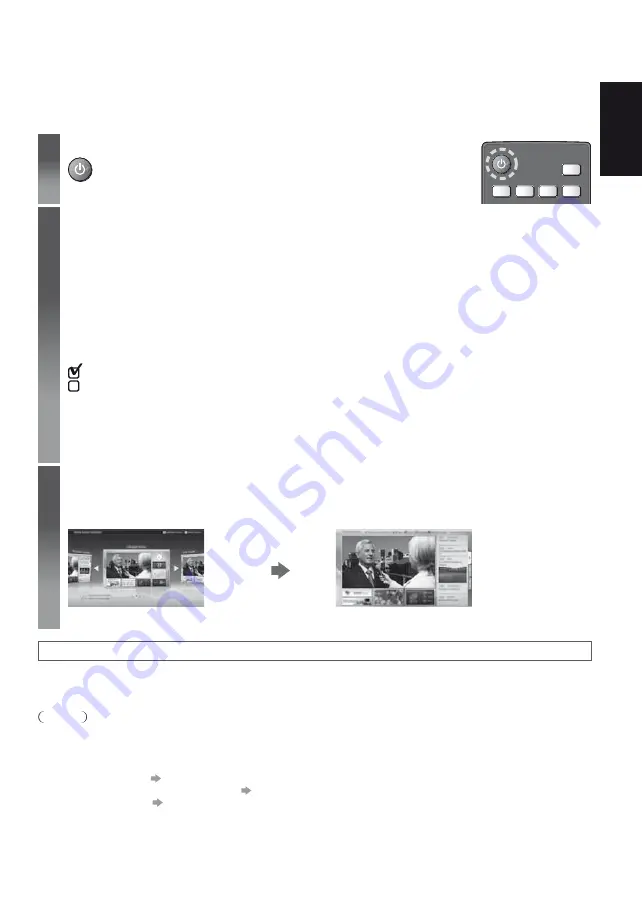
English
15
First time Auto Setup
Automatically sets up the TV and searches for available TV channels when the TV is turned on for the first time.
These steps are not necessary if the setup has been completed by your local dealer.
Please complete connections (p. 8 - 12) and settings (if necessary) of the connected equipment before starting Auto
Setup. For details of settings for the connected equipment, read the manual of the equipment.
1
Plug the TV into mains socket and turn power on
Takes a few seconds to be displayed.
2
Select the following items
Set up each item by following the on-screen instructions.
Select the language
Select [Home]
Select [Home] viewing environment to use in your home environment.
[Shop] is for shop display.
To change viewing environment later on, you will need to initialise all settings by accessing Shipping Condition.
Set up the network connection
Select your country
Depending on the country you select, select your Region or store the Child Lock-PIN number (“0000” cannot
be stored).
Tick the TV signal mode to tune, and then select [Start Auto Setup]
: tune (search for the available channels)
: skip tuning
Auto Setup screen varies depending on the country and the signal mode you select.
[DVB-C Network Settings]
Normally set [Frequency] and [Network ID] to [Auto].
If [Auto] is not displayed or if necessary, enter [Frequency] and [Network ID] specified by your cable provider
with numeric buttons.
Confirm the Electronic Touch Pen (optional accessory) introduction screen
3
Select the type of [Home Screen]
The demonstration to explain how to use [my Home Screen] is displayed. Confirm the demonstration by
following the on-screen instructions, and then select the desired [Home Screen].
Example: [Home Screen Selection]
Example: [TV Home Screen]
[my Home Screen] is the start-up screen when the TV is turned on or the HOME button is pressed.
Auto Setup is now complete and your TV is ready for viewing.
If tuning has failed, check the connection of the network, Satellite cable, RF cable, and then follow the on-screen
instructions.
Note
The TV will automatically go into Standby mode when no operation is performed for 4 hours if [Auto Standby] in the
Timer Menu is set to [On].
The TV will automatically go into Standby mode when no signal is received and no operation is performed for
10 minutes if [No signal Power off] in the Timer Menu is set to [On].
To retune all channels
[Auto Setup] in [Tuning Menu] (Setup Menu)
To add the available TV signal mode later
[Add TV Signal] in [Tuning Menu] (Setup Menu)
To initialise all settings
[Shipping Condition] in [System Menu] (Setup Menu)
Summary of Contents for TX-P50GT60E
Page 49: ...Manual de utilizare 2 3 6 8 13 15 16 17 18 Altele 19 20 21 J _ _ _...
Page 50: ...2 Z Z Z Z Z Z Z Z Z Z Z Z Z Z _...
Page 51: ...3 Z Z Z Z Z Z Z Z Z _ Z Z Z Z Z Z _ Z __...
Page 52: ...4 Pentru a preveni Z Z Z Z Z Z _ Z _ Z _ Z Z _ Z Z Z Z _ Z Z Z _ Z Z _ Z Z Z Z _ Z 10 10 10 7...
Page 54: ...6 J J J J J _ Manual de utilizare Z M5 16 G t...
Page 55: ...5 A A B F 1 2 3 4 6 B C D E 15 15 Model de 42 inci Z _ _ 2 3 4 5 6...
Page 56: ..._ Z Z Z Z Terminale _ 4 6 5 2 3 2 3 4 5 6 J _ _ _ Z Z Z cleme...
Page 57: ...Televizor Televizor...
Page 58: ..._ Z Televizor _ _ Z _ Televizor...
Page 59: ...Televizor Televizor Z _ Z Z Televizor Televizor Modul IO Z...
Page 60: ...J Terminal 1 J 2 3 _ X televizor Z Z Z...
Page 62: ...Z Z Z Ghid de utilizare 1 2 0 0 0 11 0 Z OK 2 3 4 5 6 _ 3 4 2 5 6...
Page 63: ...Z 2 Z Z Z Z Z 3 Z Z Z Z...
Page 64: ...16 TV sau Z Z Z 1 2 DVB S DVB C Z Z 3 sus jos sau Z _ _ Z _...
Page 65: ...17 1 sau Z Z _ 2...
Page 67: ...19 1 2 _ Z Z Z Z Z Z Z p 13 Z Z _ Z Z Z Z...
Page 68: ...20 Z Z _ Z Z _ Z Z...
Page 70: ...22 Z Z LAN wireless integrat Z Z Z Z Z Z Z Z Z Z Z Z Ochelari 3D Z Z Z Z Z Z Z Z _ Z Z Z Z Z...
Page 71: ...Z _ 23 Z Z X Z Z Z Z Z Z Z Z Z Z Z Z Z Z Z Z Z Z _ Z _ Z _ Z _ Z Z Z Z Z Z Z Z Z Z Z Z Z _...
Page 72: ...Web Site http panasonic net Panasonic Corporation 2013 Z Z Z Z Z Z Z Z Z Z Z Z Z Z Z Z Z...






























