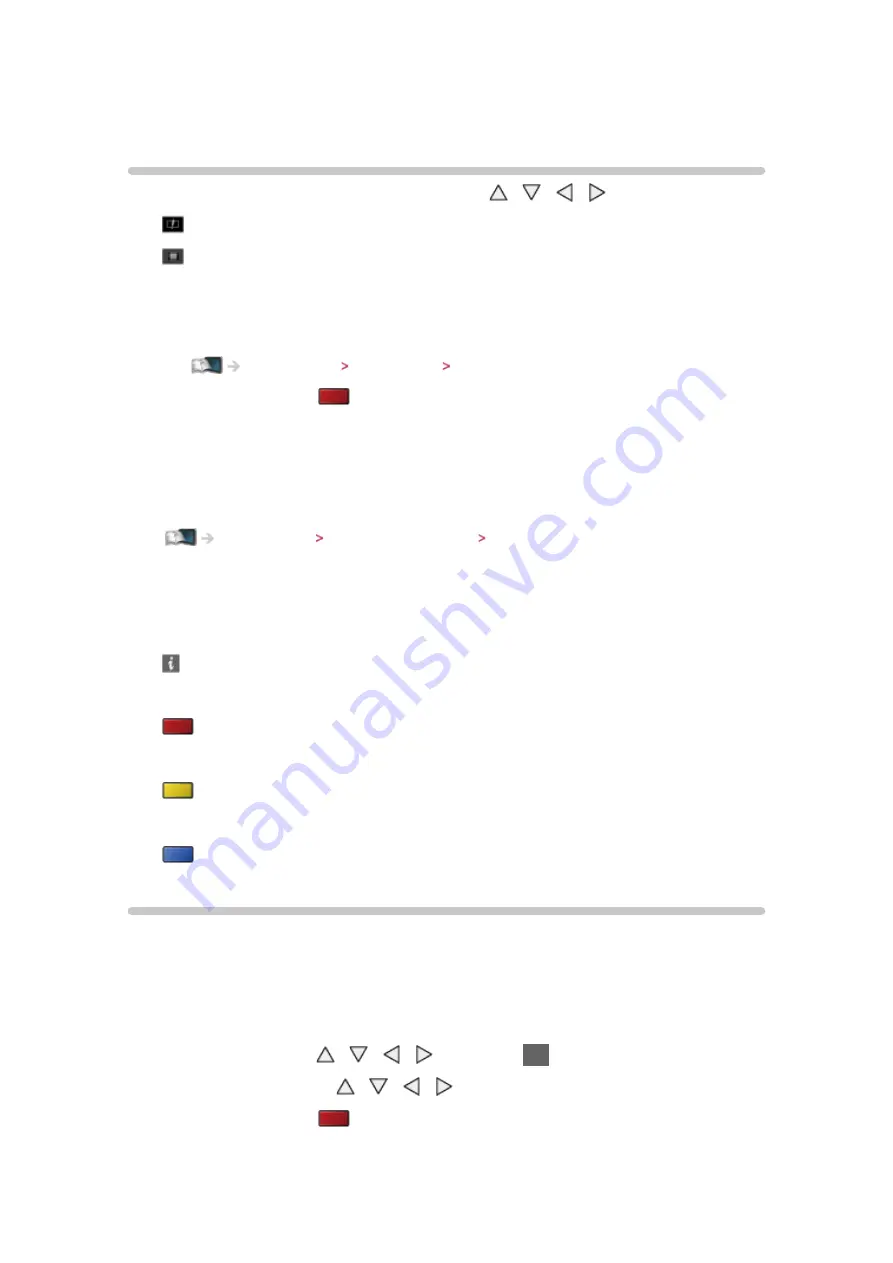
- 129 -
Video mode
Selecting file
1. Select the title in the thumbnail view with / / /
: Error display
: The file does not support thumbnail view.
●
The preview will start when the title / scene is highlighted in the
thumbnail view if it supports a preview. To turn off the preview, set
Video Preview
to
Off
.
Media Player Video mode Video Setup
2. Start playback with
(red)
●
If you have stopped the last playback halfway, the confirmation screen
is displayed to select whether to start from where you stopped last time
or from the beginning.
●
For supported file formats
Media Player Technical information Video format
■
Thumbnail view
●
To display / hide information of the highlighted content
●
To start playback
(red)
●
To change the device
(yellow)
●
To change the contents
(blue)
Watching video
■
Playback from the selected scene in the title
(SD-Video or AVCHD)
Playback of the selected scene will start and continue until the end of the title.
1. Select the title with / / / and press
OK
to access
2. Select the scene with / / /
3. Start playback with
(red)
●
The structure of titles and scenes may vary depending on the digital video
camera used.
Summary of Contents for TX-P42GT60Y
Page 1: ...eHELP English TX P42GT60Y TX P50GT60Y ...
Page 213: ...Ver 2 00 ...
















































