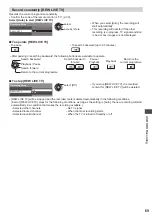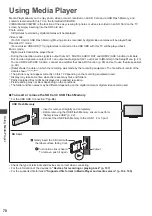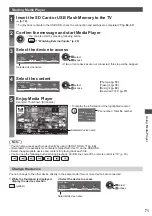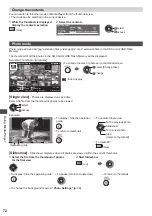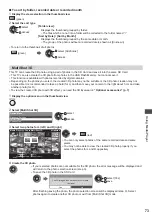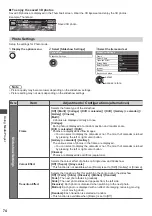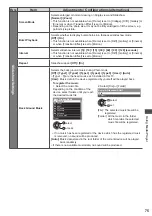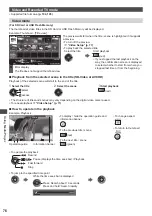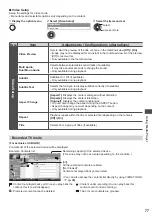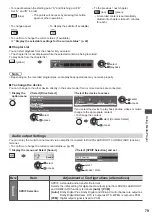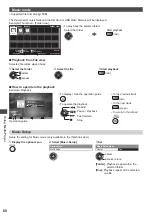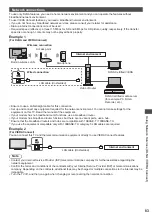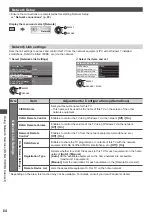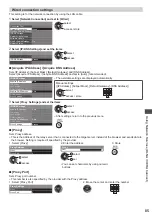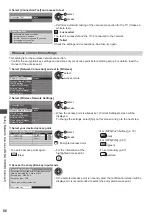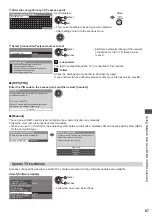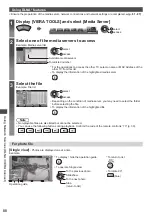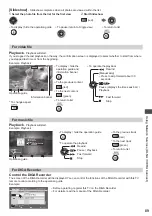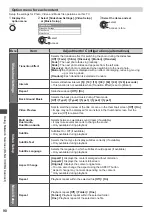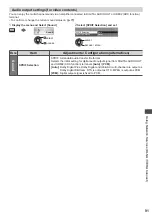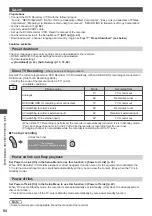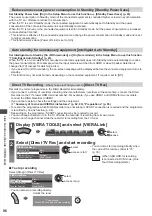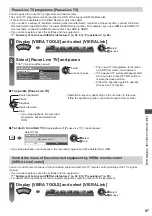Using Network Services (DLNA
/ VIERA
Connect)
82
■
Sharing the TV programme or contents of this TV with the other network equipment
You can enjoy the current digital TV programme or the contents
∗
1
of this TV on the other DLNA Certified VIERA
∗
2
, your
smartphone, etc. connected to your home network.
For example, watching the continuation of the current programme on your smartphone in the other room, etc.
●
To use this function, set [DLNA Server Settings] of this TV.
(p. 84)
●
To use this function with the other VIERA, select a name or MAC Address of this TV from the DLNA server list of the
other VIERA, and then select the content to operate. Also refer to the manual of the other VIERA.
●
To use this function with your smartphone, you need to install the application for controlling VIERA in your
smartphone. For the information of the application (English only):
http://panasonic.jp/support/global/cs/tv/
For the operations, refer to the support information of the application.
∗
1: Available contents:
•
Contents that can be played back by Media Player of this TV and other network equipment
•
TV programmes recorded on the USB HDD with this TV
∗
2: DLNA Certified VIERA of before the year 2009 may not be available. The compatibility with future products is not
guaranteed.
Note
●
When using this function, this TV must be on.
●
This function is available only with 1 piece of other equipment.
●
You may be able to control this TV for turning off the screen and muting the sound from your smartphone. For details,
refer to the support information of the application.
●
This function may not be available in the following conditions of this TV:
•
While the recording is in progress.
•
While Video mode or Recorded TV mode in Media Player.
•
When in VIERA Connect.
•
When accessing the media server.
•
When the data service is active.
•
When watching encrypted (copy-protected) programmes.
•
When the broadcast prohibits the output of video and audio.
VIERA Connect
VIERA Connect is a gateway to the internet services unique to Panasonic.
VIERA Connect allows you to access some specific websites supported by Panasonic, and enjoy internet contents
such as videos, games, communication tools, etc. from VIERA Connect home screen.
●
To enable this function, connect this TV to a broadband network environment.
“Network connections” (p. 83), “Network Setup” (p. 84)
●
For details about VIERA Connect operation
(p. 19)
Note
●
VIERA Connect home screen is subject to change without notice.
●
This TV does not support full web browser function and some features of the websites may not be available.
●
Be sure to update the software when a software update notice is displayed on the TV screen. If the software is not
updated, you will not be able to use VIERA Connect.
You can update the software later manually.
[Software Update] in [Network] (p. 87)
●
The services through VIERA Connect are operated by their respective service providers, and service may be
discontinued either temporarily or permanently without notice. Therefore, Panasonic will make no warranty for the
content or the continuity of the services.
●
Some content may be inappropriate for some viewers.
●
Some content may only be available for specific countries and may be presented in specific languages.
●
Depending on the connection environment, the internet connection may be slow or may not be successful.
●
During the operation, audio signal is output from AV1, DIGITAL AUDIO OUT and HDMI2 (ARC function) terminals.
But no video signals are output. AV1 can output audio signal if [AV1 out] is set to [Monitor] in the Setup Menu (p. 43).
To use HDMI2 with ARC function, connect an amplifier that has ARC function (p. 93) and set to use theatre speakers
(p. 99).
●
You can restrict access to VIERA Connect.
[Child Lock] (p. 59)
●
VIERA Connect is not available while the recording of Timer Programming, Direct TV Recording or One Touch
Recording is in progress.