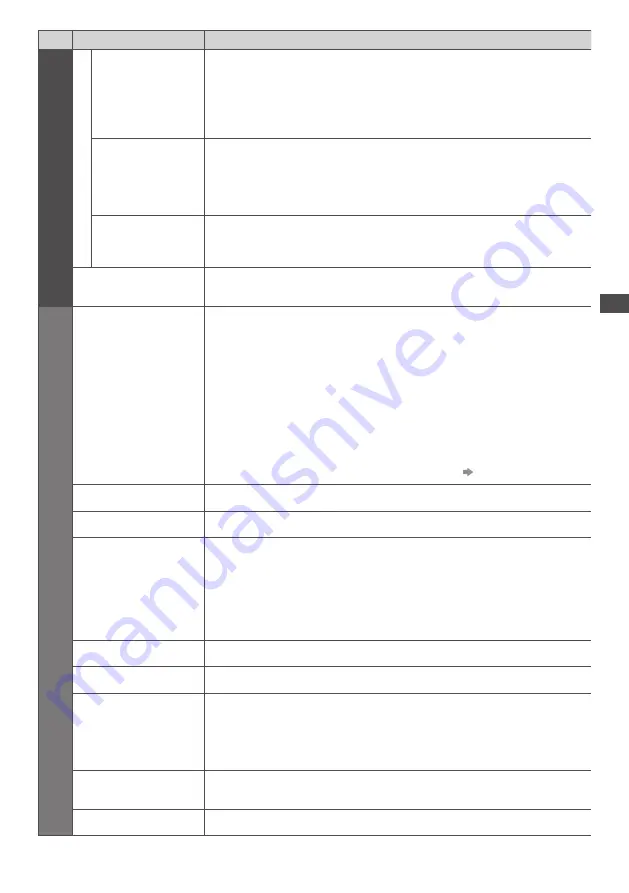
Ho
w to U
se Menu F
unc
tions
33
Menu
Item
Adjustments / Configurations (alternatives)
P
ic
tur
e
A
d
v
anc
ed
S
ettings
DVI Input Setting
C
han
g
es
the
b
l
a
ck l
e
v
e
l
in
the
i
m
a
g
e
f
o
r HDMI
inp
u
t
m
o
d
e
w
ith
DVI
inp
u
t
si
g
na
l
m
an
u
a
lly
[Normal] / [Full]
•
When
the
DVI
inp
u
t
si
g
na
l fr
o
m
the
e
x
te
r
na
l
e
qu
ip
m
ent
,
espe
c
ia
lly fr
o
m PC,
is
d
isp
l
a
y
e
d,
the
b
l
a
ck l
e
v
e
l m
a
y
not
be
s
u
itab
l
e.
I
n
this
c
ase
,
se
l
e
c
t
[Full]
.
•
T
he
b
l
a
ck l
e
v
e
l f
o
r HDMI
inp
u
t
si
g
na
l w
i
ll
be
a
dju
ste
d
a
u
to
m
ati
c
a
lly
.
•
F
o
r HDMI
inp
u
t
m
o
d
e
w
ith
DVI
inp
u
t
si
g
na
l
on
ly
Pixel Orbiter
Se
l
e
c
ts
the
m
o
d
e
f
o
r w
obb
l
in
g
o
f
the
i
m
a
g
e
to
p
r
e
v
ent
pane
l “
i
m
a
g
e
r
etention
”
[Auto] / [On]
[Auto] :
Au
to
m
ati
c
a
lly w
o
rk
s
on
ly f
o
r
the
app
r
op
r
iate
i
m
a
g
es
an
d y
o
u r
a
r
e
ly r
e
c
o
g
nise
the
w
obb
l
in
g
.
Scrolling Bar
S
cr
o
ll
s
the
v
e
r
ti
c
a
l
ba
r
to
p
r
e
v
ent
pane
l “
i
m
a
g
e
r
etention
”
•
Pr
ess
the
OK
b
u
tton
to
sta
r
t
s
cr
o
ll
in
g
an
d
p
r
ess
an
y
b
u
ttons
(
e
xc
ept
Stan
d
b
y)
to
e
x
it
this
m
o
d
e.
Reset to Defaults
Pr
ess
the
OK
b
u
tton
to
r
eset
the
p
r
esent
P
i
c
t
ur
e
V
ie
w
in
g M
o
d
e
o
f
the
se
l
e
c
te
d
inp
u
t
to
the
d
e
f
a
ul
t
settin
g
s
S
ound
Mode
Se
l
e
c
ts
the
basi
c
so
u
n
d m
o
d
e
[Music] / [Speech] / [User]
•
T
he
se
l
e
c
te
d m
o
d
e
a
ff
e
c
ts
a
ll
inp
u
t
si
g
na
l
s.
[Music] :
Im
p
r
o
v
es
so
u
n
d qu
a
l
it
y f
o
r w
at
c
hin
g mu
si
c v
i
d
eos
,
et
c
.
[Speech] :
Im
p
r
o
v
es
so
u
n
d qu
a
l
it
y f
o
r w
at
c
hin
g
ne
w
s
, dr
a
m
a
,
et
c
.
•
I
n
Mu
si
c
an
d
Spee
c
h
m
o
d
es
, y
o
u c
an
a
dju
st
[B
ass
]
an
d [Tr
eb
l
e
]
settin
g
s
,
an
d
those
settin
g
s
w
i
ll
be
sto
r
e
d f
o
r
ea
c
h
m
o
d
e.
[User] :
Adju
sts
the
so
u
n
d
s
m
an
u
a
lly
b
y u
sin
g
the
e
qu
a
l
ise
r
to
s
u
it
y
o
ur f
a
v
o
ur
ite
so
u
n
d
qu
a
l
it
y
.
•
F
o
r
the
U
se
r m
o
d
e
, [Equ
a
l
ise
r] w
i
ll
appea
r
on
the
So
u
n
d M
en
u
instea
d
o
f [B
ass
]
an
d
[Tr
eb
l
e
]
.
Se
l
e
c
t
the
[Equ
a
l
ise
r]
an
d
a
dju
st
the
fr
e
qu
en
cy
.
[Equ
a
l
ise
r] (
see
be
l
o
w)
Bass
I
n
cr
eases
o
r d
e
cr
eases
l
e
v
e
l
to
enhan
c
e
o
r m
ini
m
ise
l
o
w
e
r, d
eepe
r
so
u
n
d
o
u
tp
u
t
Treble
I
n
cr
eases
o
r d
e
cr
eases
l
e
v
e
l
to
enhan
c
e
o
r m
ini
m
ise
sha
r
pe
r,
hi
g
he
r
so
u
n
d
o
u
tp
u
t
Equaliser
Adju
sts
the
fr
e
qu
en
cy l
e
v
e
l
to
s
u
it
y
o
ur f
a
v
o
ur
ite
so
u
n
d qu
a
l
it
y
•
T
his
fu
n
c
tion
is
a
v
ai
l
ab
l
e
w
hen
[M
o
d
e
]
is
set
to
[U
se
r]
.
•
Se
l
e
c
t
the
fr
e
qu
en
cy
an
d c
han
g
e
the
fr
e
qu
en
cy l
e
v
e
l
b
y u
sin
g
the
cur
so
r
b
u
tton.
•
If y
o
u w
ant
to
enhan
c
e
the
bass
so
u
n
d, r
aise
the
l
e
v
e
l
o
f
the
l
o
w
e
r fr
e
qu
en
cy
.
If y
o
u
w
ant
to
enhan
c
e
the
t
r
eb
l
e
so
u
n
d, r
aise
the
l
e
v
e
l
o
f
the
hi
g
he
r fr
e
qu
en
cy
.
•
T
o
r
eset
the
l
e
v
e
l
s
o
f
ea
c
h
fr
e
qu
en
cy
to
the
d
e
f
a
ul
t
settin
g
s
,
se
l
e
c
t
the
[R
eset
to
D
e
f
a
ul
ts
]
b
y u
sin
g
the
cur
so
r
b
u
tton
,
an
d
then
p
r
ess
the
OK
b
u
tton.
Balance
Adju
sts
v
o
lum
e
l
e
v
e
l
o
f r
i
g
ht
an
d l
e
f
t
spea
k
e
r
s
Headphone Volume
Adju
sts
the
v
o
lum
e
o
f
the
hea
d
phones
Surround
S
urr
o
u
n
d
so
u
n
d
settin
g
s
[Off] / [V-Audio] / [V-Audio Surround]
[V-Audio] :
Pr
o
v
i
d
es
a
dy
na
m
i
c
enhan
c
e
r
o
f w
i
d
th
to
si
mul
ate
i
m
p
r
o
v
e
d
spatia
l
e
ff
e
c
ts
[V-Audio Surround] :
Pr
o
v
i
d
es
a
dy
na
m
i
c
enhan
c
e
r
o
f w
i
d
th
an
d d
epth
to
si
mul
ate
i
m
p
r
o
v
e
d
spatia
l
e
ff
e
c
ts
Auto Gain Control
Adju
sts
the
curr
ent
v
o
lum
e
l
e
v
e
l
i
f
it
is
e
x
t
r
e
m
e
ly d
i
ff
e
r
ent
fr
o
m
the
p
r
e
v
io
u
s
v
ie
w
e
d
c
hanne
l
o
r
inp
u
t
m
o
d
e
[Off] / [On]
Volume Correction
Adju
sts
the
v
o
lum
e
o
f
in
d
i
v
i
du
a
l c
hanne
l
o
r
inp
u
t
m
o
d
e
















































