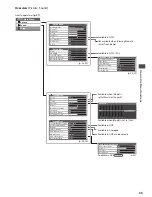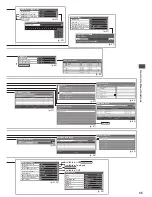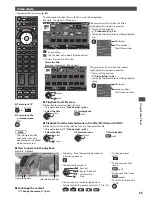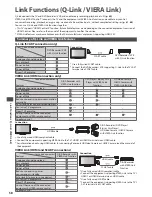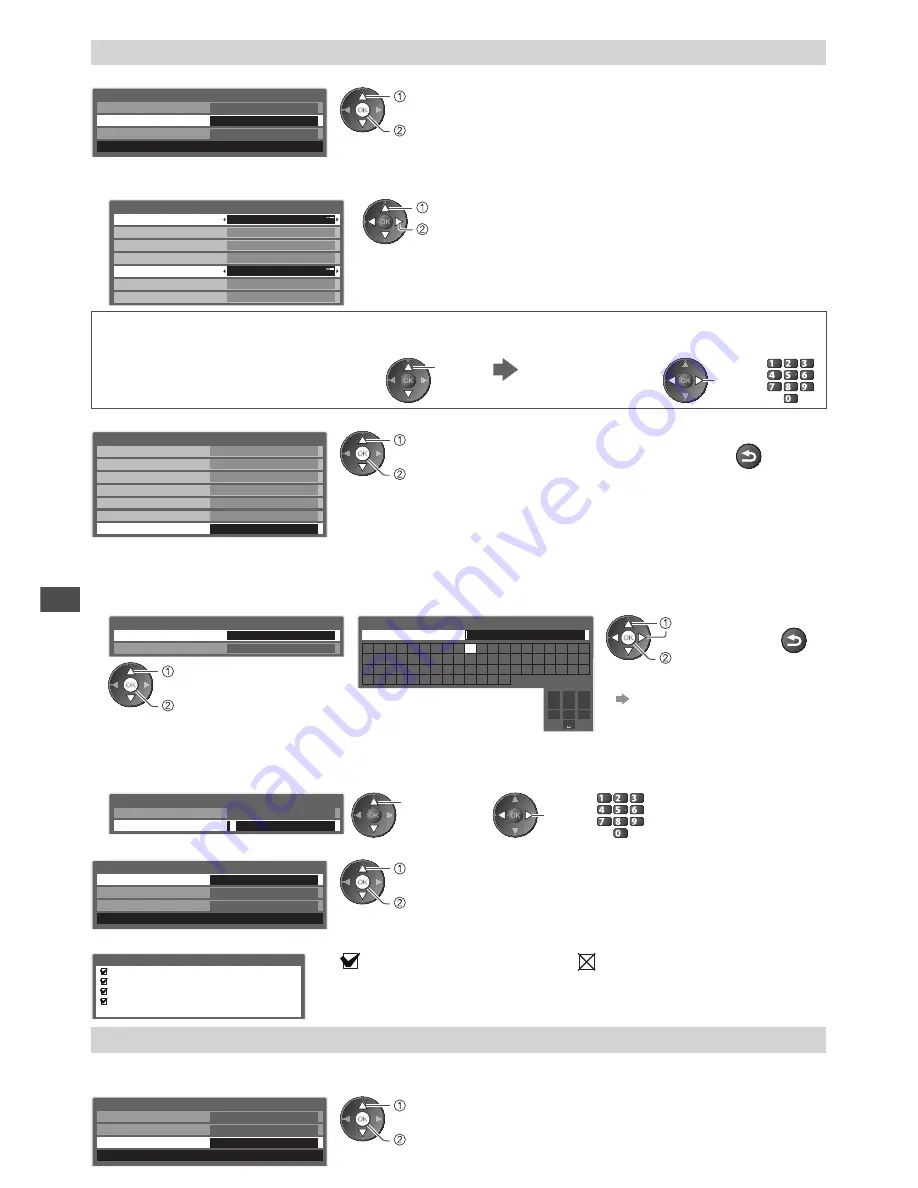
S
etup f
or In
ternet C
onnec
tion
46
Connect to the network [Network Setup]
1
Select [IP/DNS Settings] and set the items
Network Setup
Connection Test
MAC Address
ab-cd-ef-gh-ij-kl
IP/DNS Settings
Software Update
Access
access
select
■
To set [Acquire IP Address] / [Acquire DNS Address]
Select [Acquire IP Address] / [Acquire DNS Address] and set to [Auto]
IP/DNS Settings
Acquire IP Address
IP Address
Subnet Mask
Auto
. . .
. . .
Gateway
. . .
Acquire DNS Address
Auto
DNS Address
. . .
Proxy Settings
set
select
•
The available settings are displayed automatically.
•
For most users, the recommended method of connection to your network is
by using [Auto] feature.
Manual settings
If you wish to set these functions manually, select [Manual].
Select [IP Address], [Subnet Mask], [Gateway],
[Primary DNS] or [Secondary DNS]
select
Move the cursor and
enter the number
move
jkl
ghi
mno
tuv
pqrs
wxyz
abc
def
2
Select [Proxy Settings] and set the items
IP/DNS Settings
Acquire IP Address
IP Address
Subnet Mask
Auto
. . .
. . .
Gateway
. . .
Acquire DNS Address
Auto
DNS Address
. . .
Proxy Settings
Access
access
select
After settings, return to
[Network Setup] screen
RETURN
■
To set [Proxy]
•
This is the address of the relay server that is connected to the target server instead of the browser and sends data to the
browser. Setting is required if specified by the provider.
1. Select [Proxy]
2. Enter the address
3. Store
Proxy Settings
Proxy
Proxy Port
0
Proxy
Host
A
B
C
D
E
F
G
H
I
J
K
L
M N
U
V
W X
Y
Z
0
1
2
3
4
5
6
a
b
c
d
e
f
g
h
i
j
k
l
m
n
u
v
w
x
y
z
(
)
+
-
.
*
_
O
P
Q
R
S
T
7
8
9
!
:
#
o
p
q
r
s
t
1
.!:#
2
abc
3
def
4
ghi
5
jkl
6
mno
7
pqrs
8
tuv
9
wxyz
0
select
set
RETURN
access
select
•
To use numeric buttons
“Characters table for
numeric buttons” (p. 70)
■
To set [Proxy Port]
•
This number is also specified by the provider with the Proxy address.
1. Select [Proxy Port]
2. Move the cursor and enter the number
Proxy Settings
Proxy
Proxy Port
0
select
move
jkl
ghi
mno
tuv
pqrs
wxyz
abc
def
3
Select [Connection Test] and access to test
Network Setup
MAC Address
ab-cd-ef-gh-ij-kl
IP/DNS Settings
Software Update
Connection Test
Access
access
select
•
Performs automatic testing of the network connection for the TV. (It takes a
while to test.)
Connection Test
Check network cable connection.
Check acquired IP address.
Check for devices using same IP address.
Check gateway connection.
: succeeded
: failed
The test is successful and the TV
is connected to the network.
Check the settings and connections,
and then perform this function again.
Update TV’s software
Accesses the specific web site to update TV’s software and search if any software updates are available.
Select [Software Update]
Network Setup
MAC Address
ab-cd-ef-gh-ij-kl
IP/DNS Settings
Access
Connection Test
Software Update
access
select
•
Follow the on screen instructions