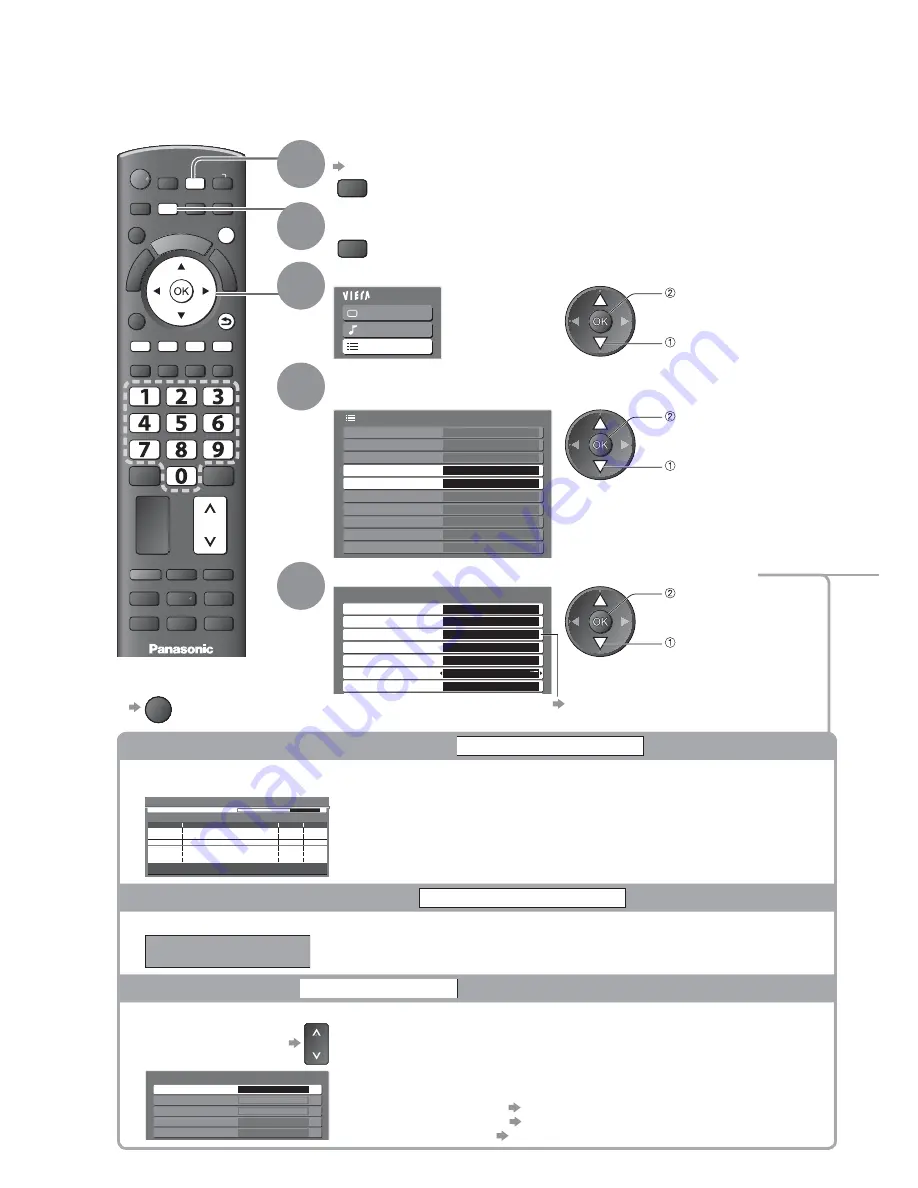
DIRECT TV REC
ASPECT
OPTION
TEXT
PROGRAMME
STTL INDEX HOLD
N
AV
EXIT
RETURN
MENU
INPUT
TV
32
1
Select DVB-C or DVB-T
p. 14
TV
2
Display the menu
MENU
3
Select “Setup”
Main Menu
Picture
Sound
Setup
access
select
4
Select “DVB-C Tuning Menu” or
“DVB-T Tuning Menu”
Language
Link Settings
DVB-T Tuning Menu
Access
DVB-C Tuning Menu
Access
Child Lock
Setup Menu
Off Timer
Off
System Menu
Common Interface
Display Settings
Other Settings
access
select
“DVB-C Tuning Menu” is available in
DVB-C mode only.
“DVB-T Tuning Menu” is available in
DVB-T mode only.
5
Select one of the following functions and set
Manual Tuning
Auto Setup
DVB-C Tuning Menu
Favourites Edit
Access
Access
Channel List
Access
Access
New Channel Message
Update Channel List
Access
On
Signal Condition
Access
“Retuning from Setup Menu”
(p. 30 and p. 31)
access
select
The function items vary depending on
the country you select (p. 12).
You can retune channels or make your favourite channel lists, skip unwanted channels, etc.
To return to TV
EXIT
Tuning and Editing Channels
(DVB)
Update DVB channel automatically
Update Channel List
You can add new channels, delete removed channels, update channel name and position automatically to
Channel List.
DVB-T Update Channel List
CH
Channel Name
Type
Quality
Searching
Analogue Scan
21
68
Progress
CH 5
68
This will take about 3 minutes.
Free TV: 0
Pay TV: 0
Radio: 0
Data: 0
Channel List is updated with keeping your settings in Favourites Edit,
Channel List, Child Lock, etc.
Display a notification message
New Channel Message
Selects whether to give a notification message when a new DVB channel is found.
(Off / On)
New channels found!
Press OK to update channel list
Press EXIT to ignore.
Selecting OK will perform “Update Channel List”.
Check DVB signal
Signal Condition
Selects a channel and checks the DVB signal condition.
To change the channel
A good Signal Strength is not an indication of suitable signal for DVB
reception. Please use the Signal Quality indicator as follows:
Signal Quality:
Green bar
Good
Yellow bar
Poor
Red bar
Bad (Check the Terrestrial aerial or cable)
DVB-C Signal Condition
Channel Name
70 CBBC Channel
Signal Quality
Signal Strength
0
10
0
10
Network Name
Parameter
802 MHz, 6340 KS/s
Wenvoe
















































