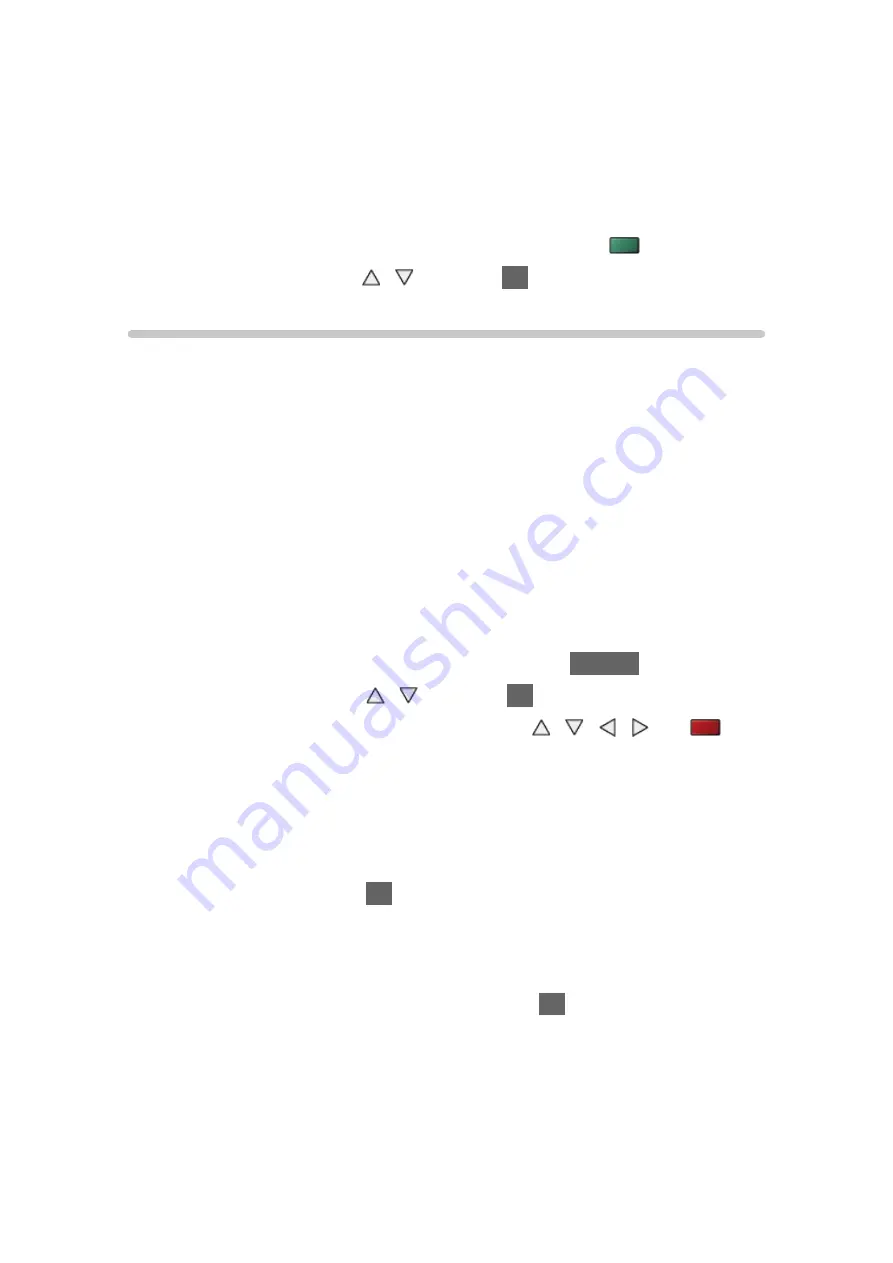
- 108 -
Sort by Date
/
Sort by Month
:
Displays the thumbnail grouped by the same date or month.
●
The group of the photos without recorded dates is shown as
Unknown
.
●
To return to the thumbnail of all photos
1) Display the view selection in the thumbnail view with
(green)
2) Select
All photos
with / and press
OK
to set
Multi Shot 3D
This TV can create a 3D photo using a pair of photos in the SD Card and
save it into the same SD Card.
●
This TV can also create a 3D photo from photos in the USB Flash Memory,
but cannot save it.
●
This function is available with photos recorded on digital cameras.
●
Depending on the photos you select, they may not be suitable for creating
3D photos, or creating 3D photos may not be possible. In this case, it is
recommended to take a photo (for L) and then move your camera to the
right approx. 5 cm and take another photo (for R).
●
To view the created 3D photo with 3D effect, you need the 3D Eyewear.
1. Display the option menu in the thumbnail view with
OPTION
2. Select
Multi Shot 3D
with / and press
OK
to access
3. Select two photos for L (left) and R (right) with / / / and
(red)
●
You can only select photos of the same recorded date and the same
pixels.
●
You may not be able to view the created 3D photo properly if you select
photos for L and R in reverse.
4. Create the 3D photo with
OK
●
If your selected photos are not suitable for the 3D photo, the error
message will be displayed and you will return to the photo selection
screen (step 3).
●
To save the 3D photo in the SD Card, press
OK
and follow the on-
screen instructions.
●
After the photo is saved, the photo selection screen will be displayed
(step 3). Select photos again to create another 3D photo or exit from
Multi Shot 3D
mode.
Summary of Contents for TX-L42ETW60
Page 180: ...Ver 2 01 ...
















































