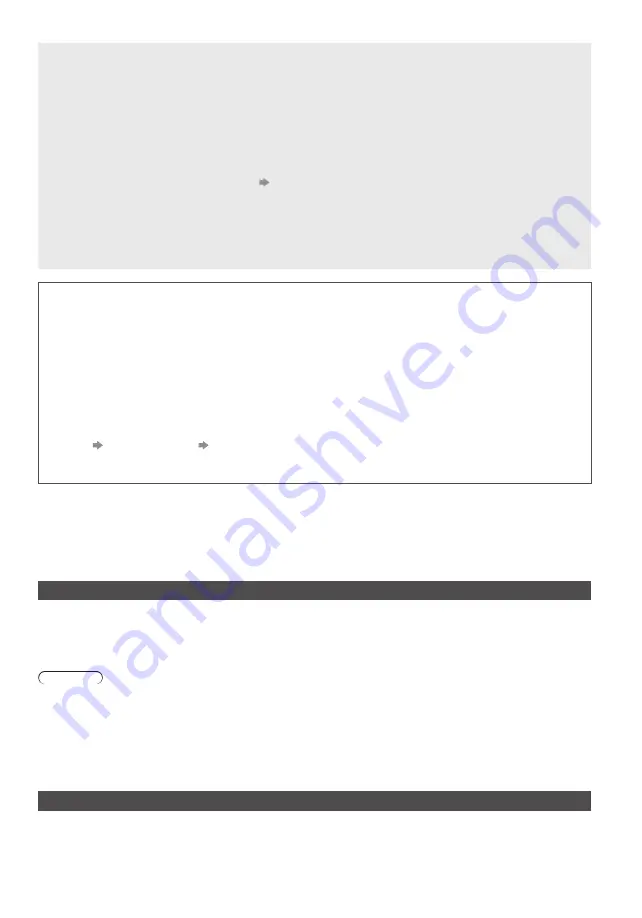
17
No image can be displayed
●
Check the TV is turned on.
●
Check the mains lead is plugged into the TV and the socket outlet.
●
Check the correct input mode is selected.
●
Check the setting of [AV2] ([COMPONENT] / [VIDEO]) in [Input Selection] to match the output of the external
equipment.
●
Is [Contrast], [Brightness] or [Colour] in the Picture Menu set to the minimum?
●
Check all required cables and connections are firmly in place.
Unusual image is displayed
●
Turn the TV off with Mains power On / Off switch, then turn it on again.
●
If the problem persists, initialise all settings.
[Shipping Condition] in [System Menu] (Setup Menu)
Parts of the TV become hot
●
Even if the temperature of parts of the front, top and rear panels has risen, these temperature rises do not cause
any problems in terms of performance or quality.
The LCD panel moves slightly and clattered sound is heard when it is pushed with a finger
●
There is some flexibility around the panel to prevent damage to the panel. This is not a malfunction.
Check you can get Freeview HD in your area. Text your postcode, followed by your house number or
name to
80560
*
. Or visit
freeview.co.uk
*
e.g. NW96NY1 (Costs no more than a normal text.)
To get the most up to date service from Freeview it is important for Freeview customers to retune from time to time.
How do I re-tune my Freeview TV ?
This is a quick reference. If you have any problems, check the Operating Instructions or ask a friend or family
member to show you how. Alternatively, go to your local electrical retailer, contact your local Panasonic dealer or
visit
freeview.co.uk/retune
Re-tuning only takes a few minutes, just follow the steps below:
1. Press the TV button to select DVB mode.
2. Press the MENU button to open the main menu.
3. [Setup] [DVB Tuning Menu] [Auto Setup]
Please note: most digital TV recorders will keep your original recordings after running a re-tune but you will need to
reset any future recordings.
Maintenance
First, remove the mains plug from the socket outlet.
Display panel, Cabinet, Pedestal
Regular care:
Gently wipe the surface of the display panel, cabinet, or pedestal by using a soft cloth to clean the dirt or fingerprints.
For stubborn dirt:
First clean the dust on the surface. Dampen a soft cloth with clean water or diluted neutral detergent (1 part detergent
to 100 parts water). Wring the cloth and wipe the surface. Finally, wipe away all the moisture.
Caution
●
Do not use a hard cloth or rub the surface too hard, otherwise this may cause scratches on the surface.
●
Take care not to subject the TV’s surfaces to water or detergent. Liquid inside the TV could lead to product failure.
●
Take care not to subject the surfaces to insect repellent, solvent, thinner or other volatile substances. This may
degrade surface quality or cause peeling of the paint.
●
The surface of the display panel is specially treated and may be easily damaged. Take care not to tap or scratch the
surface with your fingernail or other hard objects.
●
Do not allow the cabinet and pedestal to make contact with a rubber or PVC substance for a long time. This may
degrade surface quality.
Mains plug
Wipe the mains plug with a dry cloth at regular intervals. Moisture and dust may cause fire or electrical shock.


















