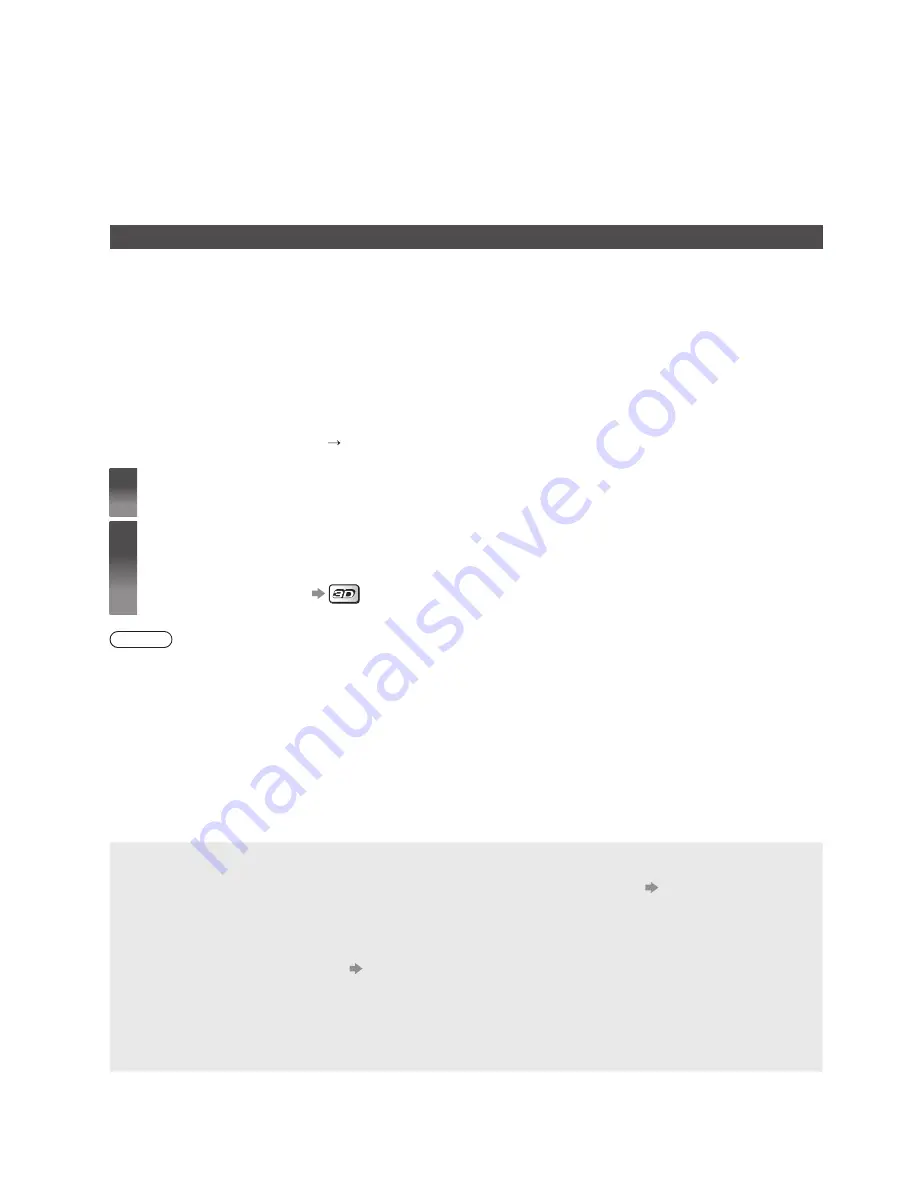
20
Viewing 3D images
You can enjoy viewing 3D images with contents or programmes corresponding to the 3D effect by wearing the 3D
Eyewear (supplied).
●
The 3D Eyewear must be worn to view 3D images.
●
This TV supports [Frame Sequential]
*
, [Side by Side] and [Top and Bottom] 3D formats.
*
: The 3D format that the images for the left and right eyes are recorded with the high definition quality and alternately
played back.
To view the 3D images
■
Playing back 3D-compatible Blu-ray disc (Frame Sequential format)
●
Connect the 3D-compatible player via a fully wired HDMI compliant cable. (If you use the non 3D-compatible player,
the images will be displayed in 2D mode.)
●
If the input mode is not switched automatically, select the input mode connected to the player using the AV button.
■
3D-supported broadcast
●
Please consult the suppliers of contents or programmes for availability of this service.
■
3D photos and 3D videos taken by 3D-compatible Panasonic products
●
Available in Media Player and Network services.
■
2D images converted to 3D
●
Press the 3D button and set to [2D 3D] mode in [3D Mode Selection].
1
Put the 3D Eyewear on
2
View the 3D images
Safety precautions will be displayed when you first watch the 3D image. Select [Yes] or [No] to continue to view
3D images.
●
To change 2D - 3D mode
Note
●
Do not exert pressure on or scratch the lens of the 3D Eyewear.
●
3D content will not be correctly visible if the 3D Eyewear is worn upside down or back-to-front.
●
When viewing 3D images, make sure your eyes are at an approximately horizontal level and keep a position where
you do not see double images.
FAQs
Before requesting service or assistance, please follow these simple guides to solve the problem.
●
For more information, refer to [eHELP] (Support > FAQs).
The TV does not switch on
●
Check the mains lead is plugged into the TV and the socket outlet.
●
The fuse in the mains plug may have blown. Replace it with one of an identical rating.
(p. 3)
The TV goes into Standby mode
●
Auto power standby function is activated.
The remote control does not work or is intermittent
●
Are the batteries installed correctly?
(p. 14)
●
Has the TV been switched on?
●
The batteries may be running low. Replace them with new ones.
●
Point the remote control directly at the TV’s remote control signal receiver (within about 7 m and a 30 degree
angle of the signal receiver).
●
Situate the TV away from sunshine or other sources of bright light not to shine on the TV’s remote control signal
receiver.





































