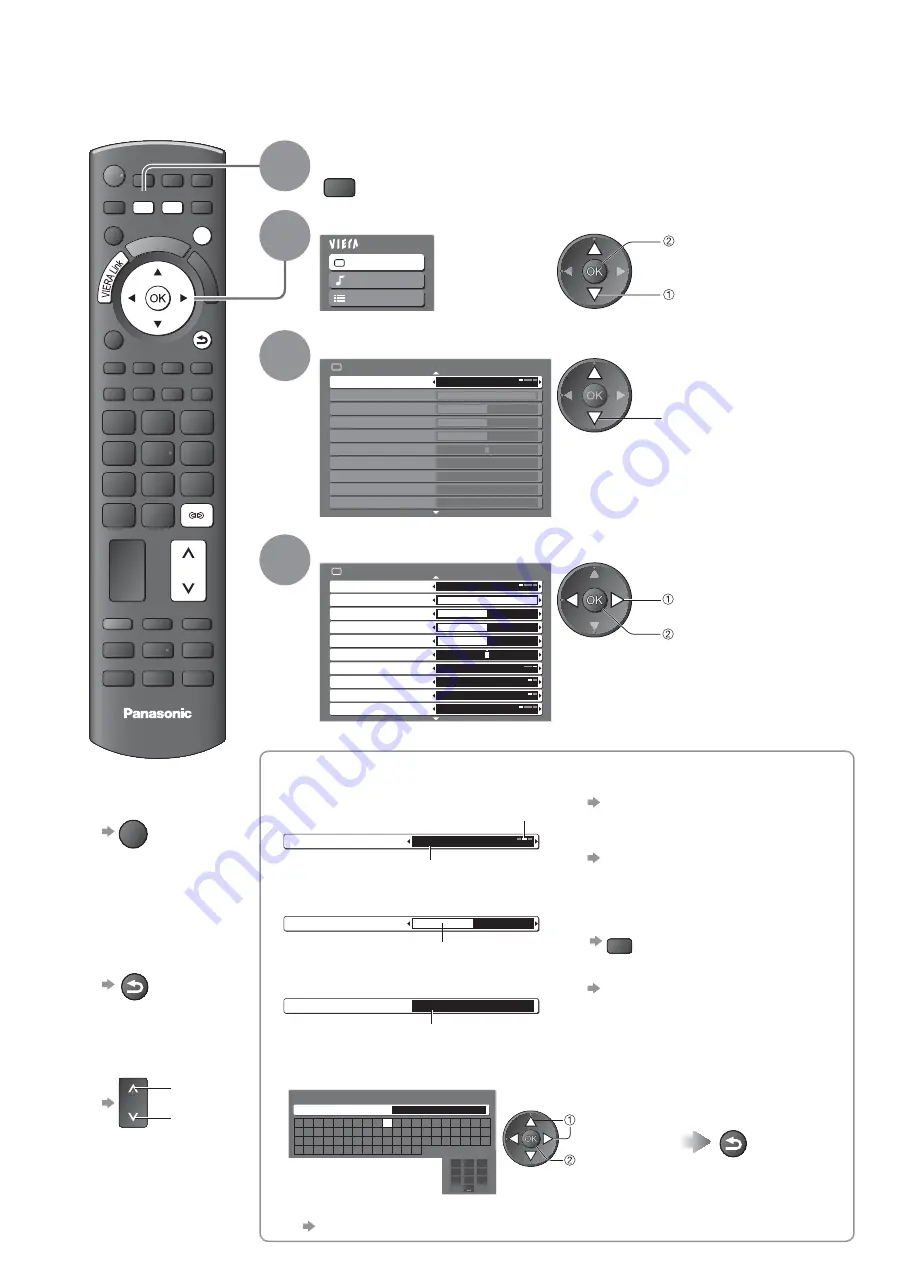
DIRECT TV REC
ASPECT
INPUT
AV
TV
OPTION
TEXT
STTL INDEX HOLD
abc
def
jkl
ghi
mno
tuv
pqrs
wxyz
@
REC
PROGRAMME
EXIT
N
RETURN
MENU
TV
26
How to Use Menu Functions
Various menus allow you to make settings for the picture, sound, and other functions.
1
Display the menu
MENU
Displays the functions that can be set
(varies according to the input signal)
2
Select the menu
Main Menu
Picture
Sound
Setup
(example: Picture Menu)
access
select
3
Select the item
Picture Menu
1/2
Viewing Mode
Dynamic
Contrast
Brightness
Colour
Sharpness
Tint
Colour Balance
Warm
Colour Management
Off
Eco Mode
Off
P-NR
Off
(example: Picture Menu)
select
4
Adjust or select
1/2
Viewing Mode
Dynamic
Contrast
Brightness
Colour
Sharpness
Tint
Colour Balance
Warm
Colour Management
Off
P-NR
Off
Eco Mode
Off
Picture Menu
(example: Picture Menu)
change
store or access
( Required by
some functions)
To return to TV
at any time
EXIT
To return to the
previous
screen
RETURN
To change
menu pages
up
down
Choose from among
alternatives
To reset the settings
To reset the picture settings only
“Reset to Defaults” in the Picture
Menu (p. 30)
To reset the sound settings only
“Reset to Defaults” in the Sound
Menu (p. 31)
To reset the picture and sound settings
together
N
(
Also volume level and
aspect mode are reset
)
To initialize all settings
“Shipping Condition” in the
Setup Menu (p. 41)
Colour Balance
Normal
Changed
Number and positions of alternatives
Adjust using the slide bar
Sharpness
Moved
Go to the next screen
Tuning Menu
Access
Displays the next screen
Enter characters by free input menu
You can enter names or numbers freely for some items.
User input
Name
A B C D E F G H
I
J
K
L M N
U V W X Y Z
0
1
2
3
4
5
6
a
b
c
d
e
f
g
h
i
j
k
l
m n
u
v
w
x
y
z
(
)
+
-
.
*
_
O P Q R S T
7
8
9
!
:
#
o
p
q
r
s
t
1
.!:#
2
abc
3
def
4
ghi
5
jkl
6
mno
7
pqrs
8
tuv
9
wxyz
0
Set characters one by one
set
select
RETURN
Store
You can set characters by using numeric buttons.
“Characters table for numeric buttons” (p. 61)






























