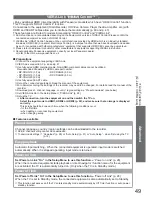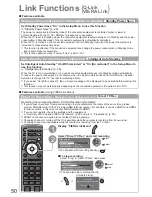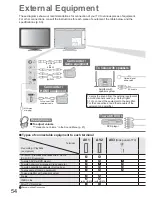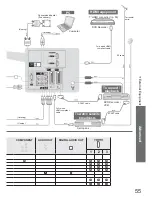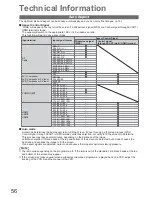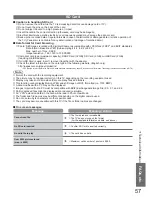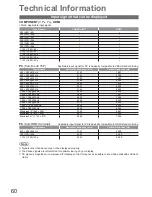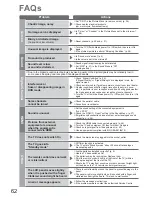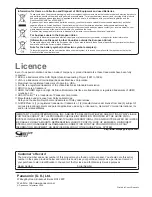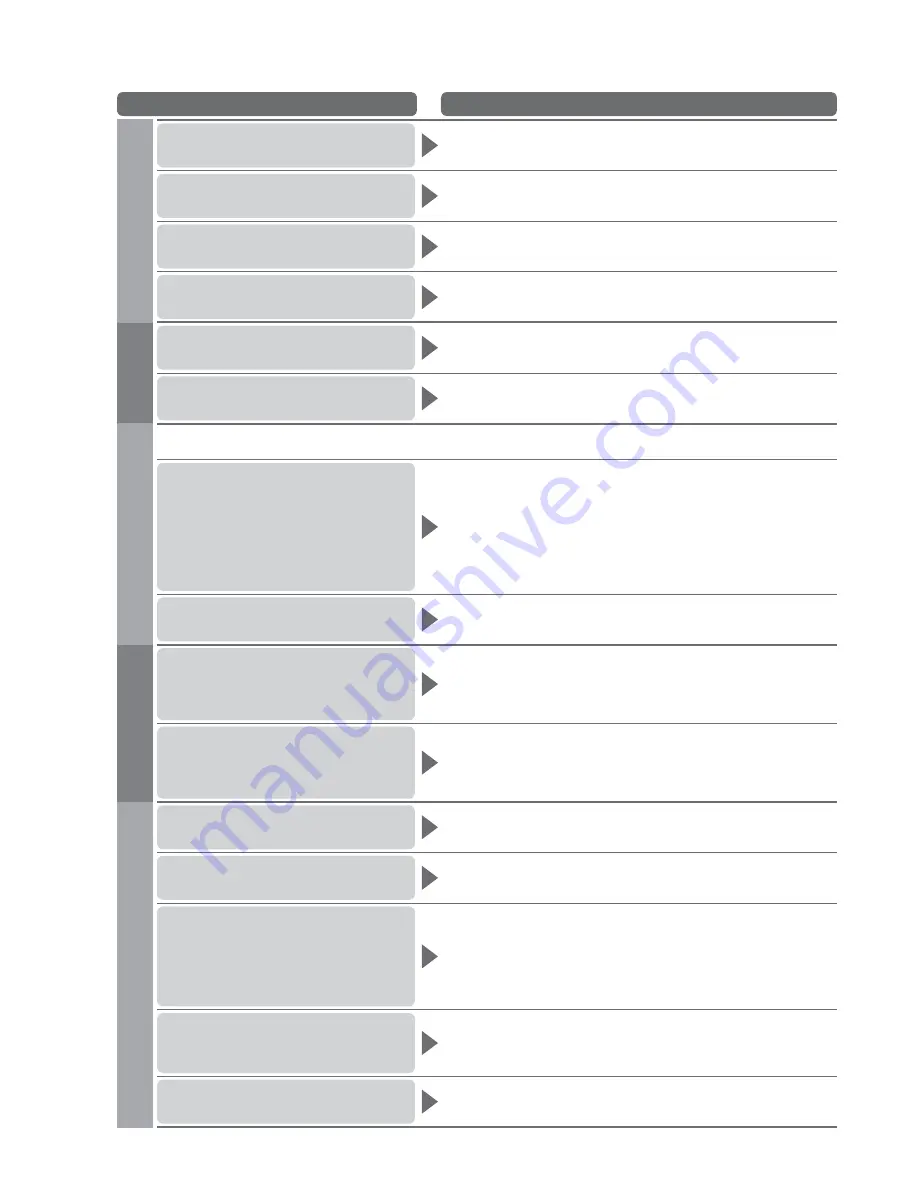
62
Problem
Actions
Screen
Chaotic image, noisy
Set “P-NR” in the Picture Menu (to remove noise). (p. 26)
Check nearby electrical products
(car, motorcycle, fluorescent lamp).
No image can be displayed
Is “Colour” or “Contrast” in the Picture Menu set to the minimum?
(p. 26)
Blurry or distorted image
(no sound or low volume)
Reset channels. (p. 30 and p. 31)
Unusual image is displayed
Turn the TV Off with Mains power On / Off switch, then turn it On
again.
If the problem persists, perform “Shipping Condition” (p. 38).
Sound
No sound is produced
Is “Sound mute” active? (p. 9)
Is the volume set to the minimum?
Sound level is low
or sound is distorted
Sound signal reception may be deteriorated.
Set “MPX” (p. 27) in the Sound Menu to “Off”.
(Analogue only)
Digital Channel
Due to the digital reception technologies involved, quality of the digital signals may be relatively low in
some cases, despite good reception of analogue channels.
Interference or
frozen / disappearing image in
DVB mode
Check “Signal Condition” (p. 32).
If “Signal Quality” or “Signal Strength” are displayed in red, the
signal is weak.
Check aerial or cable. If problem persists, consult your local dealer.
Weather conditions will affect signal reception (heavy rain, snow,
etc.), in particular in poor reception areas. Even during good weather
the high pressure can cause poor reception of some channels.
Turn the TV off with the Mains power On / Off switch, then turn it On
again.
Some channels
cannot be tuned
Check the aerial or cable.
Consult your local dealer.
HDMI
Sound is unusual
Set the sound setting of the connected equipment to
“2ch L.PCM”.
Check the “HDMI1 / 3 Input” setting in the Sound Menu. (p. 27)
If digital sound connection has a problem, select analogue sound
connection. (p. 59)
Pictures from external
equipment are unusual
when the equipment is
connected via HDMI
Check the HDMI cable is connected properly. (p. 54)
Turn the TV and equipment Off, then turn them On again.
Check an input signal from the equipment. (p. 60)
Use an equipment compliant with EIA/CEA-861/861B.
Other
The TV does not switch On
Check the mains lead is plugged into the socket outlet.
The TV goes into
“Standby mode”
Off Timer function is activated.
The TV enters “Standby mode” about 30 mins. after analogue
broadcasting ends.
The remote control does not work
or is intermittent
Are the batteries installed correctly? (p. 6)
Has the TV been switched On?
The batteries may be running low. Replace them.
Point the remote control directly at the front of the TV (within a
30 degree angle of the front of the TV).
Situate the TV away from sunshine or other sources of bright light
not to shine on the TV’s remote control signal receiver.
The LCD panel moves slightly
when it is pushed with a finger
Clattered sound might be heard
There is some flexibility around the panel to prevent damage to the
panel.
The panel might move slightly when it is pushed with a finger, and
clattered sound might be heard. This is not a malfunction.
An error message appears
Follow the message’s instructions.
If the problem persists, contact the authorized Service Centre.
FAQs