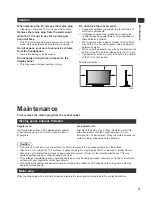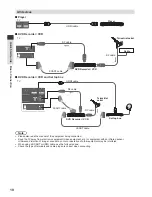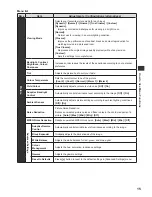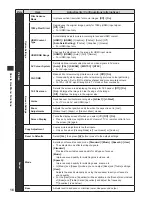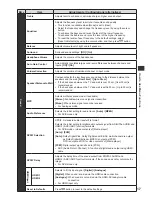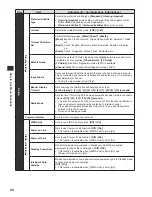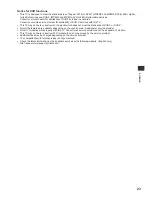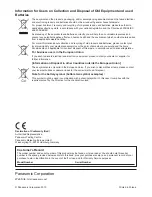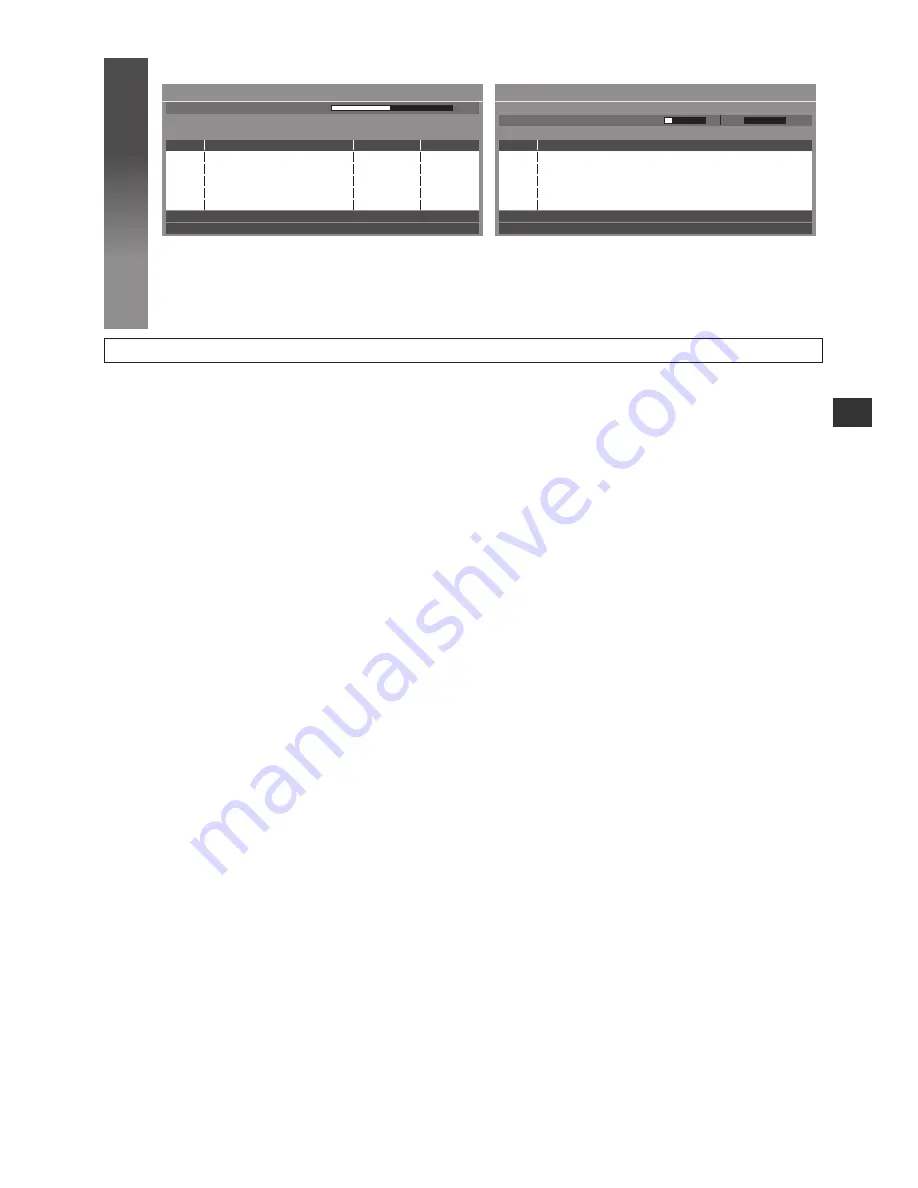
13
Auto Setup
6
3
[DVB-T Auto Setup]
4
[Analogue Auto Setup]
CH 5
69
62
62
62
62
DVB-T Auto Setup
Progress
This will take about 3 minutes.
Free TV : 4
Pay TV : 0
Radio : 0
Searching
100
100
CBBC Channel
E4
100
CH
Channel Name
Type
Quality
BBC Radio Wales
Free TV
Free TV
Free TV
100
Cartoon Nwk
Free TV
●
Depending on the country you select, the
channel selection screen will be displayed after
[DVB-T Auto Setup] if multiple channels have the
same logical channel number. Select your preferred
channel or exit the screen for automatic selections.
CH 29
CH 33
BBC1
CH 2
78
41
CC 1
CH
Channel Name
This will take about 3 minutes.
Analogue Auto Setup
Scan
Analogue: 2
Searching
Auto Setup is now complete and your TV is ready for viewing.
If tuning has failed, check the connection of the RF cable, and then, follow the on screen instructions.