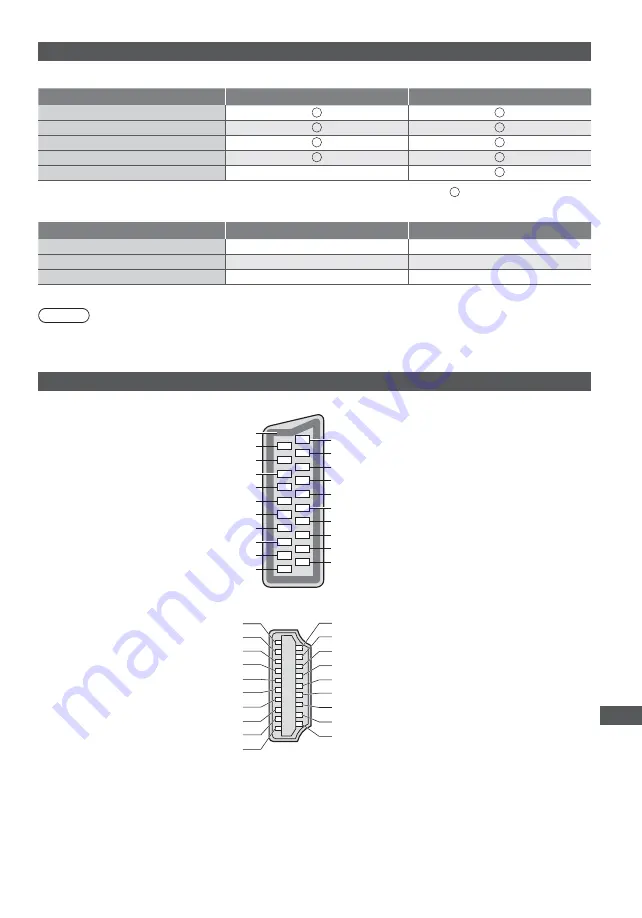
T
echnical Inf
orma
tion
71
Input signal that can be displayed
COMPONENT (Y, P
B
, P
R
), HDMI
Signal name
COMPONENT
HDMI
525 (480) / 60i, 60p
625 (576) / 50i, 50p
750 (720) / 60p, 50p
1,125 (1,080) / 60i, 50i
1,125 (1,080) / 60p, 50p, 24p
Mark : Applicable input signal
PC (from HDMI terminal)
Signal name
Horizontal frequency (kHz)
Vertical frequency (Hz)
640 × 480 @60 Hz
31.47
60.00
750 (720) / 60p
45.00
60.00
1,125 (1,080) / 60p
67.50
60.00
Applicable input signal for PC is basically compatible to HDMI standard timing.
Note
t
Signals other than above may not be displayed properly.
t
The above signals are reformatted for optimal viewing on your display.
t
PC signal is magnified or compressed for display, so that it may not be possible to show fine detail with sufficient clarity.
SCART and HDMI terminal information
AV1 SCART terminal (RGB, VIDEO, Q-Link)
Socket Earth 21
CVBS out (video) 19
CVBS earth 17
Red in 15
Red earth 13
Green in 11
Green earth
9
Blue in
7
Blue earth
5
Audio out (L)
3
Audio out (R)
1
20 CVBS in (video)
18 RGB status earth
16 Status RGB
14 Earth
12 --
10 Q-Link data
8
Status CVBS
6
Audio in (L)
4
Audio earth
2
Audio in (R)
HDMI terminal
Hot Plug Detect 19
DDC/CEC Ground 17
SCL 15
CEC 13
TMDS Clock Shield 11
TMDS Data0−
9
TMDS Data0+
7
TMDS Data1 Shield
5
TMDS Data2−
3
TMDS Data2+
1
18 +5V Power
16 SDA
14 Utility
12 TMDS Clock−
10 TMDS Clock+
8
TMDS Data0 Shield
6
TMDS Data1−
4
TMDS Data1+
2
TMDS Data2 Shield






































