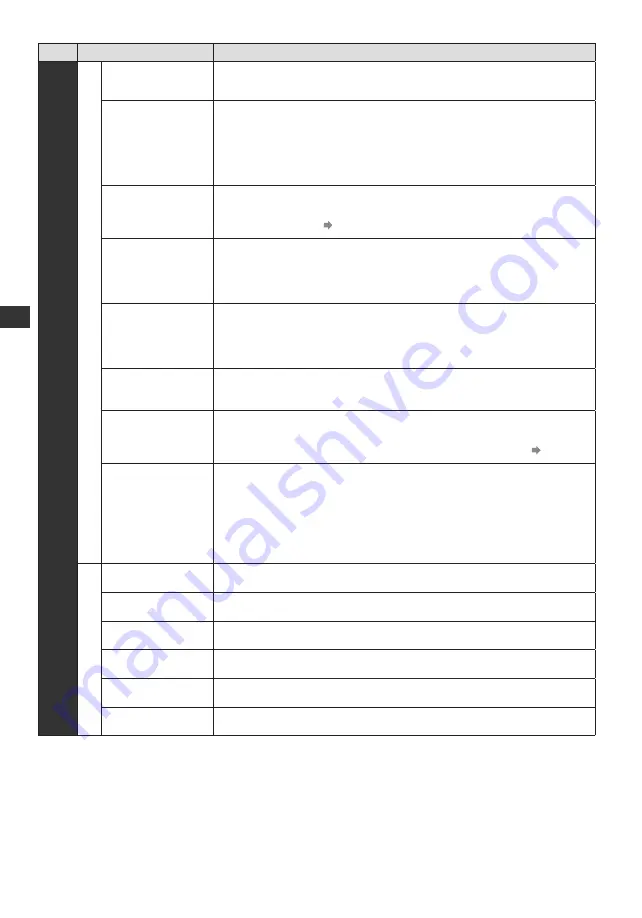
28
How to Use Menu Functions
Menu
Item
Adjustments / Configurations (alternatives)
Setup
Display Settings
Preferred Teletext
Selects the preferred language for DVB teletext service (depending on the
broadcaster).
Teletext Character
Set
Selects teletext language.
[West] / [East1] / [East2]
[West]:
English, French, German, Greek, Italian, Spanish, Swedish, Turkish,
etc.
[East1]:
Czech, English, Estonian, Lettish, Rumanian, Russian, Ukrainian, etc.
[East2]:
Czech, Hungarian, Lettish, Polish, Rumanian, etc.
Preferred Subtitles 1
Preferred Subtitles 2
Selects the first and second preferred language for DVB subtitles (depending
on the broadcaster).
●
To display subtitles (p. 16)
Preferred Subtitle
Type
Selects the preferred subtitle type.
[Normal] / [Hearing Impaired]
●
[Hearing Impaired]
provides aids in understanding and enjoyment with DVB
subtitles (depending on the broadcaster).
●
[Preferred Subtitles 1]
/
[Preferred Subtitles 2]
are given priority.
Input Labels
Accesses the input labels list to select the label of each input mode or set to
skip unconnected one for easier identification and selection in [
TV Selection]
(p. 15), [Input Selection] (p. 22) or banner.
●
To skip the input mode, select [Skip].
Banner Display
Timeout
Sets how long the Information banner stays on screen. (p. 16)
[0 (No display)] / [1] / [2] / [3] / [4] / [5] / [6] / [7] / [8] / [9] / [10] (seconds)
Playing Time
Display
Sets to [On] to display a continuous record of time spent using [Game] mode in
the top right of the screen every 30 minutes.
[Off] / [On]
●
This function is available when [Viewing Mode] is set to [Game]. (p. 24)
Radio Mode
Sets the timer for turning off the screen automatically when a radio channel is
selected
[Off] / [5] / [10] / [15] / [20] (seconds)
●
The sound is active even if the screen turns off. This function is effective in
reducing power consumption when listening to a radio channel.
●
Press any buttons except Standby, Volume Up / Down and Sound Mute
buttons to turn the screen on.
●
Not valid on Analogue mode
System Menu
Shipping Condition
Resets all settings to the original condition. (p. 37)
Common Interface
Sets to watch encrypted channels, etc. (p. 36)
System Update
Downloads new software to this TV. (p. 38)
Software Licence
Displays the software licence information.
Demo Settings
●
For [Shop] viewing environment.
System Information
Displays the system information of this TV.
Downloaded from www.vandenborre.be
















































