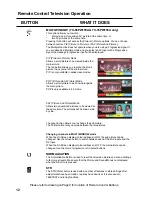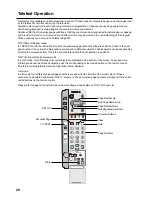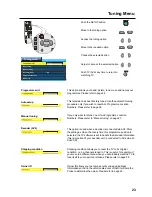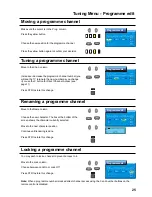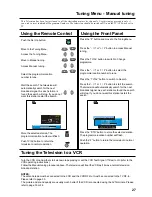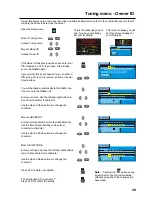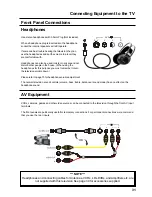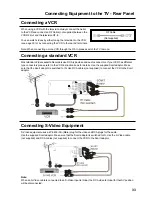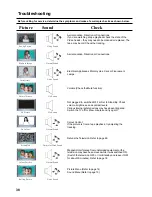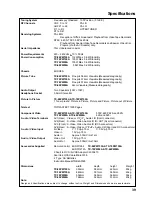26
Tuning Menu - Auto setup
This television has been factory tuned to all Australian major city channels. Use the automatic tuning procedure only
if you wish to reset ALL Programme Location Numbers. Refer to “Manual tuning” on page 27 if you only want to
retune one or two Programme Location Numbers.
Push the Set Up button.
Move to the Tuning Menu.
Access the Tuning Menu.
Move to Auto setup.
Access Auto setup.
Confirm Auto setup.
NOTE: If you procede with the next step all tuning data will be erased (all
stations and their positions stored in your TV’s memory will be wiped out so
that the new settings can be stored.
If you exit the procedure after this point and before Auto setup is complete, no
station information will be stored. You will have to restart and complete the
Auto setup so that the TV can be retuned.
Start the Auto setup
(or exit the Auto Setup Menu)
The television will search for, locate, store and sort into
order your local stations.
If a compatible VCR is connected via the AV2 socket programme data will be sent to the VCR via the Q-Link.
Please refer to page 17
Once this operation is completed the TV will display the programme stored in programme location 1.
Pushing the
button at any time will stop the Auto setup and return you to normal viewing (Please read the
Note
in the above procedure).
If the television is unable to find any channels the following message will be displayed.
AUTO SETUP IN PROGRESS
02 78.01 41
SEARCHING : PLEASE WAIT
SETUP : Return to tuning menu
TV/AV : To exit
Stored CH28 SBS
STR : Start Auto Setup
TV / AV : To exit
SETUP : Return to tuning menu
All current tuning
Data will be erased
WARNING
No stations found
Please insert the aerial