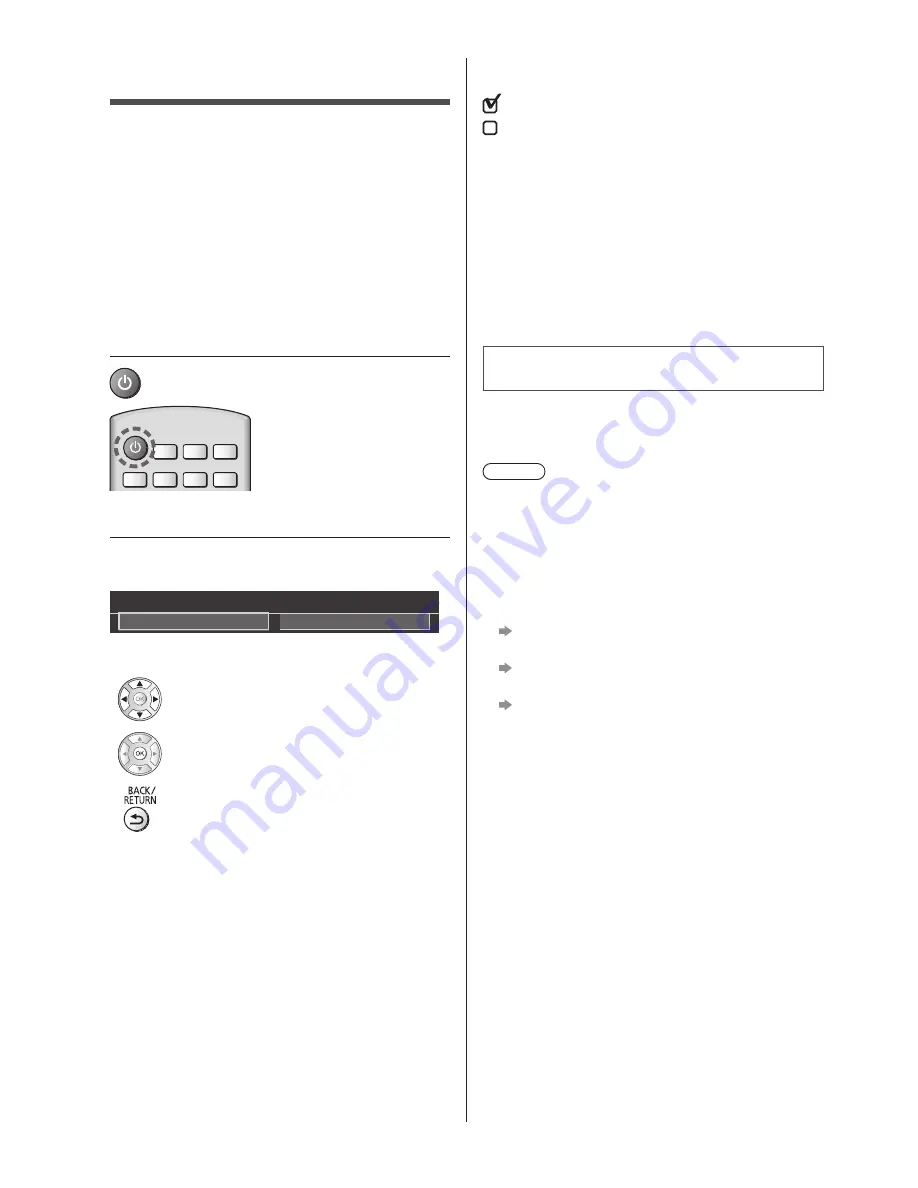
English
22
First time Auto Setup
When the TV is turned on for the first time, it will
automatically search for available TV channels and give
options to set up the TV.
●
These steps are not necessary if the setup has been
completed by your local dealer.
●
Please complete connections (p. 14 - 19) and settings
(if necessary) of the connected equipment before
starting Auto Setup. For information about the settings
for the connected equipment, read the manual of the
equipment.
1
Plug the TV into a live mains socket
and turn the power on
●
Takes a few seconds to be displayed.
2
Select the following items
Set up each item by following the on-screen instructions.
Example:
Please select your viewing environment.
Home
Shop
■
How to use the remote control
Move the cursor
Access the item / store the setting
Return to the previous item (if available)
Select the language
Select [Home]
Select [Home] for use in a home viewing environment.
●
[Shop] is for shop display.
●
To change the viewing environment later on, the set
will need to have all settings initialised by accessing
Shipping Condition.
Set up the network connection
Select your country
●
Depending on the country you select, select your
Region or store the Child Lock-PIN number (“0000”
cannot be stored).
Tick the TV signal mode to tune, and then select
[Start Auto Setup]
: tune (search for the available channels)
: skip tuning
●
Auto Setup screen varies depending on the country
and the signal mode you select.
●
[DVB-S Antenna Setup]
Ensure the satellite connections are completed
(p. 15) and select the tuner mode ([Dual Tuner] /
[Single Tuner]).
●
[DVB-C Network Settings]
Normally set [Frequency] and [Network ID] to [Auto].
If [Auto] is not displayed or if necessary, enter
[Frequency] and [Network ID] specified by your cable
provider with numeric buttons.
Auto Setup is now complete and the
TV is ready for viewing.
If tuning has failed check the Satellite cable, RF cable,
and the network connection, and then follow the on-
screen instructions.
Note
●
The TV goes into Standby mode when no operation
is performed for 4 hours if [Auto Standby] in the Timer
Menu is set to [On].
●
The TV goes into Standby mode when no signal is
received and no operation is performed for
10 minutes if [No signal Power off] in the Timer Menu
is set to [On].
●
To retune all channels
[Auto Setup] in [Tuning Menu] (Setup Menu)
●
To add the available TV signal mode later
[Add TV Signal] in [Tuning Menu] (Setup Menu)
●
To initialise all settings
[Shipping Condition] in [System Menu] (Setup
Menu)
Summary of Contents for TX-65DX780E
Page 10: ...English 10 50 inch model 58 inch model Style1 1 A C D E F A 2 3 B 4 G ...
Page 11: ...English 11 50 inch model 58 inch model Style2 1 A C E D F A 2 3 B 4 G ...
Page 12: ...English 12 65 inch model Style1 1 A A D C F E 2 3 B 4 G R L ...
Page 29: ......
Page 40: ...Nederlands 10 50 inch model 58 inch model Stijl 1 1 A C D E F A 2 3 B 4 G ...
Page 41: ...Nederlands 11 50 inch model 58 inch model Stijl 2 1 A C E D F A 2 3 B 4 G ...
Page 42: ...Nederlands 12 65 inch model Stijl 1 1 A A D C F E 2 3 B 4 G R L ...
Page 61: ......
Page 72: ...Română 10 Model de 50 inci Model de 58 inci Stil 1 1 A C D E F A 2 3 B 4 G ...
Page 73: ...Română 11 Model de 50 inci Model de 58 inci Stil 2 1 A C E D F A 2 3 B 4 G ...
Page 74: ...Română 12 Model de 65 inci Stil 1 1 A A D C F E 2 3 B 4 G R L ...
Page 93: ......
Page 94: ......
Page 95: ......
















































