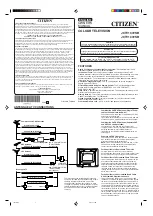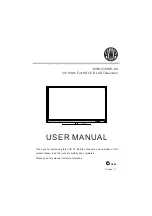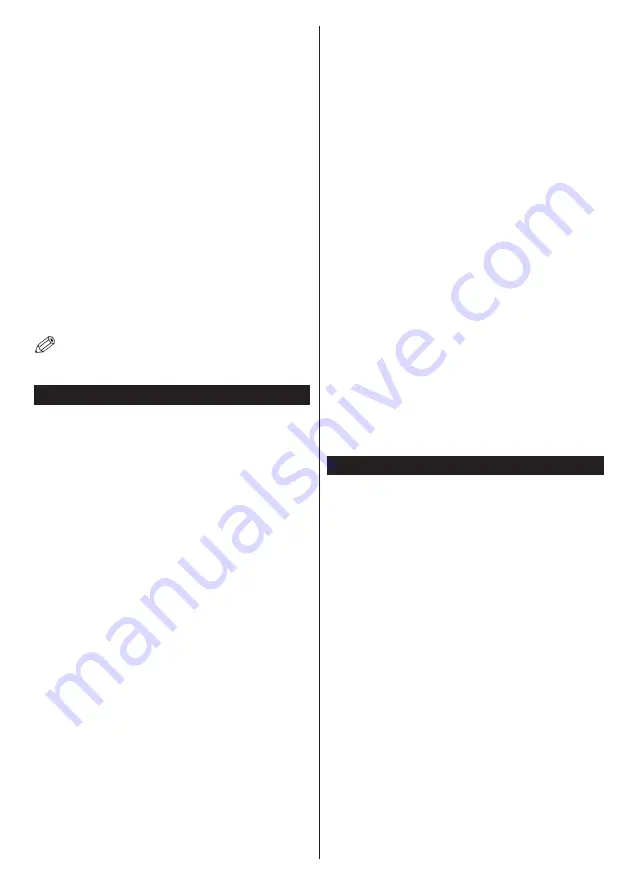
English
- 27 -
Connecting to your mobile device via WiFi
•
If your mobile device has WiFi feature, you can connect
it to your TV via a router, in order to access the content
in your device. For this, your mobile device must have
an appropriate sharing software.
•
Connect to your router following the steps stated above
in the
Wireless Connectivity
section.
•
Afterwards, engage your mobile device with the router
and then activate the sharing software on your mobile
device. Then, select files that you want to share with
your TV.
•
If the connection is established correctly, you will be
able to access the shared files from your mobile device
via the
Media Player
of your TV.
•
Enter the
Media Player
menu and the playback device
selection OSD will be displayed. Select your mobile
device and press the
OK
button to continue.
•
If available, you can download a virtual remote
controller application from the server of your mobile
device application provider.
Note:
This feature may not be supported on all mobile
devices.
Connectivity Troubleshooting
Wireless Network Not Available
• Ensure that any firewalls of your network allow the
TV wireless connection.
•
Try searching for wireless networks again, using the
Network Settings
menu screen.
If the wireless network does not function properly, try
using the wired network in your home. Refer to the
Wired Connectivity
section for more information on
the process.
If the TV does not function using the wired connection,
check the modem (router). If the router does not
have a problem, check the internet connection of
your modem.
Connection is Slow
See the instruction book of your wireless modem to
get information on the internal service area, connection
speed, signal quality and other settings. You need to
have a high speed connection for your modem.
Distruption during playback or slow
reactions
You could try the following in such a case:
Keep at least three meters distance from microwave
ovens, mobile telephones, bluetooth devices or any
other Wi-Fi compatible devices. Try changing the active
channel on the WLAN router.
Internet Connection Not Available /
Audio Video
Sharing
Not Working
If the MAC address (a unique identifier number) of
your PC or modem has been permanently registered,
it is possible that your TV might not connect to
the internet. In such a case, the MAC address is
authenticated each time when you connect to the
internet. This is a precaution against unauthorized
access. Since your TV has its own MAC address,
your internet service provider cannot validate the MAC
address of your TV. For this reason, your TV cannot
connect to the internet. Contact your internet service
provider and request information on how to connect
a different device, such as your TV, to the internet.
It is also possible that the connection may not be
available due to a firewall problem. If you think
this causes your problem, contact your internet
service provider. A firewall might be the reason of a
connectivity and discovery problem while using the
TV in
Audio Video Sharing
mode or while browsing
via
Audio Video Sharing
feature.
Invalid Domain
Ensure that you have already logged on to your PC
with an authorized username/password and also
ensure that your domain is active, prior to sharing
any files in your media server program on your PC. If
the domain is invalid, this might cause problems while
browsing files in
Audio Video Sharing
mode.
Using Audio Video Sharing Network Service
Audio Video Sharing
feature uses a standard that eases
the viewing process of digital electronics and makes
them more convenient to use on a home network.
This standard allows you to view and play photos, music
and videos stored in the media server connected to your
home network.
1. Nero Media Home Installation
The
Audio Video Sharing
feature cannot be used
if the server programme is not installed onto your
PC. Please prepare your PC with the Nero Media
Home programme. For more information about the
installation, please refer to the “
Nero Media Home
Installation
” section.
2. Connect to a Wired or Wireless Network
See the
Wired/Wireless Connectivity
chapters
for
detailed configuration information.
3. Play Shared Files via Media Player
Select
Media Player
by using the
Left
or
Right
buttons
from the main menu and press
OK
. The media browser
will then be displayed.
Summary of Contents for TX-65CX413E
Page 97: ......