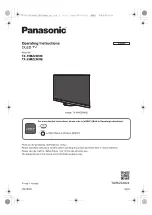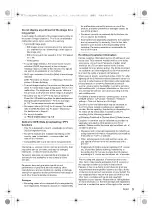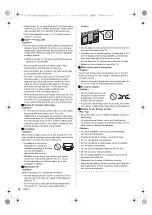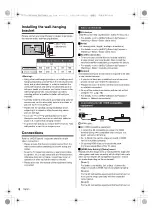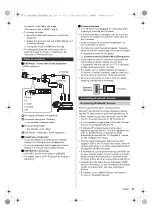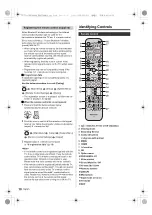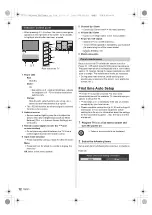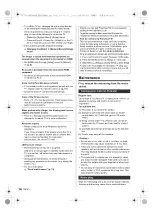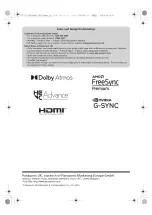10
English
Either Bluetooth
®
wireless technology or the infrared
communication function can be used for the
transmissions between the TV and the remote control.
Since voice controls (p. 11) use Bluetooth
®
wireless
technology, the remote control needs to be registered
(paired) with the TV.
≥
When using the remote control for the first time after
purchase, when you press any button while pointing
the remote control at the remote control signal
receiver with batteries inserted, the remote control is
automatically registered (paired).
≥
When registering, face the remote control at the
remote control signal receiver on the TV, within about
50 cm.
≥
Registration may not be completed correctly if the
batteries in the remote control are running low.
∫
If registration fails
If registration (pairing) is not completed properly, try
registering again.
Use the below procedure to select [Pairing]
[Main Menu]
[Setup]
[System Menu]
[Remote Control Settings]
[Pairing]
≥
The registration screen is displayed, so follow the on-
screen instructions to register.
∫
When the remote control does not respond
1
Press and hold the buttons shown below
simultaneously for about 3 seconds
2
Point the remote control at the remote control signal
receiver and follow the procedure below to deregister
(unpair) the remote control
[Main Menu]
[Setup]
[System Menu]
[Remote Control Settings]
[Unpair]
3
Register (pair) the remote control again
“If registration fails”
(p. 10)
<Note>
≥
If the remote control is not registered (paired) with the
TV, they communicate via infrared. Face the remote
control at the TV’s remote control signal receiver for
operation when infrared communication is used.
Please note that voice controls will not be available.
≥
If the remote control is registered (paired) with the TV,
they communicate via Bluetooth
®
. You will not need to
face the remote control at the TV’s remote control
signal receiver when Bluetooth
®
communication is
used. Please note, however, that you will need to face
the remote control at the remote control signal
receiver for operation when turning on or off the TV.
Identifying Controls
1 [
]: Switches TV On or Off (Standby)
2 Viewing mode
3 Streaming Service
4 Coloured buttons
(red-green-yellow-blue)
5 MENU
6 HOME
7 Information
8 OK
9 Option menu
10 PROVIDER/LIST
11 Voice control
12 Sound Mute On / Off
13 Volume Up / Down
14 Numeric buttons
15 [eHELP]
16 Microphone
17 Input mode selection
18 TV Guide
19 EXIT
Registering the remote control (supplied)
Remote Control
1
5
7
8
9
10
6
12
11
2
3
4
14
13
15
16
17
23
25
26
24
27
18
19
20
21
22
TX-55_65MZ2000B_TQB5ZA0024_eng.book 10 ページ 2023年3月3日 金曜日 午後3時34分