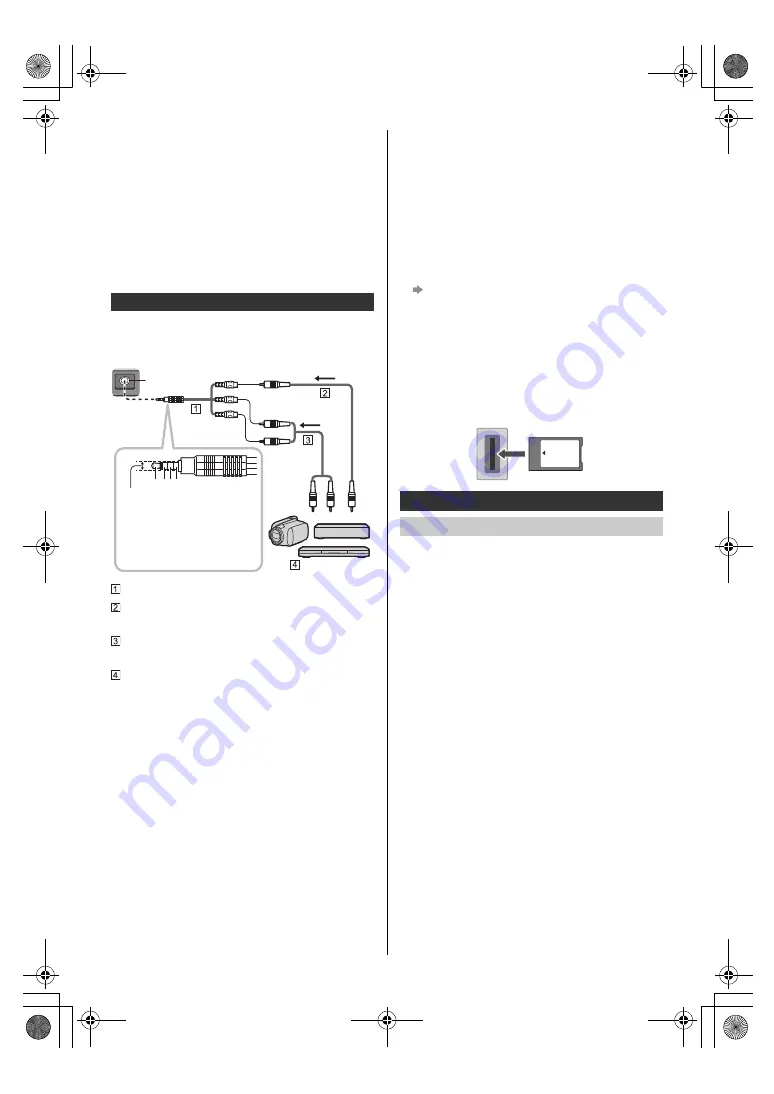
9
English
to output the high frame rate image.
(This mode is valid in HDMI 1 and 2)
≥
To change the mode
1. Select the HDMI input mode connected to the
equipment.
2. Display the menu bar and select [Main Menu], and
then select [Setup].
3. Change the mode in [HDMI Auto Setting].
≥
For information about the valid format, refer to
[eHELP] (Search by Purpose > Watching > 4K
resolution > HDMI Auto Setting).
∫
DVD Player / Camcorder / Game equipment
(VIDEO equipment)
AV adaptor (Shielded / not supplied)
Composite video cable (Shielded)
≥
Use shielded composite cable.
Audio cable (Shielded)
≥
Use shielded audio cables.
DVD Player / Camcorder / Game equipment
∫
Headphones / Subwoofer
≥
To use headphones, set [Headphone Terminal
Output] in the Sound menu to [Headphone].
≥
To use the subwoofer, set [Headphone Terminal
Output] in the Sound menu to [Sub Woofer].
∫
USB HDD (for recording)
≥
Use USB 1 port for connecting the USB HDD.
≥
For details, refer to [eHELP] (Search by Purpose >
Recording).
∫
Common Interface
≥
Turn off the TV by unplugging the mains plug when
inserting or removing the CI module.
≥
If a smart card and a CI module come as a set, first
insert the CI module, then insert the smart card into
the CI module.
≥
Insert or remove the CI module completely in the
correct direction as shown.
≥
Normally encrypted channels will appear. (Viewable
channels and their features depend on the CI module.)
If encrypted channels do not appear
[Common Interface] in [System Menu] ([Setup] menu)
≥
There might be some CI modules in the market with
older firmware versions that do not work fully
interoperable with this new CI+ v1.4 TV. In this case,
please contact your content provider.
≥
For details, refer to [eHELP] (Search by Purpose >
Functions > Common Interface), read the manual of
the CI module, or check with the content provider.
≥
Be sure to remove the CI module card, etc. before
repairing, transferring or discarding.
This TV supports Bluetooth
®
communications.
Bluetooth
®
devices that have been registered (paired)
with this TV can connect to (communicate with) this TV.
≥
When registering (pairing) a Bluetooth
®
device with
this TV, move the device within 50 cm of the TV.
≥
It is not possible to register (pair) Bluetooth
®
devices
that are not compatible with this TV.
≥
If a Bluetooth
®
enabled device that you have
registered (paired) with this TV is then registered and
used on another device, it may then be made
unavailable for use with this TV. Register the device
on this TV again if this occurs.
≥
You can register Bluetooth
®
audio devices that
support A2DP on this TV. Due to the characteristics of
wireless technology, there will be some delay between
the playback of video and audio.
≥
A maximum of 2 audio devices that support A2DP can
be used simultaneously. To use 2 devices, set [Dual
Audio] (Setup > Bluetooth Setup > Bluetooth Audio
Settings) to [On], and then connect the second device.
≥
Depending on the audio devices that support A2DP
you are connecting, you may be unable to individually
control the volume when you have connected 2
devices.
≥
For details, refer to [eHELP] (Search by Purpose >
Functions > Bluetooth devices).
Other connections
a b c d
AV IN
(Viewing)
(Listening)
a: L
b: Video
c: Ground
d: R
3.5 mm
TV
Connecting Bluetooth
®
devices
Registering Bluetooth
®
devices
CI module
Common
Interface
TX-55_65MZ1500B_TQB4GA0216_eng.book 9 ページ 2023年2月6日 月曜日 午前10時53分


































