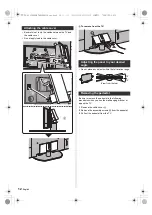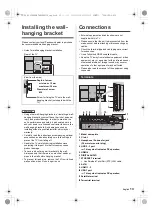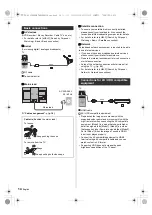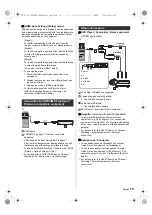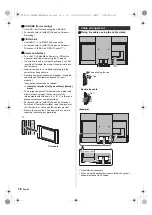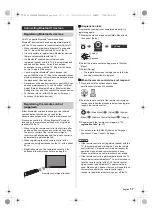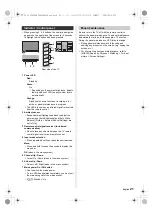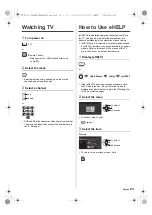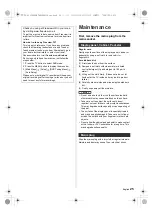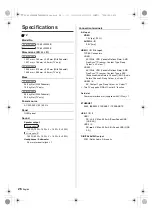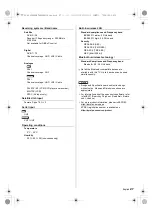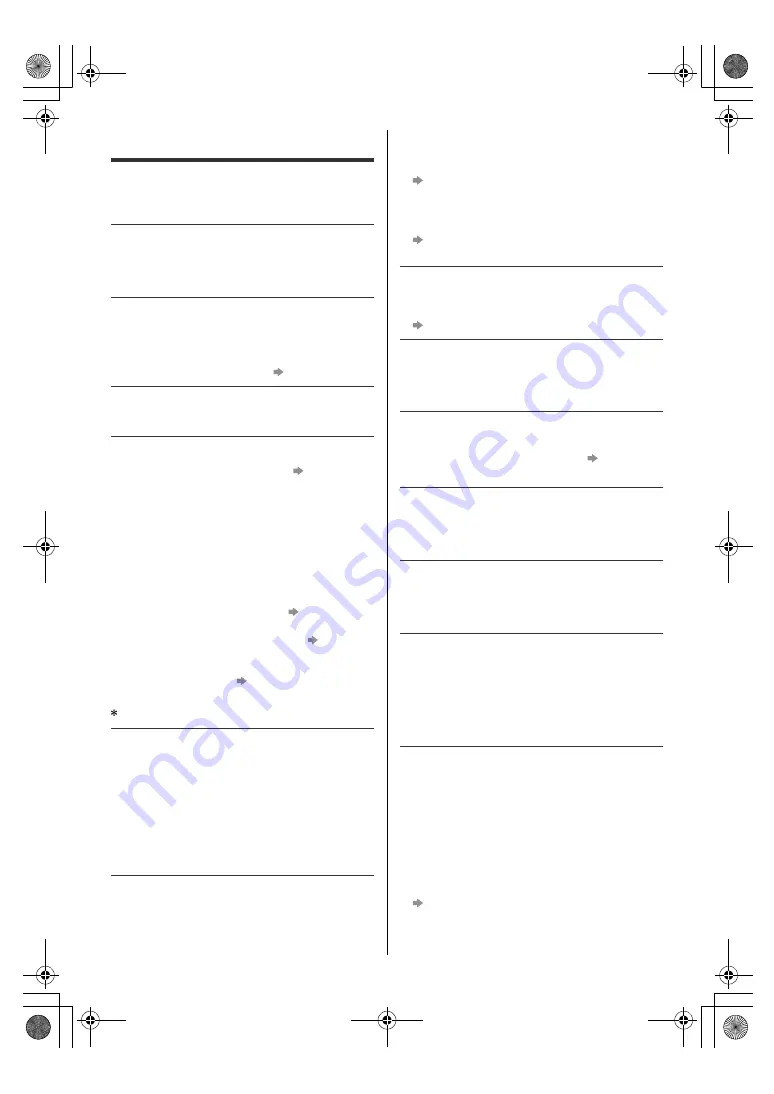
24
English
FAQs
Before requesting service or assistance, please follow
these simple guides to solve the problem.
≥
For details, refer to [eHELP] (Support > FAQs).
It takes several seconds to display the image after
turning the TV on
≥
When turning the TV on, the panel adjustment is
performed. It is not a malfunction.
The TV does not switch on
≥
Check the mains lead is plugged into the TV and the
mains socket.
≥
The fuse in the mains plug may have blown. Replace
it with one of an identical rating.
(p. 6)
The TV goes into Standby mode
≥
Auto power standby function is activated.
The remote control does not work or is intermittent
≥
Are the batteries installed correctly?
(p. 19)
≥
Has the TV been switched on?
≥
The batteries may be running low. Replace them with
new ones.
≥
Point the remote control directly at the TV’s remote
control signal receiver (within about 7 m and a
30 degree angle of the signal receiver).
*
≥
Situate the TV away from sunshine or other sources of
bright light so they do not shine on the TV’s remote
control signal receiver.
*
≥
Is the remote control mode wrong?
(p. 19)
≥
If you are trying to use voice controls, is the remote
control registered (paired) with the TV?
(p. 17)
≥
If the solutions above do not fix the problem,
deregister (unpair) the remote control, then
register (pair) it again.
“When the remote
control does not respond” (p. 17)
When infrared communication is used
No image is displayed
≥
Check the TV is turned on.
≥
Check the mains lead is plugged into the TV and the
mains socket.
≥
Check the correct input mode is selected.
≥
Is [Luminance Level], [Contrast], [Brightness] or
[Colour] in the Picture menu set to the minimum?
≥
Check all required cables and connections are firmly
in place.
An unusual image is displayed
≥
This TV has a built-in Self Test. Makes a diagnosis of
picture or sound problems.
[TV Self Test] ([Help] menu)
≥
Turn the TV off with Mains power On / Off switch, then
turn it on again.
≥
If the problem persists, initialise all settings.
[Shipping Condition] in [System Menu] ([Setup]
menu)
The image or sound from external equipment are
unusual when the equipment is connected via HDMI
≥
Set [HDMI Auto Setting] ([Setup] menu) to [Mode1].
(p. 15)
No sound is produced from the connected HDMI
equipment
≥
Set the audio output format of the connected HDMI
equipment to PCM.
Voice control function does not work
≥
If the remote control is not registered (paired) with the
TV, register (pair) the remote control.
(p. 17)
≥
Check the network connections and settings.
Parts of the TV become hot
≥
Parts of the TV may become hot. These temperature
rises do not pose any problems in terms of
performance or quality.
When pushed with a finger, the display panel moves
slightly and makes a noise
≥
There is a little gap around the panel to prevent
damage to the panel. This is not a malfunction.
About the inquiry
≥
Please contact your local Panasonic dealer for
assistance.
If you make an inquiry from a place where this TV is
not present, we cannot answer about contents that
require visual confirmation for connection,
phenomenon, etc. of this TV itself.
LED turns to orange
≥
Panel maintenance may be in progress.
LED turns to orange again in standby mode when the
TV is turned on / off before the panel maintenance is
completed. (Be sure to turn the TV off with the remote
control to perform the panel maintenance.)
≥
During panel maintenance, avoid touching and
exerting any pressure on the screen. (e.g. wiping the
screen, etc.)
≥
For more information
“Panel maintenance”
(p. 21)
TX-55_65LZ2000B_TQB4GA0136_eng.book 24 ページ 2022年1月20日 木曜日 午後1時44分