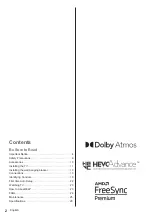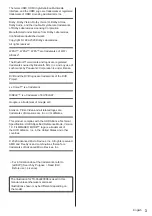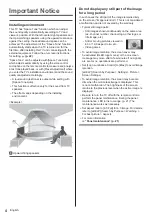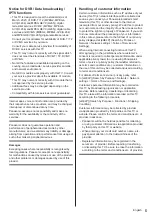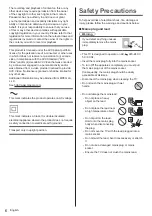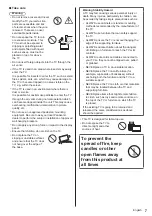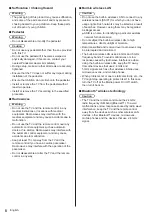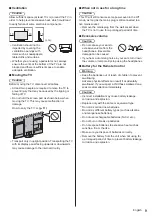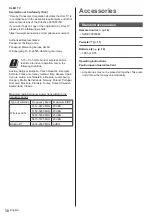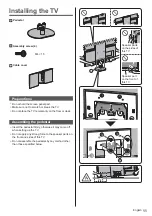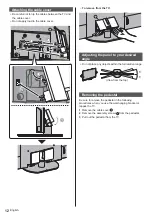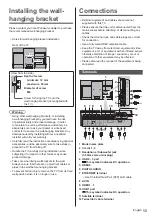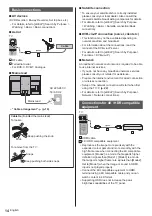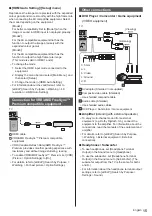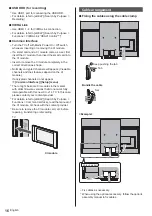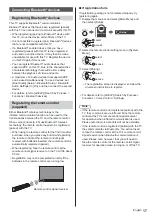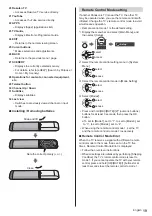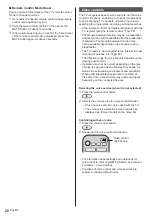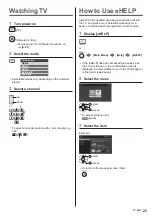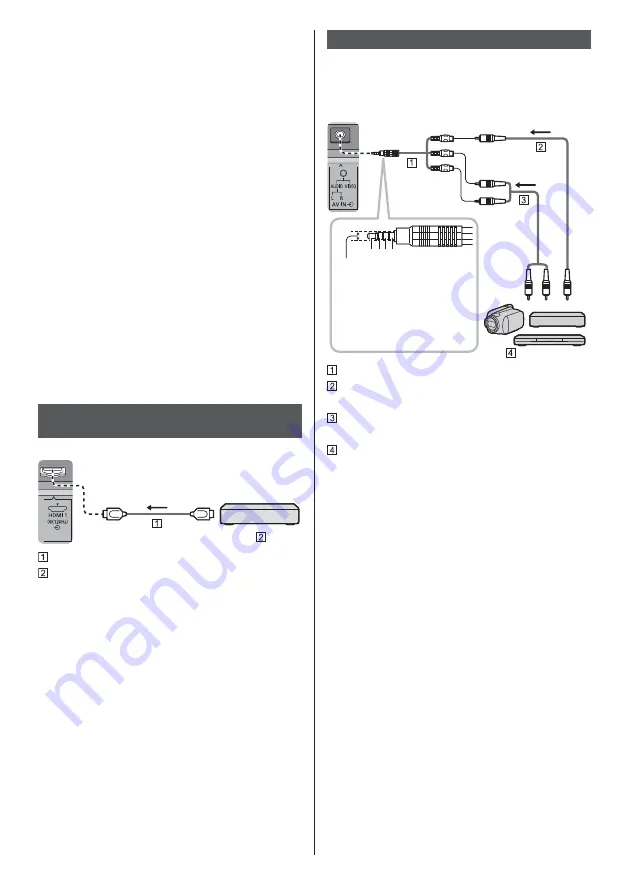
English
15
[HDMI Auto Setting] ([Setup] menu)
Reproduces the image more precisely with the expanded
colour gamut and more smoothly with the high frame rate
when connecting the 4K compatible equipment. Select
the mode depending on the equipment.
[Mode1]:
For better compatibility. Set to [Mode1] when the
image or sound in HDMI input is not played properly.
[Mode2]:
For the 4K compatible equipment that has the
function to output the image precisely with the
expanded colour gamut
[Mode3]:
For the 4K compatible equipment that has the
function to output the high frame rate image
(This mode is valid in HDMI 1 and 2)
To change the mode
1. Select the HDMI input mode connected to the
equipment.
2. Display the menu bar and select [Main Menu], and
then select [Setup].
3. Change the mode in [HDMI Auto Setting].
For information about the valid format, refer to
[eHELP] (Search by Purpose > Watching > 4K
resolution > HDMI Auto Setting).
Connection for VRR/AMD FreeSync™
Premium compatible equipment
TV
HDMI cable
VRR/AMD FreeSync™ Premium compatible
equipment
VRR (Variable Refresh Rate)/AMD FreeSync™
Premium provides smoother gaming experience with
low latency and without image stuttering, tearing.
To enable VRR/AMD FreeSync™ Premium, set [VRR]
(Picture > Option Settings) to [On].
For details, refer to [eHELP] (Search by Purpose >
Watching > For best picture > Option Settings).
Other connections
DVD Player / Camcorder / Game equipment
(VIDEO equipment)
TV
a b c d
(Viewing)
(Listening)
3.5 mm
a: L
b: Video
c: Ground
d: R
AV adaptor (Shielded / not supplied)
Composite video cable (Shielded)
Use shielded composite cable.
Audio cable (Shielded)
Use shielded audio cables.
DVD Player / Camcorder / Game equipment
Amplifier
(listening with external speakers)
To enjoy multi-channel sound from external
equipment (e.g. Dolby Digital 5.1ch), connect the
equipment to the amplifier. For information about the
connections, read the manuals of the equipment and
amplifier.
For details, refer to [eHELP] (Search by Purpose
> Watching > External equipment > External
connection).
Headphones / Subwoofer
To use headphones, set [Headphone Terminal
Output] in the Sound menu to [Headphone].
To use the subwoofer, set [Headphone Terminal
Output] in the Sound menu to [Sub Woofer]. (The
subwoofer output from the TV is the same for both L
and R.)
For information about the headphone terminal output
settings, refer to [eHELP] (Search by Purpose >
Settings > Sound).
Summary of Contents for TX-55JZ2000E
Page 57: ... F0321SR1091 Manual de utilizare _ _ ...
Page 58: ... Cuprins _ 4 10 11 13 13 18 22 23 23 24 ...
Page 59: ... _ _ _ _ _ _ _ __ _ _ _ ...
Page 60: ... 4 Mediul de instalare A ª ª ª ª ª _ ª ª _ _ 21 _ ª ...
Page 61: ... 5 ...
Page 62: ... 6 _ _ _ ...
Page 63: ... 7 deschise ...
Page 64: ... 8 Piedestal _ _ _ _ _ _ ...
Page 65: ... 9 _ 10 10 10 10 _ ...
Page 66: ... _ _ _ _ _ _ _ µ µ Piedestal _ Manual de utilizare ...
Page 67: ... Piedestal _ A B ...
Page 68: ... C C ª 15 15 ...
Page 69: ... Instalarea prindere pe perete M6 _ º 6 7 8 10 9 12 11 3 2 5 4 1 _ 4 _ 5 6 7 _ 8 9 _ ...
Page 70: ... _ ª _ _ º ª _ ª _ ª ª ª _ ...
Page 71: ... _ ª ª _ a b c d _ ª _ _ ...
Page 72: ... _ _ _ ª ª 55 inch model Model de 55 inci ...
Page 73: ... _ 20 Setare ...
Page 75: ... APPS _ _ Setare 4 ª ª ...
Page 76: ... _ _ ...
Page 77: ... 1 2 3 5 6 7 4 _ _ _ 4 Meniu º 5 _ 6 _ 7 _ µ ª ª ...
Page 78: ... _ _ acestuia ª ª 14 ª _ ...
Page 79: ... _ eAJUTOR Meniu principal eAJUTOR ...
Page 80: ... _ ª _ _ _ _ ...
Page 81: ... _ ª ª piedestalul _ ...
Page 83: ... Satelit _ _ _ _ _ µ _ µ µ Securitate µ _ _ _ _ ...
Page 84: ... Web Site http www panasonic com Panasonic Corporation 2021 ...