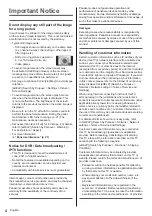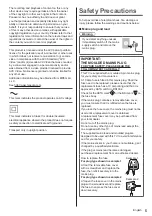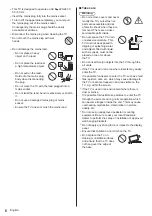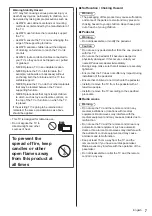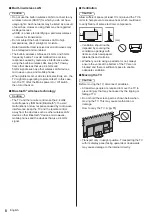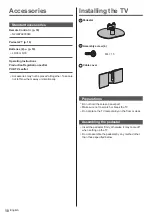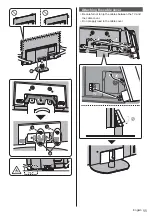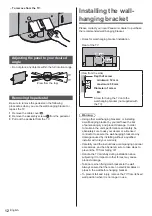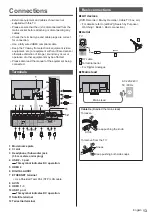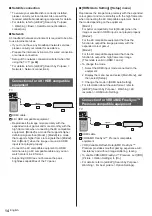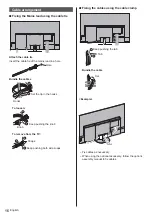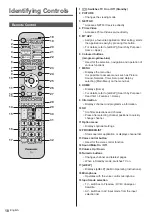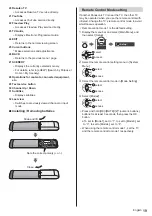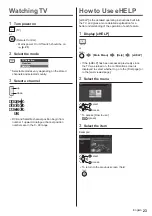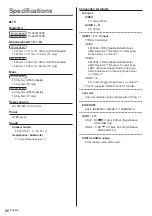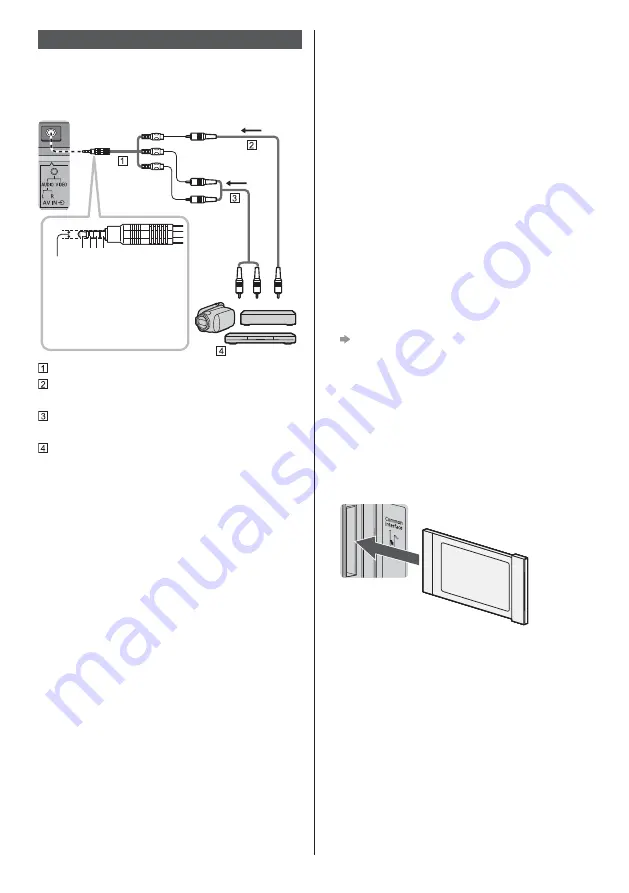
English
15
Other connections
DVD Player / Camcorder / Game equipment
(VIDEO equipment)
TV
a b c d
(Viewing)
(Listening)
3.5 mm
a: L
b: Video
c: Ground
d: R
AV adaptor (Shielded / not supplied)
Composite video cable (Shielded)
Use shielded composite cable.
Audio cable (Shielded)
Use shielded audio cables.
DVD Player / Camcorder / Game equipment
Amplifier
(listening with external speakers)
To enjoy multi-channel sound from external
equipment (e.g. Dolby Digital 5.1ch), connect the
equipment to the amplifier. For information about the
connections, read the manuals of the equipment and
amplifier.
For details, refer to [eHELP] (Search by Purpose
> Watching > External equipment > External
connection).
Headphones / Subwoofer
To use headphones, set [Headphone Terminal
Output] in the Sound menu to [Headphone].
To use the subwoofer, set [Headphone Terminal
Output] in the Sound menu to [Sub Woofer]. (The
subwoofer output from the TV is the same for both L
and R.)
For information about the headphone terminal output
settings, refer to [eHELP] (Search by Purpose >
Settings > Sound).
USB HDD (for recording)
Use USB 1 port for connecting the USB HDD.
For details, refer to [eHELP] (Search by Purpose >
Recording).
VIERA Link
Use HDMI 1 - 4 for VIERA Link connection.
For details, refer to [eHELP] (Search by Purpose >
Functions > VIERA Link “HDAVI Control™”).
Common Interface
Turn the TV off with Mains Power On / Off switch
whenever inserting or removing the CI module.
If a smart card and a CI module come as a set, first
insert the CI module, then insert the smart card into
the CI module.
Insert or remove the CI module completely in the
correct direction as shown.
Normally encrypted channels will appear. (Viewable
channels and their features depend on the CI
module.)
If encrypted channels do not appear
[Common Interface] in [System Menu] ([Setup]
menu)
There might be some CI modules in the market
with older firmware versions that do not work fully
interoperable with this new CI+ v1.4 TV. In this case,
please contact your content provider.
For details, refer to [eHELP] (Search by Purpose >
Functions > Common Interface), read the manual of
the CI module, or check with the content provider.
Be sure to remove the CI module card, etc. before
repairing, transferring or discarding.
TV
CI module