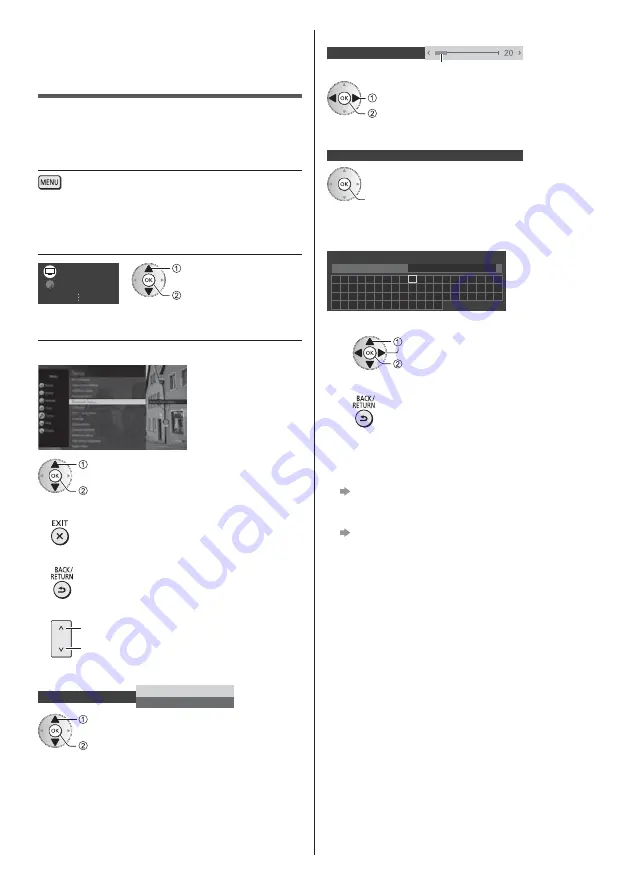
English
24
How to Use Menu
Functions
Various menu items allow you to make settings for the
picture, sound, and other functions.
1
Display the menu
Displays the functions that can be set (varies
according to the input signal).
2
Select the menu
Picture
Sound
select
access
3
Select the item
Example: [Sound]
select
access
To exit the menu screen
To return to the previous screen
To change menu pages
up
down
Choose from among alternatives
Screen Display
On
Off
select
store
Adjust using the slide bar
Sharpness
Moved
change
store
Go to the next screen
Child Lock
access
Enter characters by free input menu
You can enter names or numbers freely for some items.
A
B
C D
E
F
G H
I
J
K
L
M N O P Q R
S
T
U
V W X
Y
Z
0
1
2
3
4
5
6
7
8
9
!
:
#
a
b
c
d
e
f
g
h
i
j
k
l
m
n
o
p
q
r
s
t
u
v
w
x
y
z
(
)
+
-
.
*
_
User input
Name
1
Set characters one by one
select
set
2
Store
You can set characters by using numeric buttons.
To reset the settings
Picture or sound settings only
[Reset to Defaults] in the Picture Menu or
Sound Menu
To initialise all settings
[Shipping Condition] in [System Menu] (Setup
Menu)
Summary of Contents for TX-55GZC2004
Page 12: ...English 12 Terminal cover C C To remove from the TV C ...
Page 45: ... TX 55GZW2004 TX 55GZC2004 TX 65GZW2004 TX 65GZC2004 ...
Page 46: ... 2 J 3 8 9 13 19 ª 31 33 µ 38 ...
Page 49: ... 5 Ó Ö ÆÊÌ ÆÊÌ ÆÊÌ Ý ÆÊÌ Ý ÆÊÌ Ó º Æ Ì Í ÝÝßßß ÂÍ Á Â Ö Ö Ö à Ý ...
Page 50: ... 6 Ö Ý Õ Ö _ J _ á ...
Page 51: ... 7 à Ó Ó º ÁÀ ÁÀ _ Ö _ Ö _ _ Ö ...
Page 53: ... º ç A B ...
Page 54: ... _ _ Õ Õ Ý Õ J Õ Ý Õ Ý _ è ...
Page 55: ... _ _ _ Õ Ý µ µ Õ ÆÊ â Æ Æµ µ Õ º º Õ Õ Ý ...
Page 56: ... Õ C C C ...
Page 57: ... 2 3 _ _ _ _ __ _ _ _ __ Ó ª Ó ...
Page 58: ... Õ º Ý _ 2 3 4 5 6 7 1 8 9 10 11 12 _ _ ª _ _ _ _ µ ª µ µ Ó é Õ º J à Ý Ç _ Ó Ê Ì Ê ...
Page 59: ... Ó Ê ºª J _ J Ö Ê Ê Æ Ô Ý Ê Ö Þ Ê Ó Ô Þ Ô Ê Ö Ê Ê Æ Ô Ê Ê ...
Page 60: ... Ê Ö Ó Ê Ó Ô Þ Ô Ê µ º Ê Ý ÁÀ Ä É º Ó º é Ý æ é Õ º é é æ _ é Ó º ...
Page 63: ... J _ _ _ _ _ ª _ _ À Á â î Ó Ó _ _ Ó Ô Ô _ Ê à Ê Ý Ê Ì Ý Ê Ý Ê Ý ÆÊ à ÆÊ Ý 20 Ó Ô Ô Þ ...
Page 64: ... 20 22 µ 23 24 25 _ 26 _ _ _ í 5 6 7 4 1 2 3 è J ª Ó _ _ _ Ý _ _ Ý Ý Ü Ö Ô Ô Ó Ô ...
Page 65: ... _ Ó à Ü ª Ó Ó 2 _ _ _ _ Ó Ý _ Ó â Ù Ú J _ _ _ _ Ö Ê Ó Ý Ê Ì ª ª _ _ _ ª Ó _ _ Ó _ _ _ ...
Page 66: ... 22 _ Ý 2 _ ª Ó 3 Ó ÛÛ ì Õ J 2 _ _ _ _ 3 ...
Page 67: ... 23 Ý Ó Ó Ô Ô Þ ...
Page 69: ... 25 _ J _ 2 _ _ Ó Ô Ô Ó _ J _ 2 _ 3 _ Ó Ó Ý Ý Ý Ö Ö Ó Ó Ô Ô Ó _ ...
Page 71: ... 27 6 J _ _ 2 J _ 3 4 5 J _ 6 7 8 _ Ê Ê _ Ó Ô Ô _ 2 J _ 3 ª 4 ...
Page 75: ... _ ÊÌæ Ê Ó Ô Ô J _ 2 _ ÆÊ Ì º â â Ê ÆÊ _ _ Ý _ _ _ Ê Ê ÁÀ Ä É Ó Ó ÁÀ Ä É ÊÌæ µ Ê æÆ ã ...
Page 78: ... 34 µ Ó Ô µ µ µ Õ µ µ Ó µ _ Õ Ì µ µ Ó µ µ µ µ J _ 2 3 µ J _ 2 µ Ù Ú _ _ _ 1 2 Ü Ý ...
Page 79: ... 35 Ä µ Ù Ú _ Ä 1 2 æ Ê Ê ª Ý æ Ê Ê ª Ä Û Ý Ý Ä 1 2 æ Ê Ê ª æ Ê Ê æ Ê Ê æ Ê Ê Ó æ Ê Ê ª ...
Page 81: ... 37 _ µ µ Ó Ô µ µ _ É Õ µ µ µ Ó µ _ Õ Ó µ _ Ó µ 2 J 3 µ Ý µ 4 5 J _ _ Ó Ý _ Ù Ú ...
Page 82: ... 38 _ _ Ó Ó Ô _ Ý _ Õ Ý Ý J _ 2 ...
Page 83: ... _ _ _ _ J 2 _ 3 Ó Ý _ Þ Ù Ú _ _ _ ª _ ºÌ Ó Ô Ó Ô ...
Page 84: ... 40 _ Ó Ô Ö _ Þ _ ö ö ÆÊ Ì º â â Ý Ê è ê ö J Ó _ _ Ý _ _ _ _ ª º º ̺ _ _ _ _ _ Ö J _ Ý ...
















































