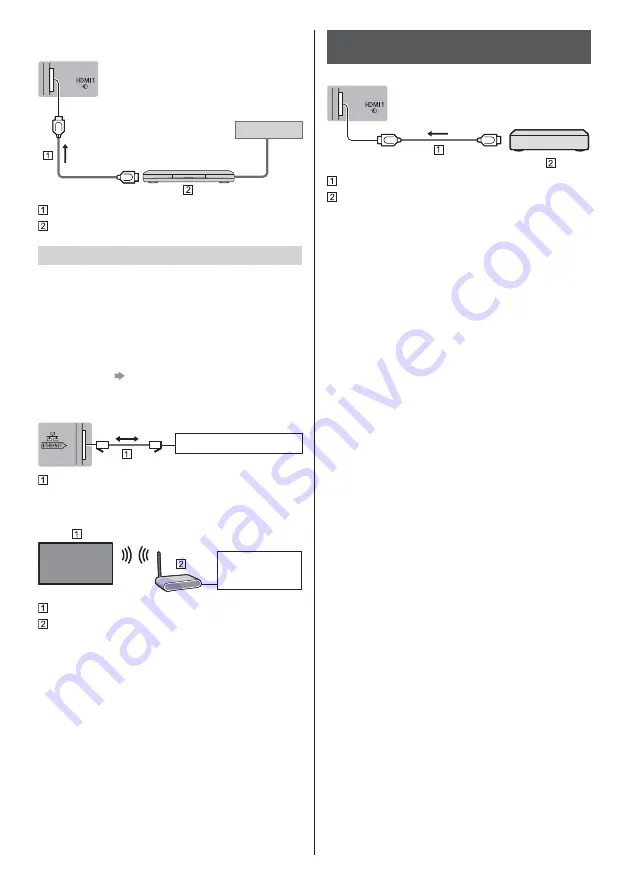
English
18
Set top box
TV
Cable
HDMI cable
Set top box
Network
A broadband network environment is required to be able
to use internet services.
If you do not have any broadband network services,
please consult your retailer for assistance.
Prepare the internet environment for wired connection
or wireless connection.
Setup of the network connection will start when first
using the TV.
(p. 23)
Wired connection
TV
Internet environment
LAN cable (Shielded)
Use Shielded Twist Pair (STP) LAN cable.
Wireless connection
Internet
environment
Built-in wireless LAN (Rear of the TV)
Access point
Connections for 4K / HDR compatible
equipment
TV
HDMI cable
4K / HDR compatible equipment
Connect the 4K compatible equipment to HDMI
terminal using a 4K compatible cable and you can
watch content in 4K format.
Supporting HDR does not increase the peak
brightness capabilities of the TV panel.
[HDMI Auto Setting] (Setup Menu)
Reproduces the image more precisely with the
expanded colour gamut when connecting the 4K
compatible equipment. Select the mode depending on
the equipment.
[Mode1]:
For better compatibility. Set to [Mode1] when the
image or sound in HDMI input is not played properly.
[Mode2]:
For the 4K compatible equipment that has the
function to output the image precisely with the
expanded colour gamut
To change the mode
1. Select the HDMI input mode connected to the
equipment.
2. Display the menu and select [HDMI Auto Setting]
(Setup Menu).
For information about the valid format, refer to
[eHELP] (Search by Purpose > Watching > 4K
resolution > HDMI Auto Setting).
Summary of Contents for TX-55GZC1004
Page 47: ... TX 55GZW1004 TX 55GZC1004 TX 65GZW1004 TX 65GZC1004 ...
Page 48: ... J 3 9 ª 23 27 28 29 32 32 33 µ 38 39 ...
Page 51: ... 5 Ò Ö ÅÉË ÅÉË ÅÉË Ú ÅÉË Ú ÅÉË Ò Å Ë Ì ÚÚÜÜÜ ÁÌ À Á Ö Ö ºº J J Ö Ý Ú ...
Page 52: ... 6 J J Ö Ú J Þ Ö J J ß ...
Page 53: ... 7 J J J _ J µµº µµº Ý Ò J Ò ºµ À À _ J ...
Page 55: ... 9 J J à ãÅäÅ J å ...
Page 56: ... 10 æ A B ...
Page 57: ... 11 Þ Þ Ú Þ Þ Ú Þ Ú ç ...
Page 58: ... J J ...
Page 59: ... 13 Þ Ú µ µ Þ ÅÉ ºà º º Å Å º Þ º º Þ Þ Ú Þ C ...
Page 60: ... 14 C C 1 3 ...
Page 61: ... 15 Ç Õ Ç Õ Ç J Ò ª Ò Þ º Ú 2 3 4 5 6 7 1 8 9 10 11 12 ª ...
Page 62: ... 16 J J 10 11 µ ª µ µ Ò è Þ º Ý Ú Æ Ò É Ë É Ò É µ ºª ...
Page 64: ... 18 º Ò µ J º è Ú å è Þ º è è å è Ò º Ò è Ò º ª º Ò Ó Ó è Ó ª º ...
Page 65: ... 19 Ë à à ª É Éº ª Ú Ò ÀÇÈ À Ò º É Þ º ÅåË ÅåË Þ º º Å Å º é Û ê ª Ò ß Ò Ò Ò Þ Ó Ó ...
Page 68: ... _ µ ì 1 2 3 5 6 7 4 J Ò ç J ª _ J Ú Ú Ú J Ù Ö Ó Ó Ò Ó ...
Page 69: ... Ò Ý ª Ò 1 _ Ò _ _ _ Ò Ú _ _ _ Ò ºà Ô Õ J Ö É µ Ò Ú É Ë º ª ª º ª Ò _ Ò ...
Page 70: ... 1 _ Ú _ J _ _ ª Ò 3 _ Ò ØØ ë Þ 1 _ J 3 _ ...
Page 71: ... Ú Ò Ò Ó Ó Û ...
Page 72: ... 1 _ 3 _ Ò Ò Ò _ Ò _ ª ß _ a é Æ Ò î ï Þ ð ñ ò ɗ ɷ ê ó ç Ä 0 1 2 O 3 4 5 6 7 8 Û 9 1 J Ò ...
Page 73: ... J 1 _ J Ò Ó Ó Ò J 1 _ J 3 _ J Ò Ò Ú Ú Ú Ö Ö Ò Ò Ó Ó Ò ...
Page 75: ... 6 J J J J 1 _ 3 _ 4 _ 5 J J J 6 _ 7 _ 8 _ 9 J É º É J Ò Ó Ó 1 _ J 3 _ ª 4 _ ...
Page 79: ... 33 ÉËå É Ò Ó Ó 1 _ ÅÉ Ë à à ɺ ÅÉ Ú J J J J É É À Ã È â Ò Ò À Ã È â ÉËå 72 µ ɺ åÅ á 73 ...
Page 82: ... 36 µ Ò Ó µ µ µ Þ µ µ Ò µ Þ Ë µ µ Ò µ µ µ µ 1 _ 3 _ µ 1 _ µ Ôâ Õ _ 1 2 Ù Ú ...
Page 84: ... 38 Ö µ Ò Ó Ó 1 _ ª 3 _ 4 µ Ò Ëº ð 5 _ 1 ZDF xxx xxx Û µ É µ É Ë É É º Ö ô Ò Ú Ú 6 Ò ...
Page 85: ... 39 µ µ Ò Ó µ µ µ Þ µ µ Ò µ Þ Ò µ 1 _ Ò µ 3 _ µ Ú µ 4 _ 5 J J Ò Ú Ôâ Õ ...
Page 86: ... 40 Ò Ò Ó J Ú Þ Ú J µ Ú 1 _ ...
Page 87: ... 41 _ 1 _ 3 _ Ò Ú Û Ôâ Õ _ ª Ë Ò Ó Ò Ó ...
Page 88: ... Ò Ó J Ö J J Û õ õ â J ÅÉ Ë à à Ú Éº ç é õ J J Ò Ú J ª º J Ö J Ú Ò J J J J J è Ú Ò J _ J J Ö ...
Page 91: ... 45 À Ò Ò Ó Ó Ó Ä ...
Page 92: ... Ö Ú Ò Ò J Ö Ò Þ Web Site http www panasonic com Panasonic Corporation 2019 ã Ùâ Ø ...
















































