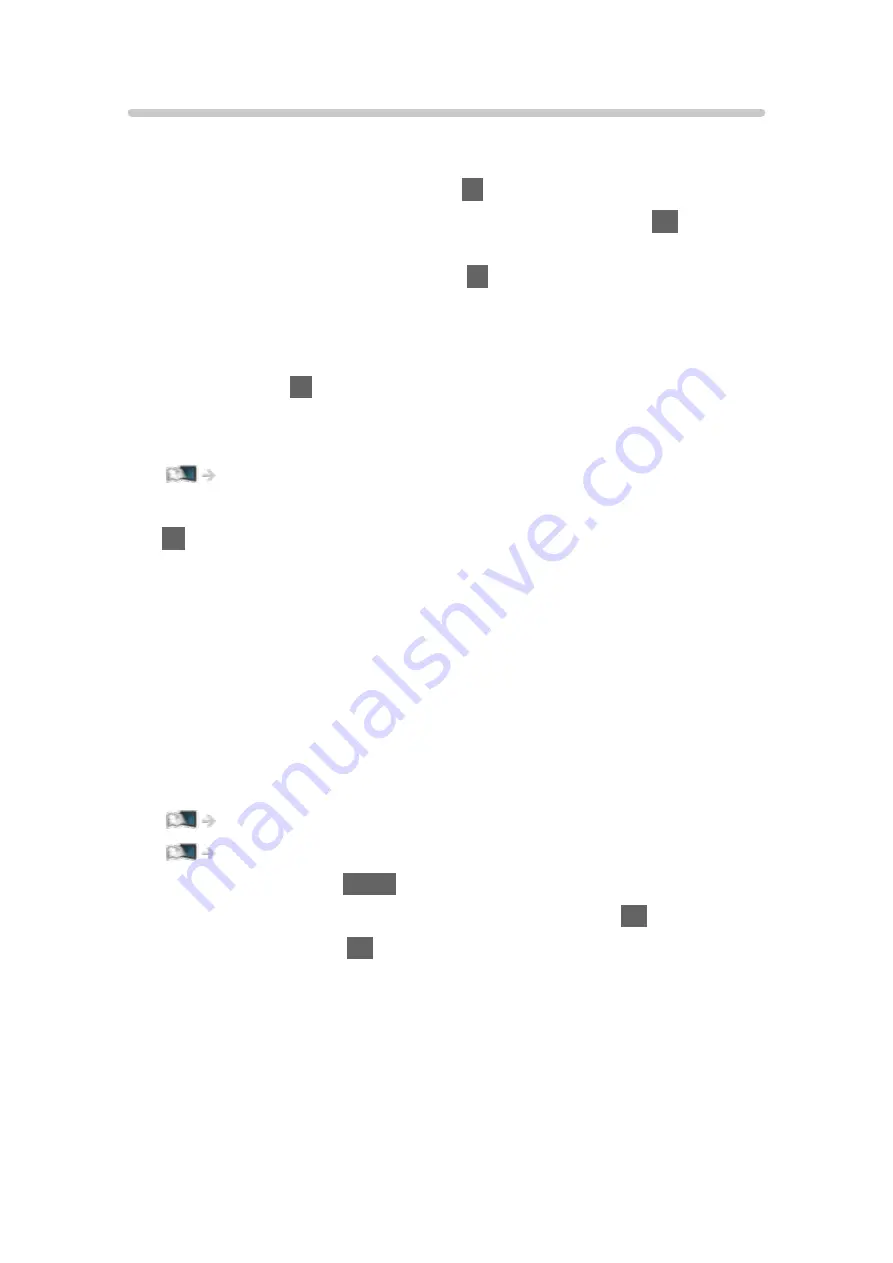
Watching external input
Connect the external equipment (VCR, DVD, etc.) and you can watch through
the input.
1. Display the input selection menu with
AV
.
2. Select the input mode connected to the equipment and press
OK
to watch.
(The selected mode is displayed on the top left of the screen.)
●
You can also select the input pressing
AV
. Press repeatedly until the
desired input is selected.
●
You can select
COMPONENT
and
VIDEO
in
AV
.
●
You can label or skip each input mode. Skipped inputs will not be
displayed when
AV
is pressed. (
Input Labels
)
●
The remote control is capable of operating the content or external
equipment.
Watching > External equipment > Operating with TV’s remote control
●
To return to TV mode
TV
= Note =
●
If the external equipment has an aspect adjustment function, set it to
16:9
.
●
For details, read the manual of the equipment or ask your local dealer.
■
Input Labels
Accessing the input labels list allows you to change the input name or skip
the input if unconnected, improving identification and selection in the
Input
Selection
banner.
Watching > Basic > Freeview Play banner (UK)
Watching > Basic > Information banner
1. Display the menu with
MENU
.
2. Select
Setup
>
Display Settings
>
Input Labels
and press
OK
to access.
3. Set the item and press
OK
to set.
●
To name each input mode freely, select
User input
and set characters
(maximum 10 characters).
●
To skip the input mode, select
Skip
.
- 59 -
Summary of Contents for TX-55EX580B
Page 263: ...Reset to Defaults Resets the current Picture Viewing Mode to the default settings 263 ...
Page 270: ...Reset to Defaults Resets the current Sound Mode to the default settings 270 ...
Page 274: ...VIERA Name Sets your favourite name for this TV Network Network settings VIERA Name 274 ...
Page 284: ...Time Zone Adjusts the time data Watching Basic Adjusting time 284 ...
Page 289: ...TV Guide Settings TV Guide View Changes the layout of TV Guide Watching TV Guide TV Guide 289 ...
Page 318: ...v 3 100 ...






























