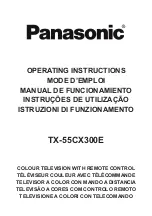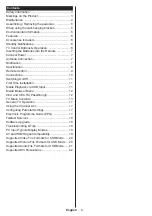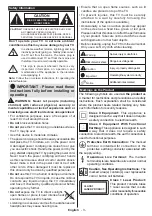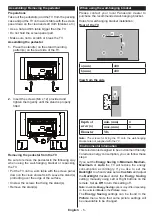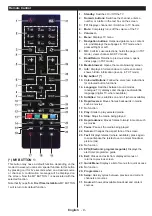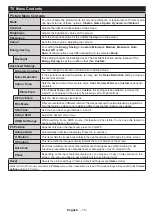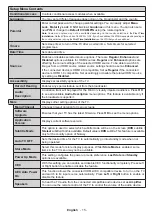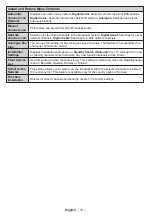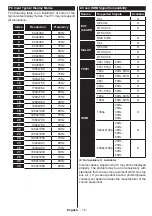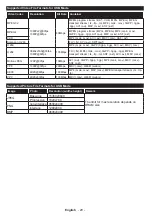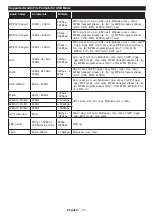English
- 6 -
If pressed Right button while
Auto
option is selected or
Left button while
Custom
option is selected, “
Screen
will be off in 15 seconds.
” message will be displayed
on the screen. Select
Proceed
and press
OK
to turn
the screen off immediately. If you don’t press any
button, the screen will be off in 15 seconds. Press
any button on the remote or on the TV to turn the
screen on again.
Note: Screen Off
option is not available if the Mode is set
to
Game
.
When the TV is not in use, please switch off or
disconnect the TV from the mains plug. This will also
reduce energy consumption.
Features
• TV supports Ultra HD (Ultra High Definition - also
known as 4K) which provides resolution of 3840 x
2160 (4K:2K). It equals 4 times the resolution of Full
HD TV by doubling the pixel count of the Full HD TV
both horizontally and vertically. Ultra HD contents
are supported from HDMI, USB inputs and over
DVB-T2 broadcasts.
•
Remote controlled colour TV
•
Fully integrated digital terrestrial/cable (DVB-T-T2/C)
•
HDMI inputs to connect other devices with HDMI
sockets
•
USB input
•
OSD menu system
•
Scart socket for external devices (such as DVD
Players, PVR, video games, etc.)
•
Stereo sound system
•
Teletext
•
Headphone connection
•
Automatic programming system
•
Manual tuning
•
Automatic power down after up to eight hours.
•
Sleep timer
•
Child lock
•
Automatic sound mute when no transmission.
•
NTSC playback
•
AVL (Automatic Volume Limiting)
•
PLL (Frequency Search)
•
PC input
•
Game Mode (Optional)
•
Picture off function
Accessories Included
•
Remote Control
•
Batteries: 2 x AAA
•
Instruction Book
•
Side AV Connection Cable
•
Mini Scart Adapter Cable
•
Detachable stand
•
Stand mounting screws (M4 x 12)
Standby Notifications
If the TV does not receive any input signal (e.g. from
an
aerial or HDMI source) for 5 minutes, it will go
into standby. When you next switch-on, the following
message will be displayed:
“
TV switched to stand-by
mode automatically because there was no signal
for a long time.
”
Press
OK
to continue.
If the TV is on and it isn’t being operated for a while
it will go into standby. When you next switch-on, the
following message will be displayed.
“
TV switched to
stand-by mode automatically because no operation
was made for a long time.
”
Press
OK
to continue.
TV Control Buttons & Operation
+
P/CH
+
TV/A
V
1.
Standby/On button
2.
Source button
3.
Pro/- buttons
4.
/- buttons
Press the /- buttons simultaneously to
view main menu and use Pro/- buttons to
navigate and /- buttons to change value.
Note:
The position of the control buttons may differ
depending on the model.
Operation with the Remote Control
Press the
Menu
button on your remote control to
display main menu screen. Use the directional buttons
to select a menu tab and press
OK
to enter. Use the
directional buttons again to select or set an item. Press
Return/Back
or
Menu
button to quit a menu screen.
Input Selection
Once you have connected external systems to your
TV, you can switch to different input sources. Press the
Source
button on your remote control consecutively
to select the different sources.
Summary of Contents for TX-55CX300E
Page 112: ......